When iMessage stops working on your iPhone, your messages may appear as green bubbles instead of the usual blue ones, indicating they are being sent as standard text messages. Identifying the cause and applying the appropriate fixes can help restore iMessage functionality.
Ensure iMessage Is Enabled
Sometimes, iMessage may be turned off unintentionally, especially after updating your device or resetting settings. Verifying that iMessage is enabled is a quick way to resolve the issue.
Open the Settings app on your iPhone and scroll down to tap on Messages.
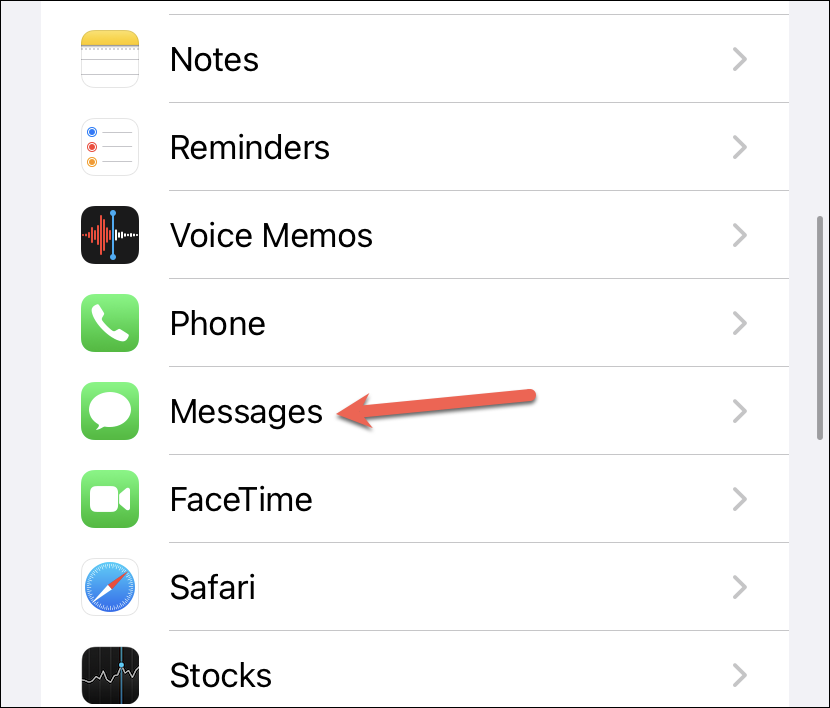
Make sure the toggle next to iMessage is turned on.
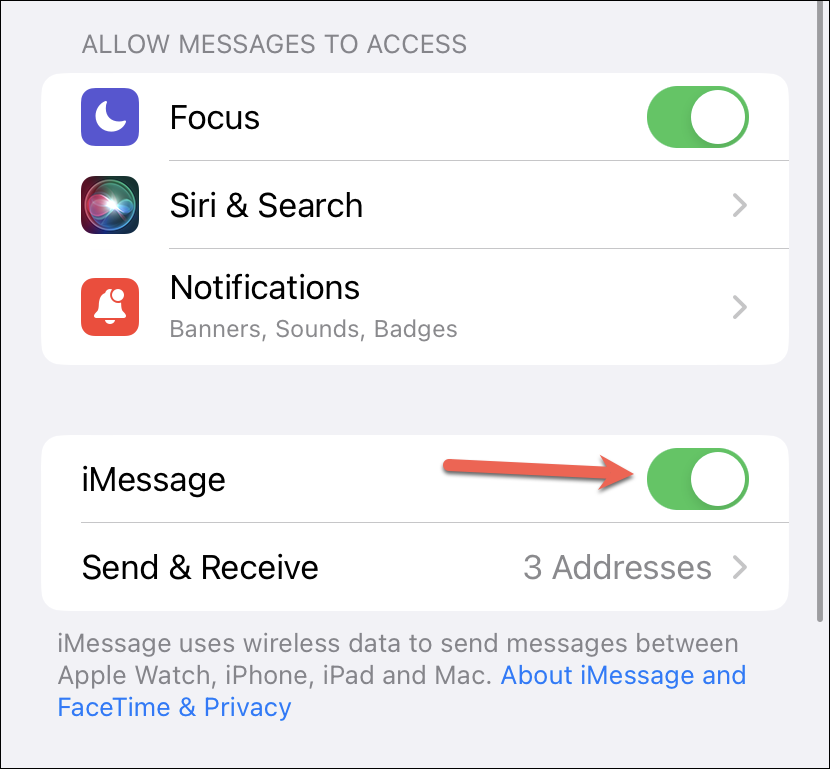
If iMessage is already enabled, check for any activation errors such as "Waiting for Activation" or "Activation Unsuccessful" displayed beneath the toggle. If you see these messages, you may need to follow the steps in this guide to fix activation issues.
Disable 'Send as SMS'
When the Send as SMS option is enabled, your iPhone will automatically send messages as standard text messages when iMessage is unavailable, such as when you don't have an internet connection. Disabling this option ensures that messages are only sent as iMessages.
Open the Settings app, scroll down, and select Messages.
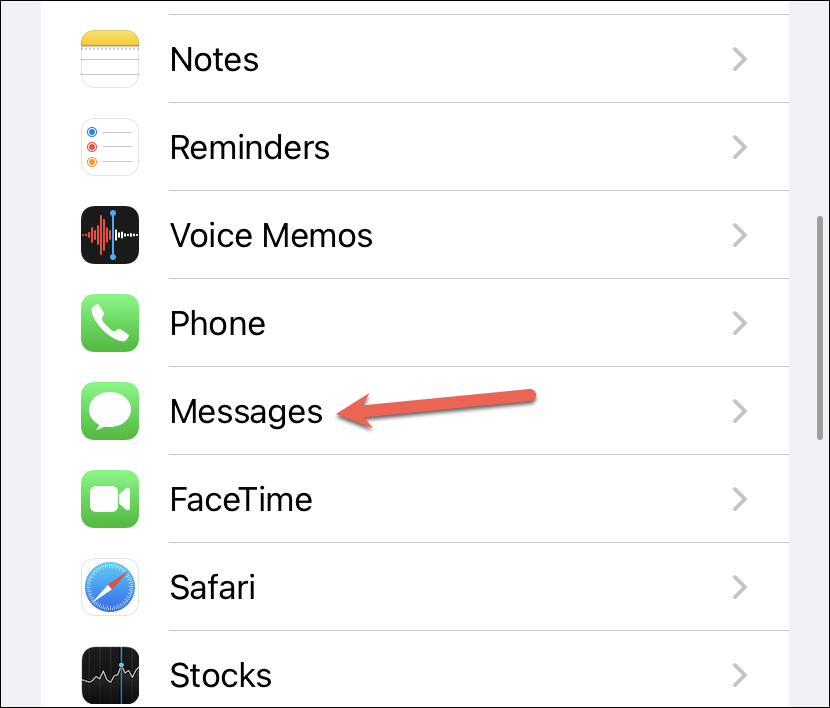
Scroll down to find Send as SMS and toggle it off.
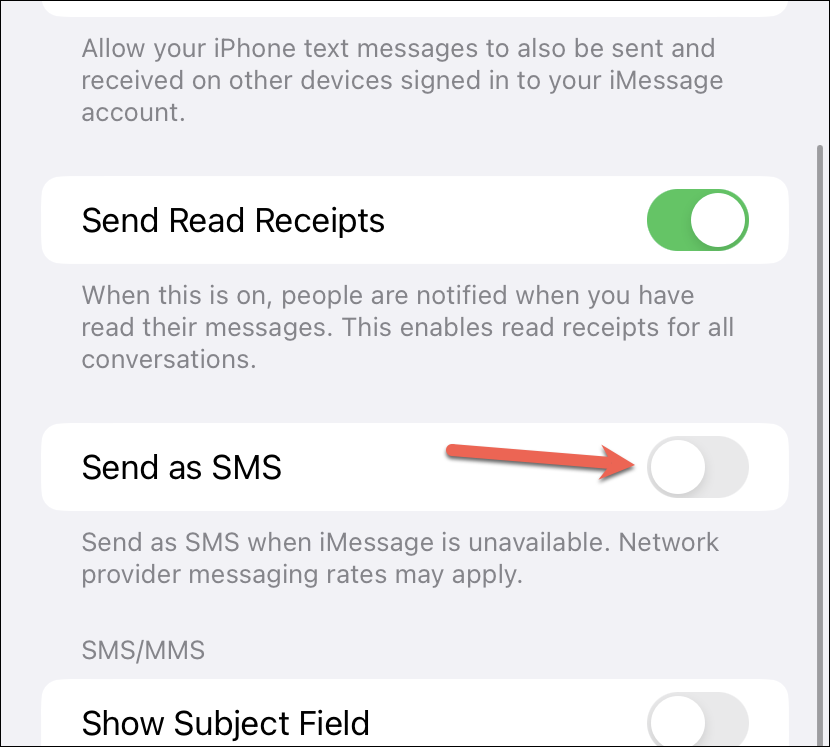
With this setting disabled, messages to other Apple users will only be sent as iMessages. If iMessage is unavailable, the message will not be sent until a connection is reestablished. Keep in mind that if you need to send a text message in an emergency, you'll have to enable this setting again.
Use Your Apple ID for iMessage
Using your Apple ID instead of your phone number to send iMessages can prevent messages from being sent as SMS, since SMS can only be sent from phone numbers. This method ensures that your messages are sent as iMessages from your email address.
Open the Settings app and tap on Messages.
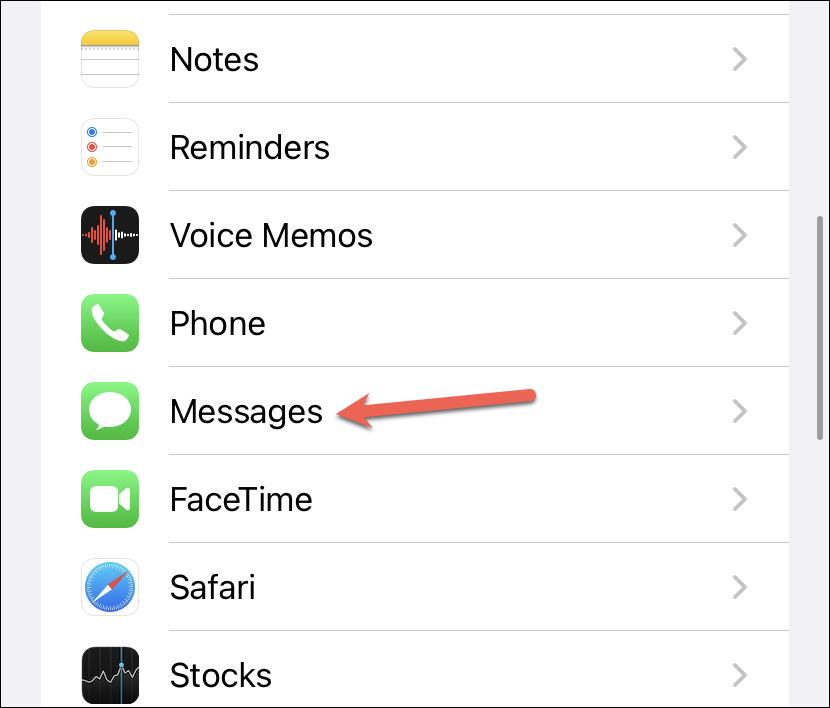
In the Messages settings, select Send & Receive.
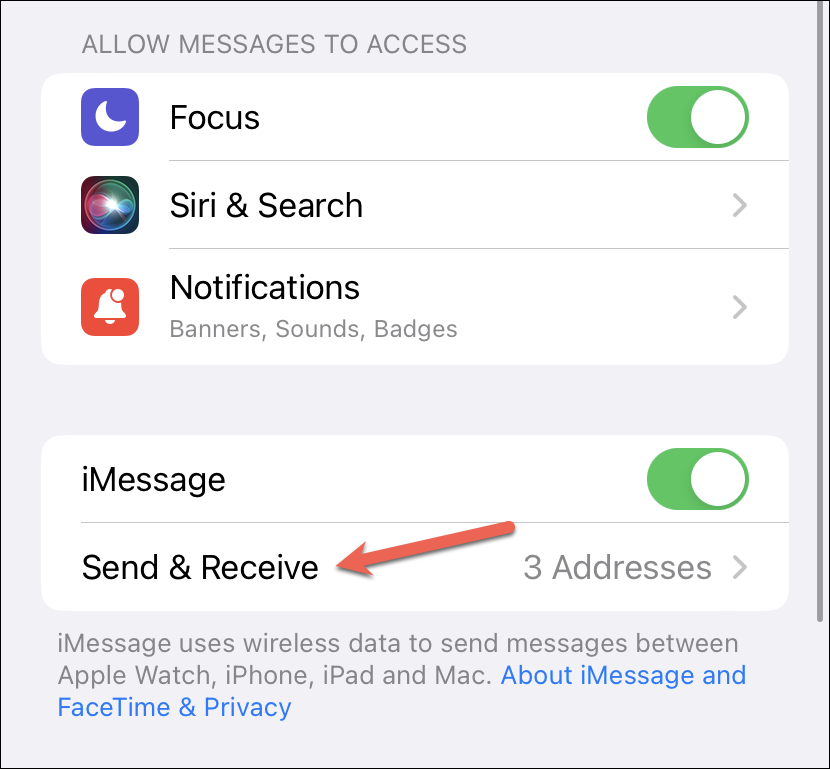
Under Start New Conversations From, choose your Apple ID email address instead of your phone number.
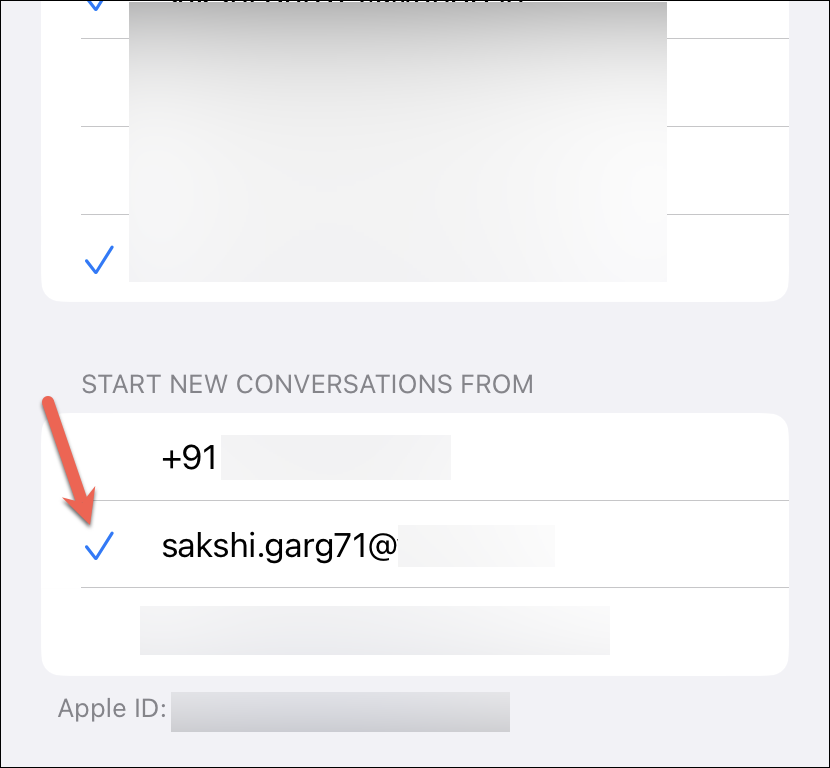
If you're not signed in with your Apple ID for iMessage, tap on Use your Apple ID for iMessage and sign in. Once signed in, select your Apple ID to use it for sending messages.
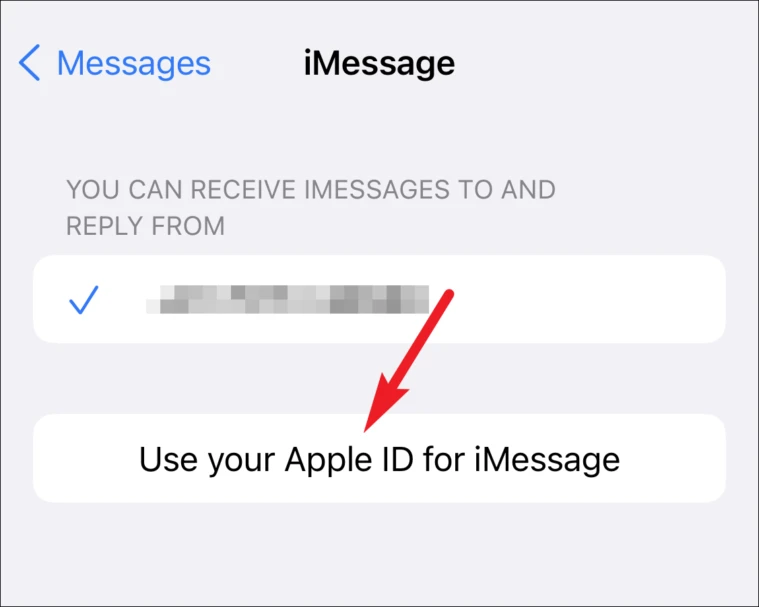
By sending iMessages from your Apple ID, you avoid the possibility of messages being sent as SMS. If you need to send an SMS later, switch back to your phone number and enable Send as SMS.
Send iMessage to the Recipient's Apple ID
You can also send iMessages directly to your contact's Apple ID email address. Since SMS cannot be sent to an email address, this method ensures your message is sent as an iMessage.
Open the Messages app and tap the Compose button in the top-right corner.
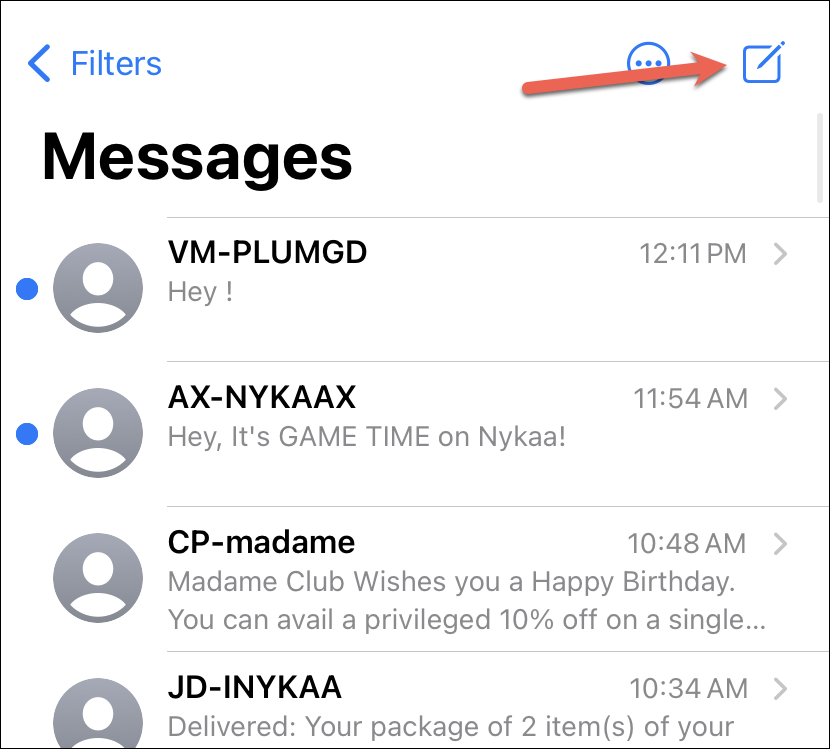
In the To: field, enter your contact's Apple ID email address. The email should appear in blue, indicating iMessage is available. Tap on it to select and compose your message.
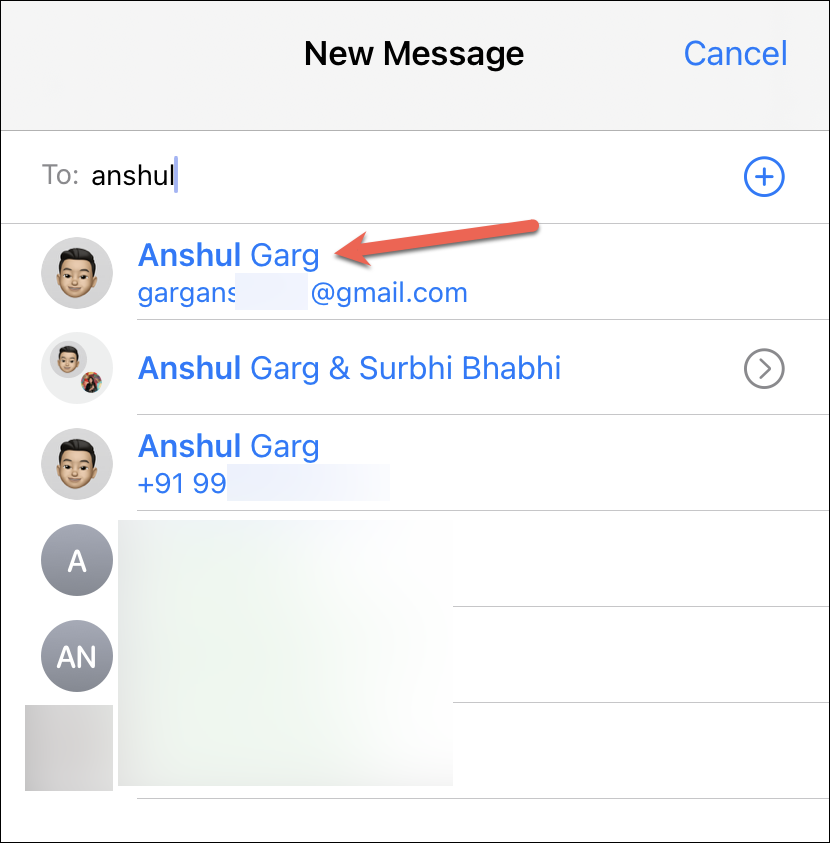
If you need to send an SMS in the future, start a new conversation and choose their phone number instead. Remember to enable Send as SMS if it's disabled.
Verify iMessage Server Status
Occasionally, iMessage might not work due to server outages on Apple's end. Although rare, it's important to check if the iMessage servers are down.
Visit Apple's System Status page to view the status of iMessage. A green dot next to iMessage indicates the service is operating normally, while a red or yellow dot signifies issues.
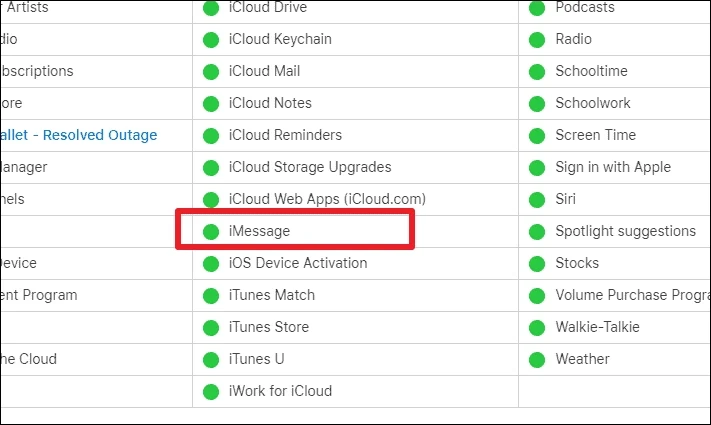
If the servers are down, you'll need to wait until Apple resolves the issue before iMessage will function properly again.
Determine If the Issue Is on Your End
It's possible that the problem lies with the recipient's device rather than yours. They may have switched to a non-Apple device or disabled iMessage.
To check, open the Messages app and start a new conversation by tapping the Compose button.
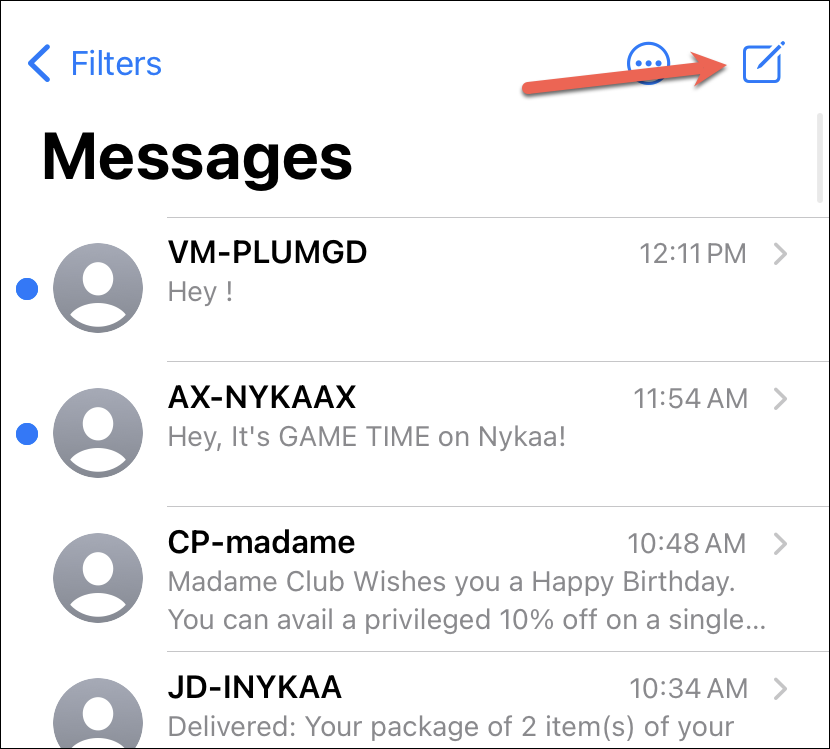
Enter the contact's name or number in the To: field. If their name appears in blue, iMessage is available; if it's green, the message will be sent as a text message.
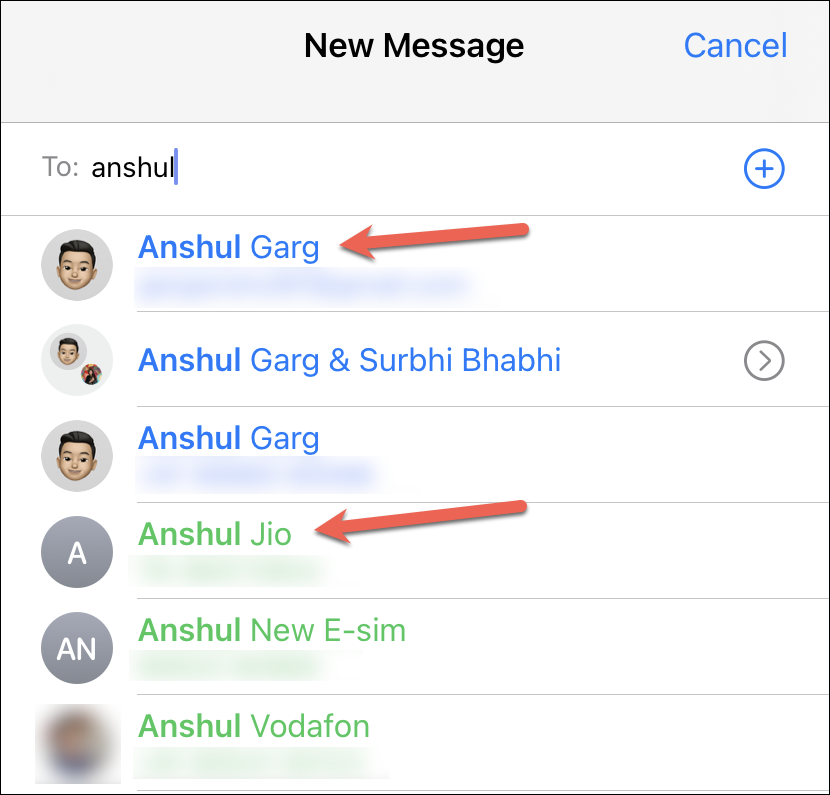
If you're in an existing conversation, check whether the message input box says iMessage or Text Message.
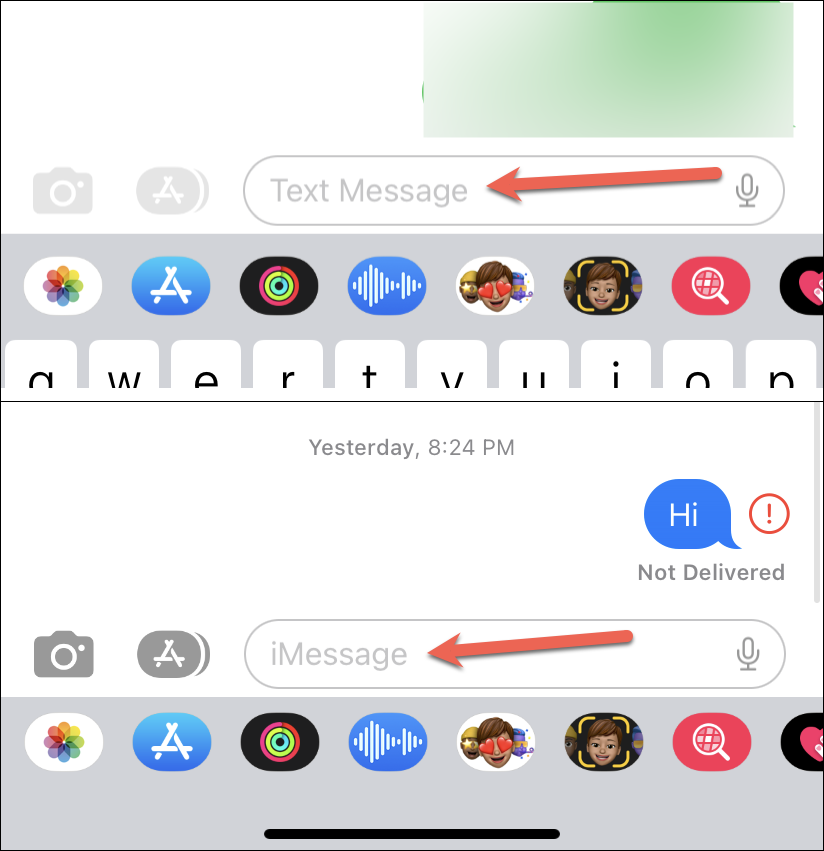
You can also type a message to see if the send arrow is blue (iMessage) or green (SMS).
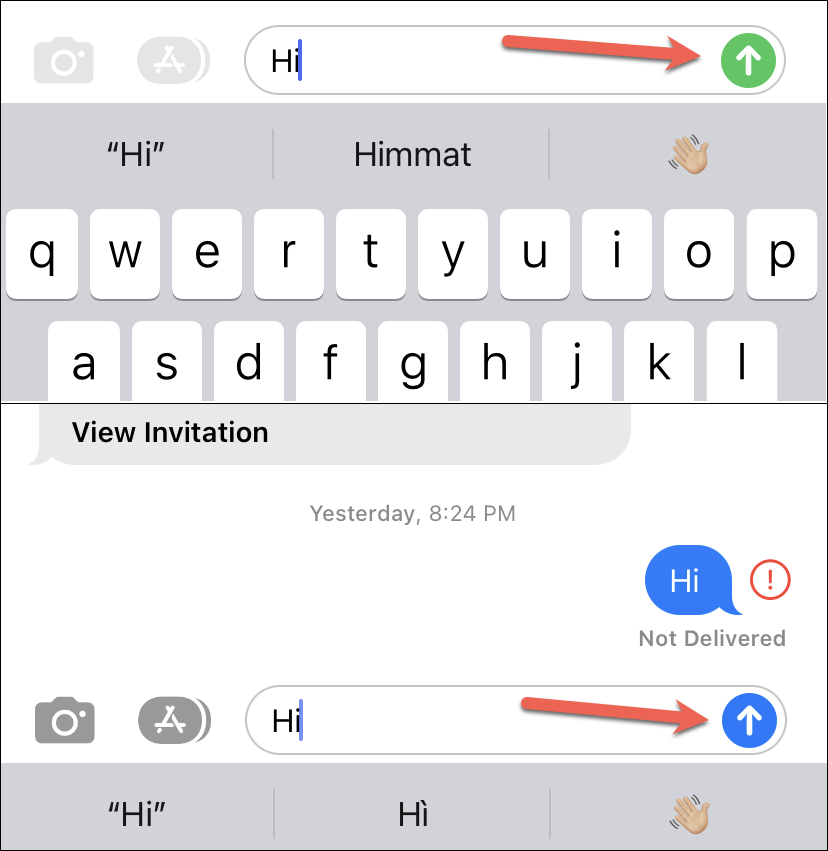
If messages to multiple contacts are being sent as text messages, the issue might be with your device. If only messages to a specific contact are affected, they may have disabled iMessage or switched to a non-Apple device. In that case, you can ask them to enable iMessage or use an alternative messaging app like WhatsApp to communicate.
It's also possible that your contact is using iMessage with their Apple ID instead of their phone number, or vice versa. Ensure you're messaging them using the correct contact information.
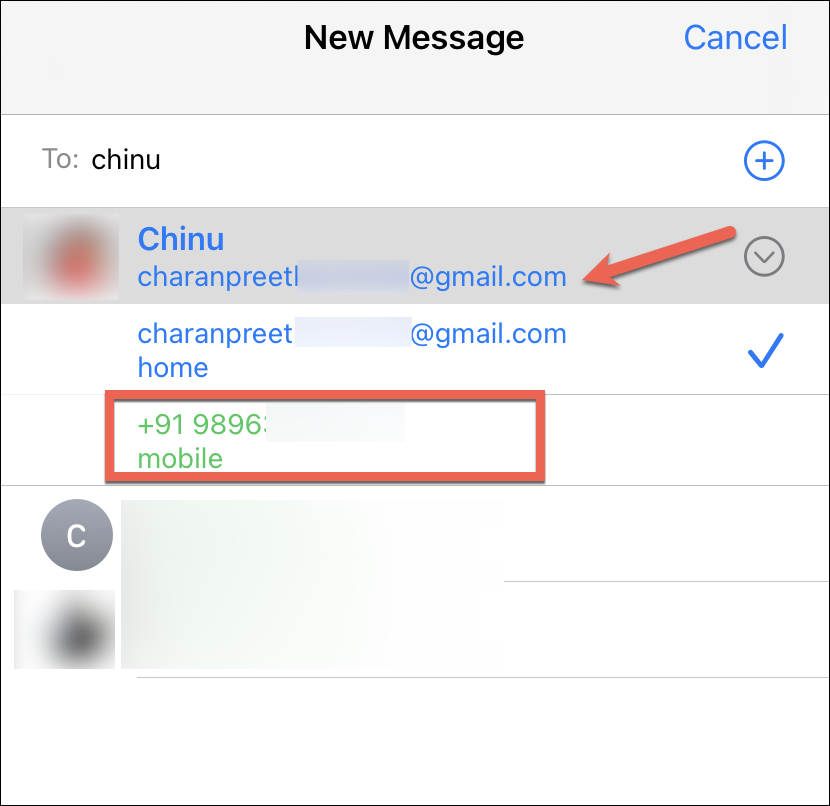
By following these steps, you can resolve issues with iMessage and ensure your messages are sent securely and efficiently through Apple's messaging service.

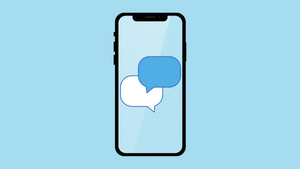








Member discussion