iMessage and FaceTime are the services everyone goes to activate as soon as they get an Apple device. They’ve been among the favorite services of Apple users ever since they were launched.
So, it can be pretty frustrating when you get that pesky “An error occurred during activation” error. And yet, it’s a very common error and has plagued people everywhere. But fortunately, it isn’t beyond fixing. There are some rather easy and quick fixes you can try to get things up and running in no time.
Note: FaceTime doesn’t work in certain countries. So, if you’re a resident of Saudi Arabia, the United Arab Emirates, or Pakistan, you’ll be facing this issue. FaceTime is available in Saudi Arabia only with iOS 11.3 and later, and in Pakistan with iOS 12.4 and later. So, make sure your iOS is updated. It isn’t available at all in the UAE.
Common Activation Errors
Other than the “An error occurred during activation error,” you might also encounter one of these messages that’ll lead to your iMessage or FaceTime not working:
- Waiting for activation
- Activation unsuccessful
- Could not sign in, please check your network connection
- Unable to contact the iMessage server. Try again.

No matter which of these errors you get, you can try the fixes mentioned below.
Double Check these Device Settings
There are certain prerequisites for activating iMessage or FaceTime on your device. It could be that you neglected one of these, and that’s causing all the fuss.
First off, check that you’re connected to Wi-Fi or Cellular and have a working internet connection. Both iMessage and FaceTime require an internet connection to activate.
Second, if you’re trying to activate these services on your iPhone, make sure that you can send an SMS. As your iPhone needs to send an SMS to Apple’s servers to activate iMessage and FaceTime, the capability to send SMS is a must. And depending on your carrier, you might be charged for this SMS. So, you should have enough credits or an active SMS plan on your number.
Lastly, if there isn’t an issue with either of the above requirements, go to the Settings app on your device. Then, tap the option for ‘General’.
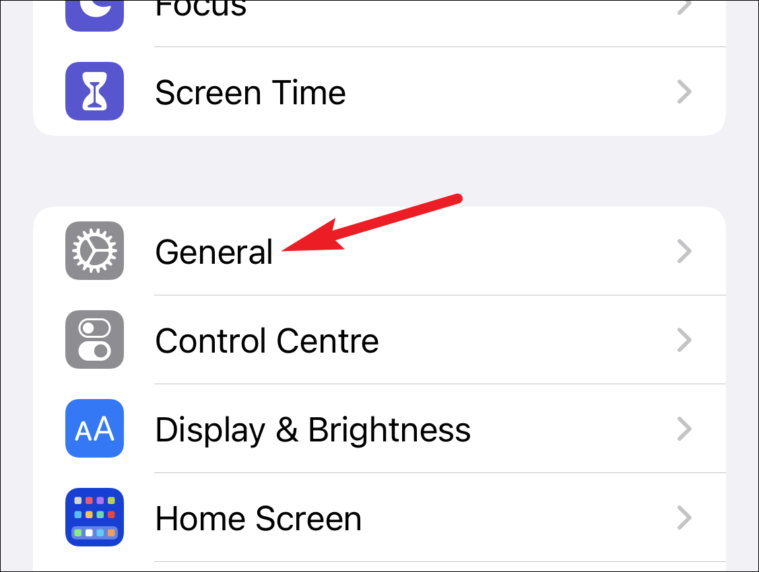
Tap ‘Date and Time’ from general settings.
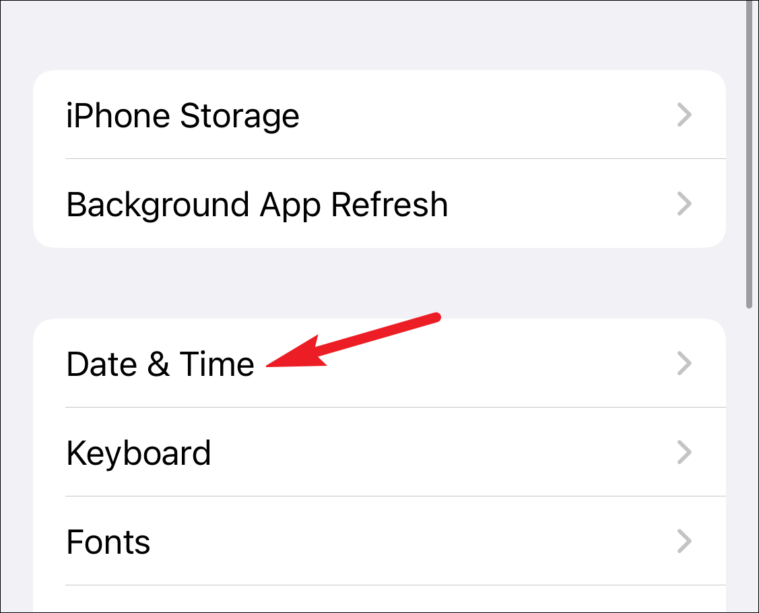
Check that your time zone is set correctly.
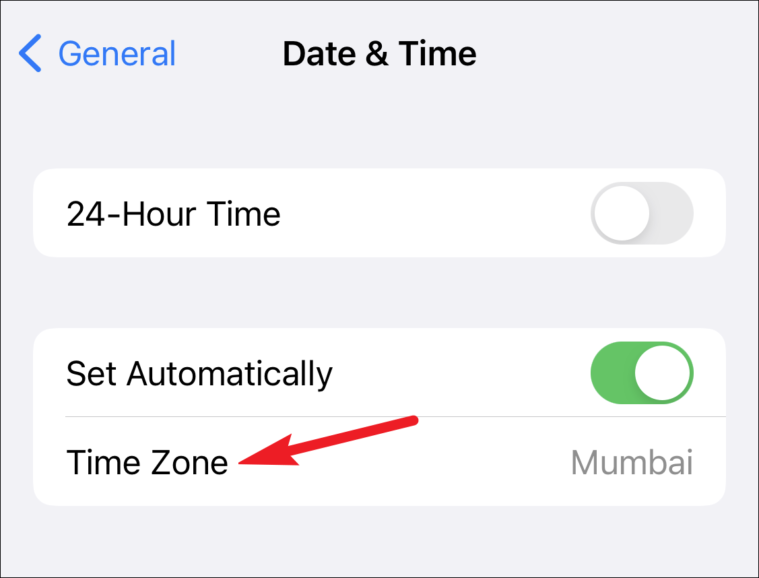
Restart iMessage and FaceTime
If none of the above settings were an issue, turn off and restart iMessage or FaceTime (depending on which you’re having trouble with) or both if you can’t activate either.
Open the settings and go to ‘Messages’.
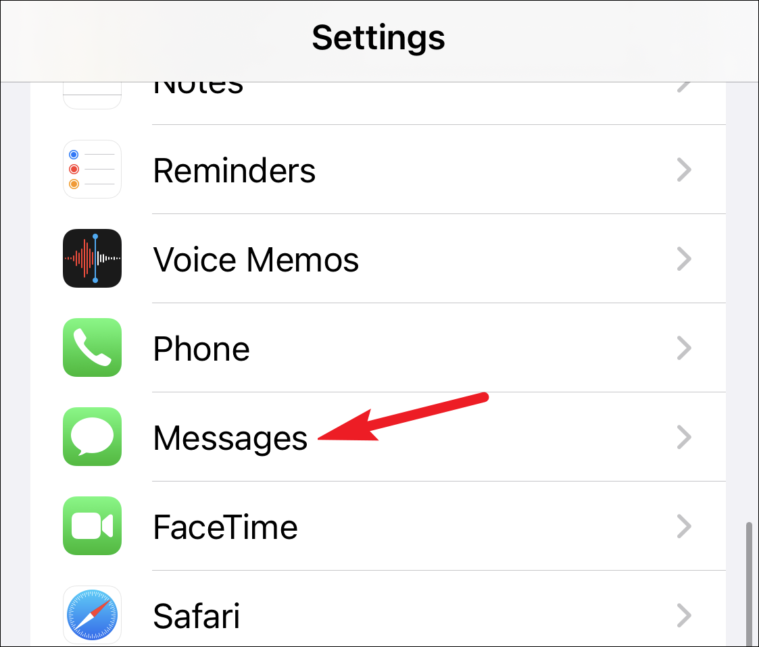
Then, turn off the toggle for ‘iMessage’.
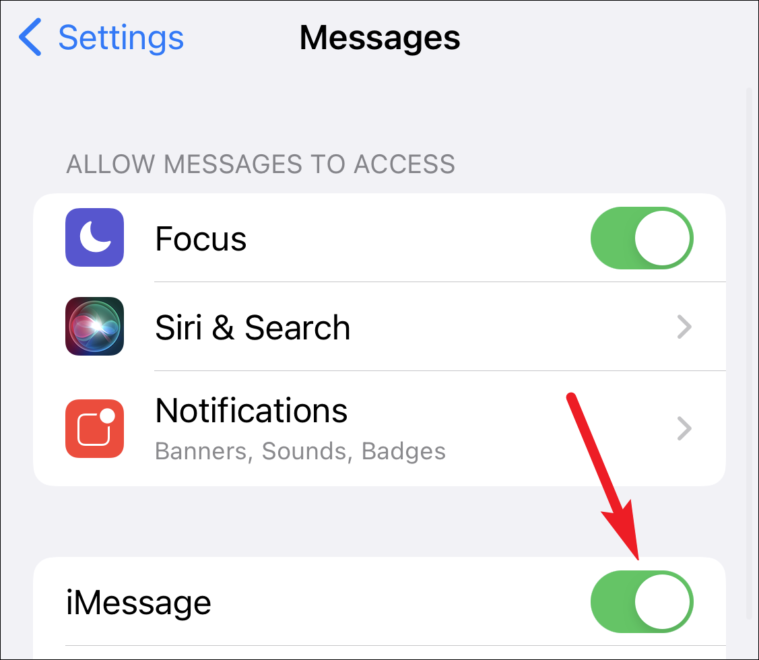
Now, go back to settings and tap the option for ‘FaceTime’.
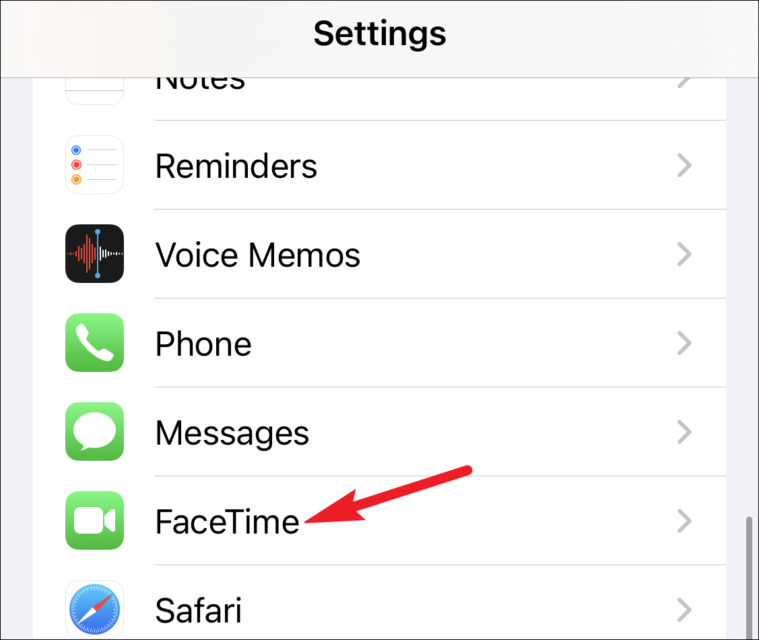
Turn off the toggle for ‘FaceTime’ too.
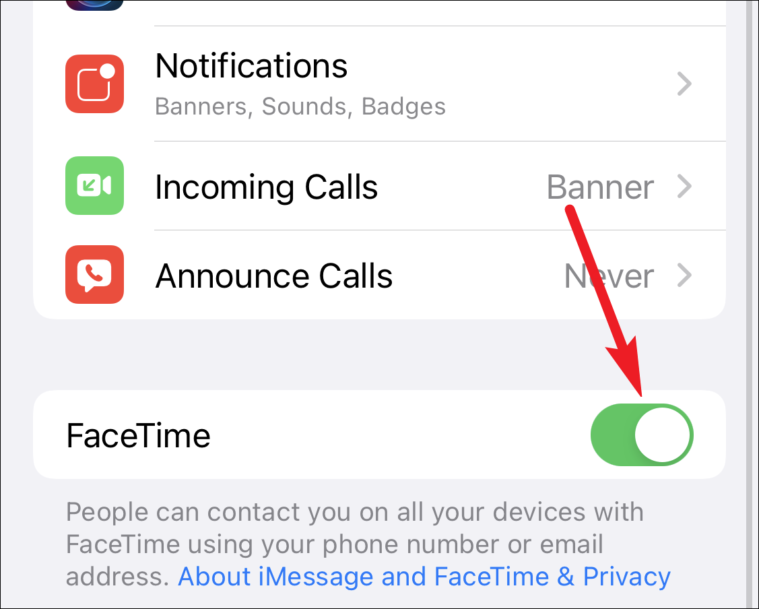
Now, with the setting(s) off, restart your device. Then, turn on iMessage and FaceTime and see if the error goes away.
Review your Apple ID
FaceTime and iMessage also use your Apple ID for activation. So, go to your Apple ID account page to check that your Apple ID is correct.
Click here to go to the page for managing your Apple ID and sign in to your account.
There, next to your Account information, verify the email address you’re trying to activate iMessage or FaceTime with. If it’s wrong, click the ‘Edit’ button.
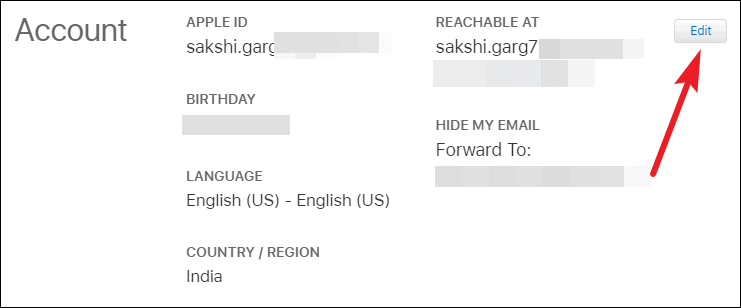
Then, click ‘Change Apple ID’ to update it. Then, click Resend next to the email address you want to verify.
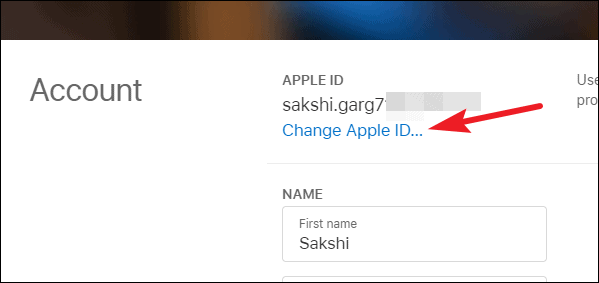
Still Getting an Error Message?
If even after trying the above fixes, the error messages aren’t going away, then wait for 24 hours before you panic. It can typically take that long for iMessage or FaceTime to activate in some instances.
If it still doesn’t resolve in 24 hours, first make sure that you’re using the latest version of iOS or iPadOS. The latest OS versions have bug fixes, and it could be that this error is the result of some bug.
Then, go to this list of wireless carriers Apple supports and make sure you’re carrier is on the list. If it isn’t, that’s the cause of your problem. And you need to activate international SMS (sending and receiving) on your number.
These fixes should help solve the problem and get everything working like clockwork. But if nothing works, it might be time to contact Apple Support.

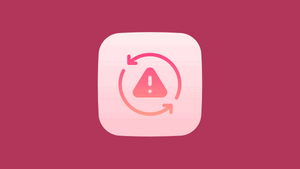



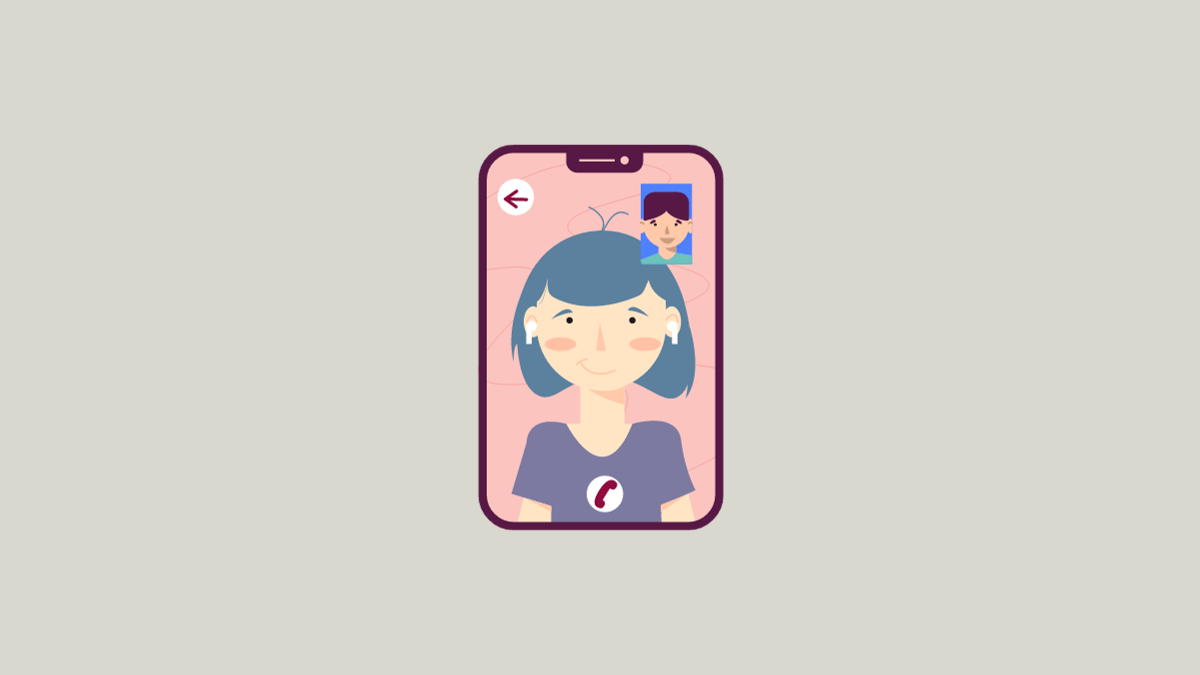


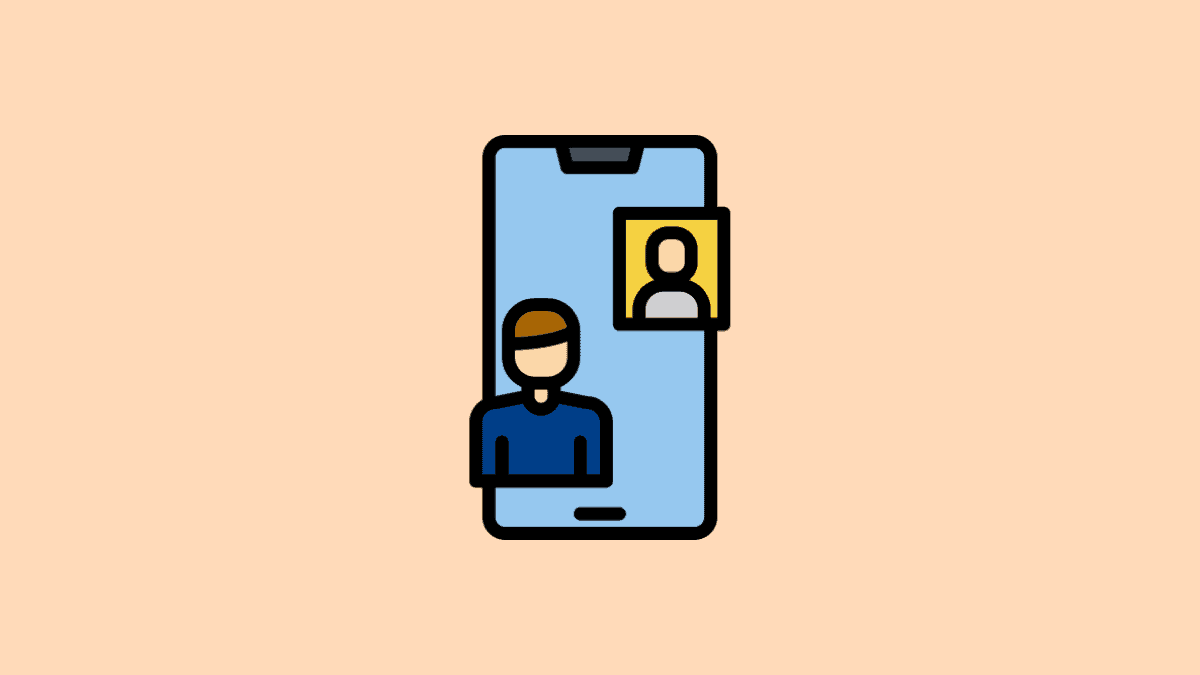
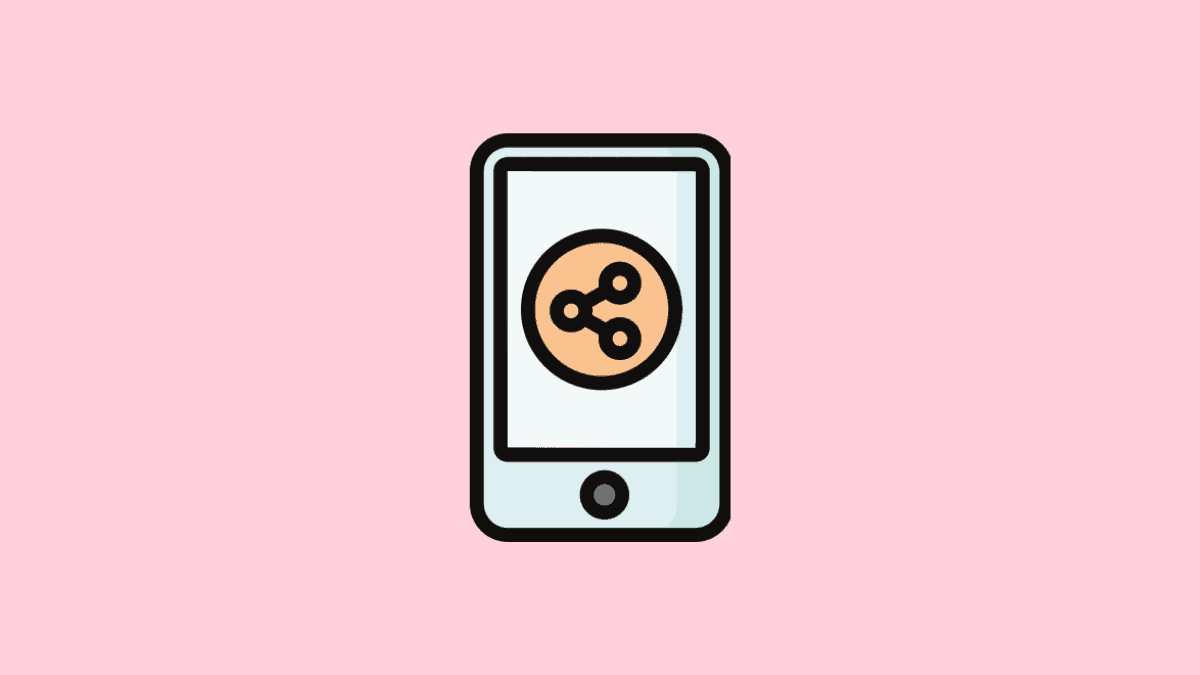
Member discussion