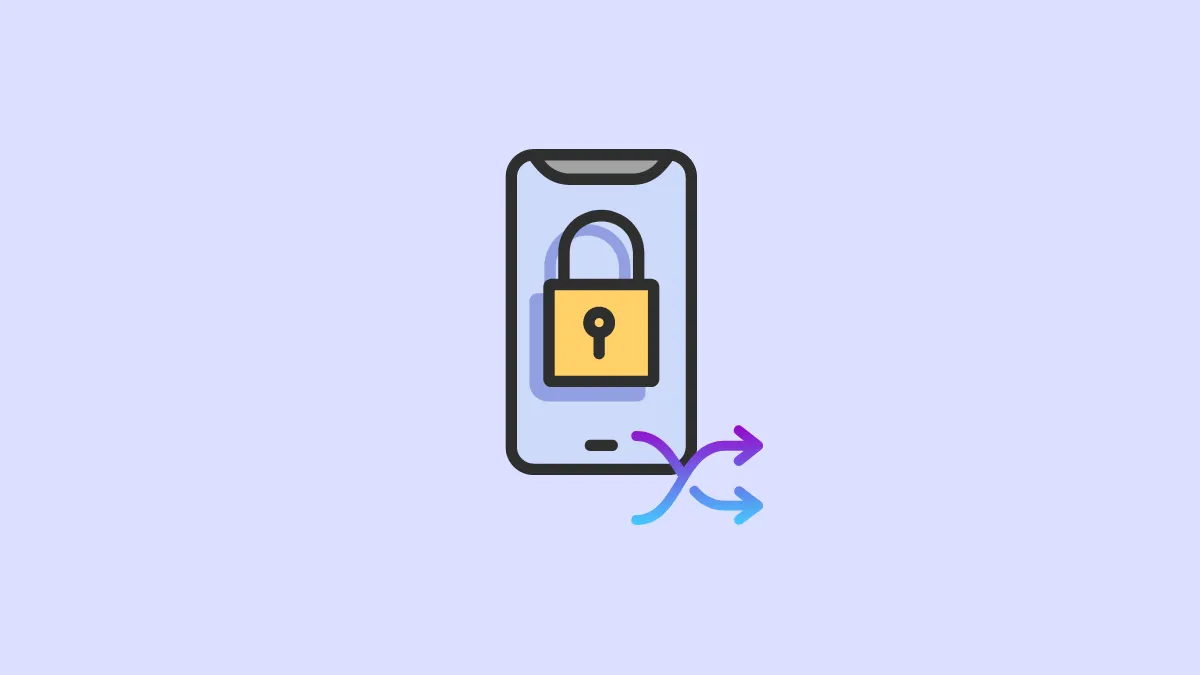iOS 16 has some beautiful updates in store for the lock screen. With iOS 16, you can customize the lock screen with widgets, have custom live weather, astronomy and emoji wallpapers, and even more. One such interesting option that comes with lock screen customization is the Photo Shuffle feature.
Before iOS 16, the lock screen wallpapers of iPhone were rather static, and we aren’t talking about the live wallpapers. You were stuck with a single wallpaper unless you manually changed it. With iOS 16, you can choose multiple pictures as your lock screen.
The Photo Shuffle option in lock screen customization allows you to choose a set of pictures from your gallery. It then displays them as your lock screen wallpaper in a random order whenever you wake up your iPhone. It’s a sure-shot way to make sure that your wallpaper never gets boring. Moreover, iOS 16 gives you a lot of control over the feature – you can even set the frequency of when the lock screen picture should change. Let’s get going!
Setting up Photo Shuffle for Lock Screen
Getting your favorite photos as the lock screen wallpaper is as plain sailing as it gets and only requires a couple of taps from your side.
You can set and enable the Photo Shuffle right from the lock screen in iOS 16 and keep it as one of the lock screens in your collection. Unlock your iPhone using your preferred method of authentication, but do not head to the home screen. Then, tap and hold on to the lock screen to bring up the lock screen selector.
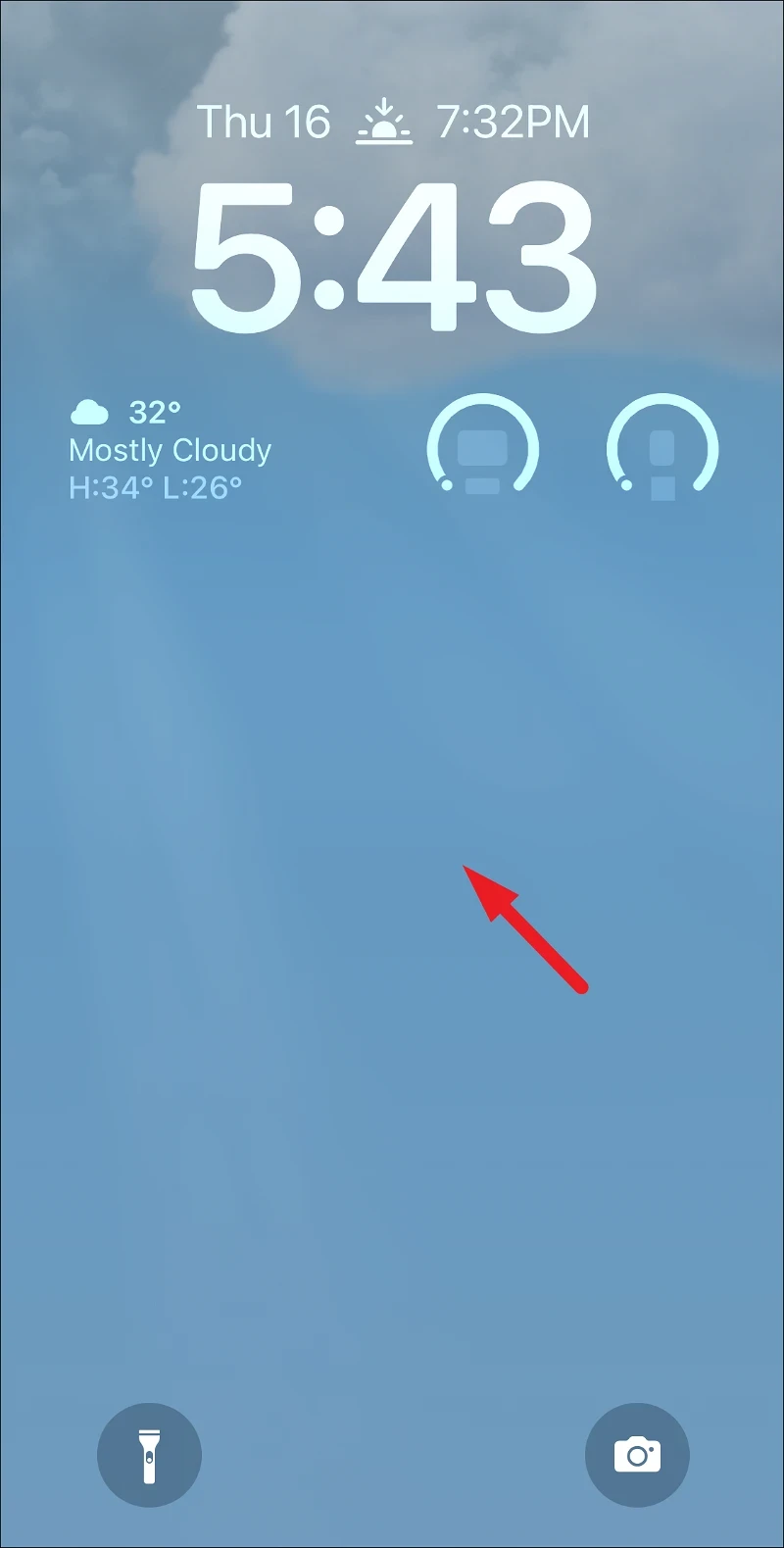
Next, from the lock screen selector, tap on the ‘+’ icon present at the bottom right section of the screen to continue.
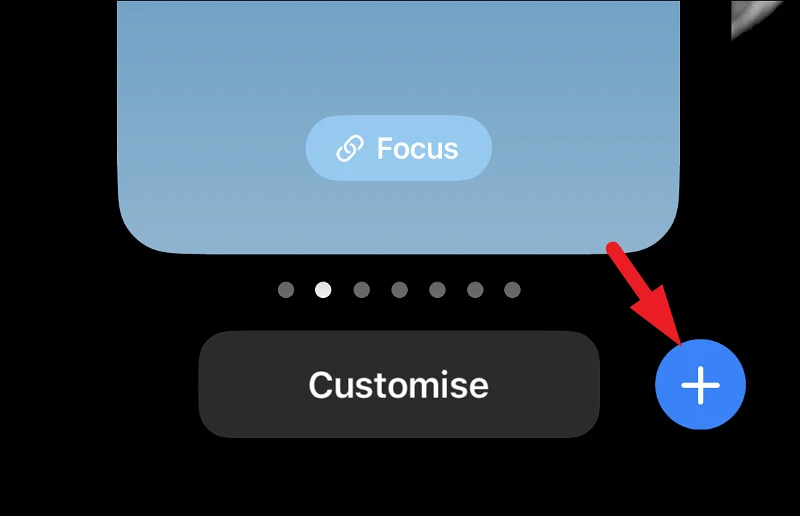
After that, locate and tap on the ‘Photo Shuffle’ button to proceed. This will open the photo gallery for you.
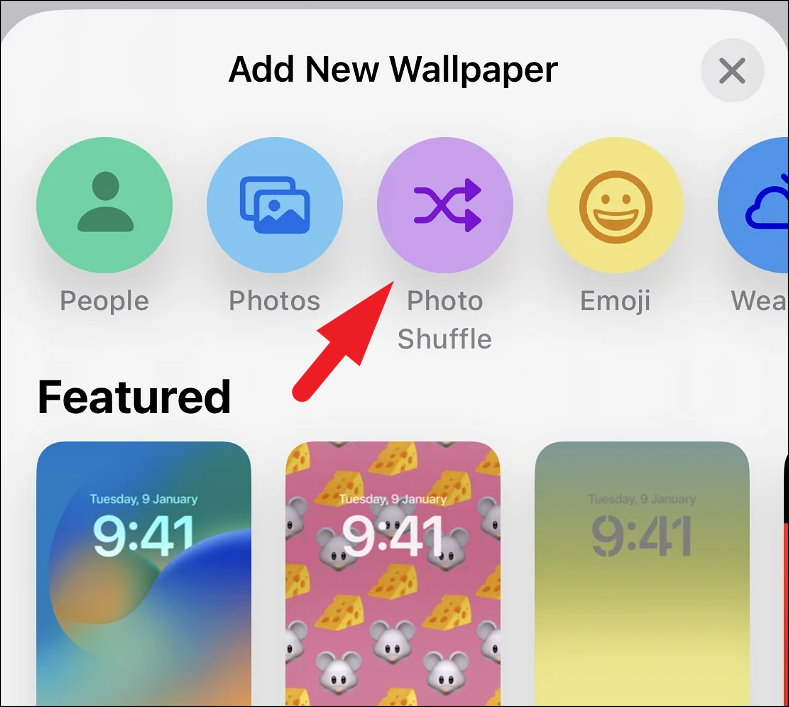
Alternatively, you can also head to the Settings app to set up the Photo Shuffle wallpaper.
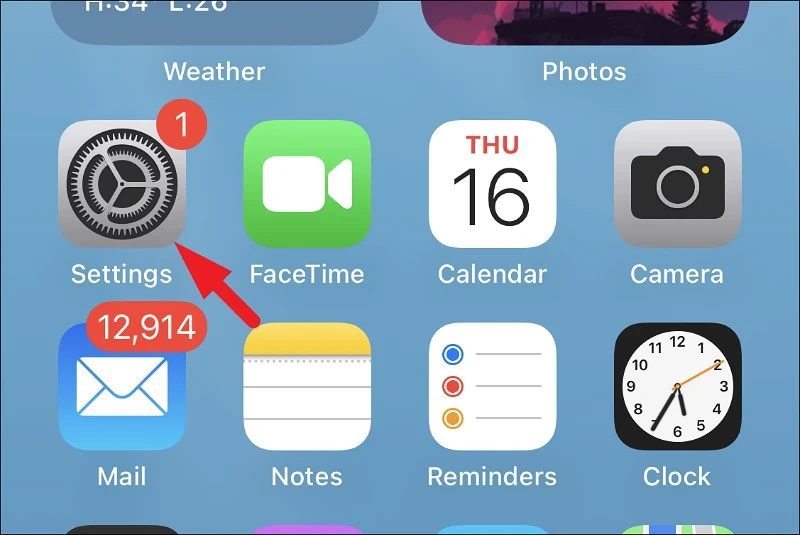
From Settings, tap on the ‘Wallpaper’ option from the list to continue.
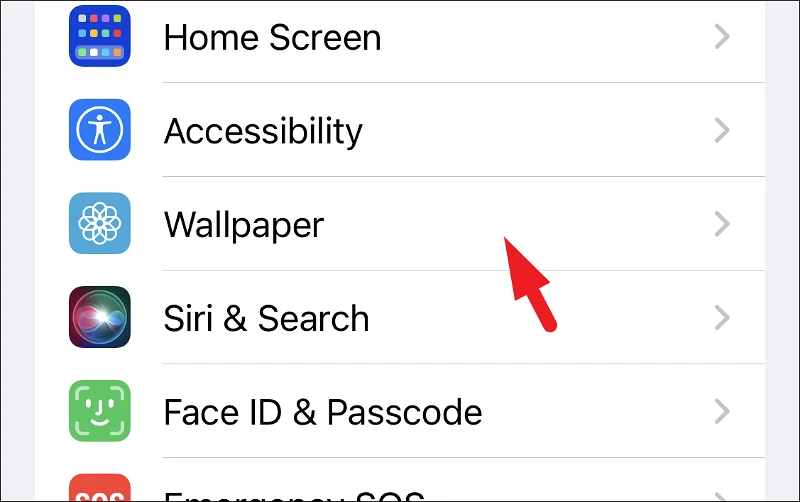
Then, tap on the ‘Add New Wallpaper’ button to proceed. This will bring up an overlay window to your screen.
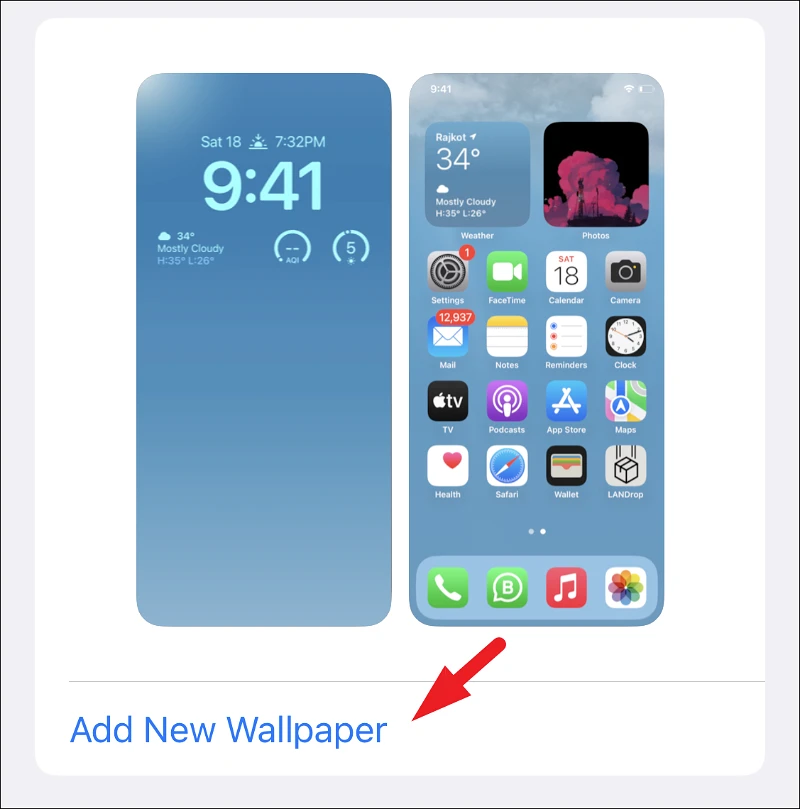
You’ll reach the exact screen as shown above where you have to choose ‘Photo Shuffle’ and your photo gallery will open. The rest of the steps are the same for both methods.
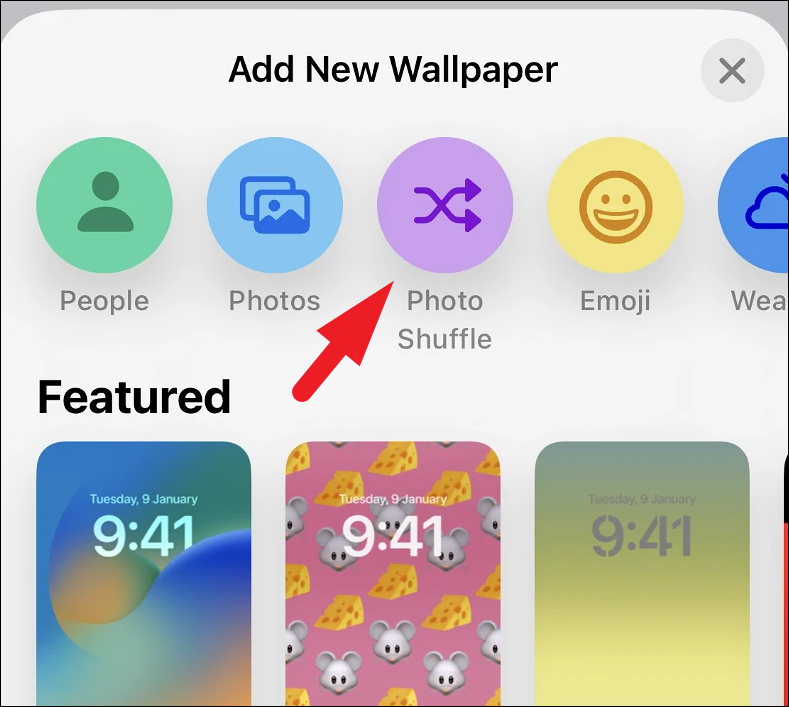
From your photo gallery, tap on each photo thumbnail you want to include in your shuffled wallpapers to select it. You can select up to 50 pictures from the gallery. Once selected, tap on the ‘Add’ button from the top right corner.
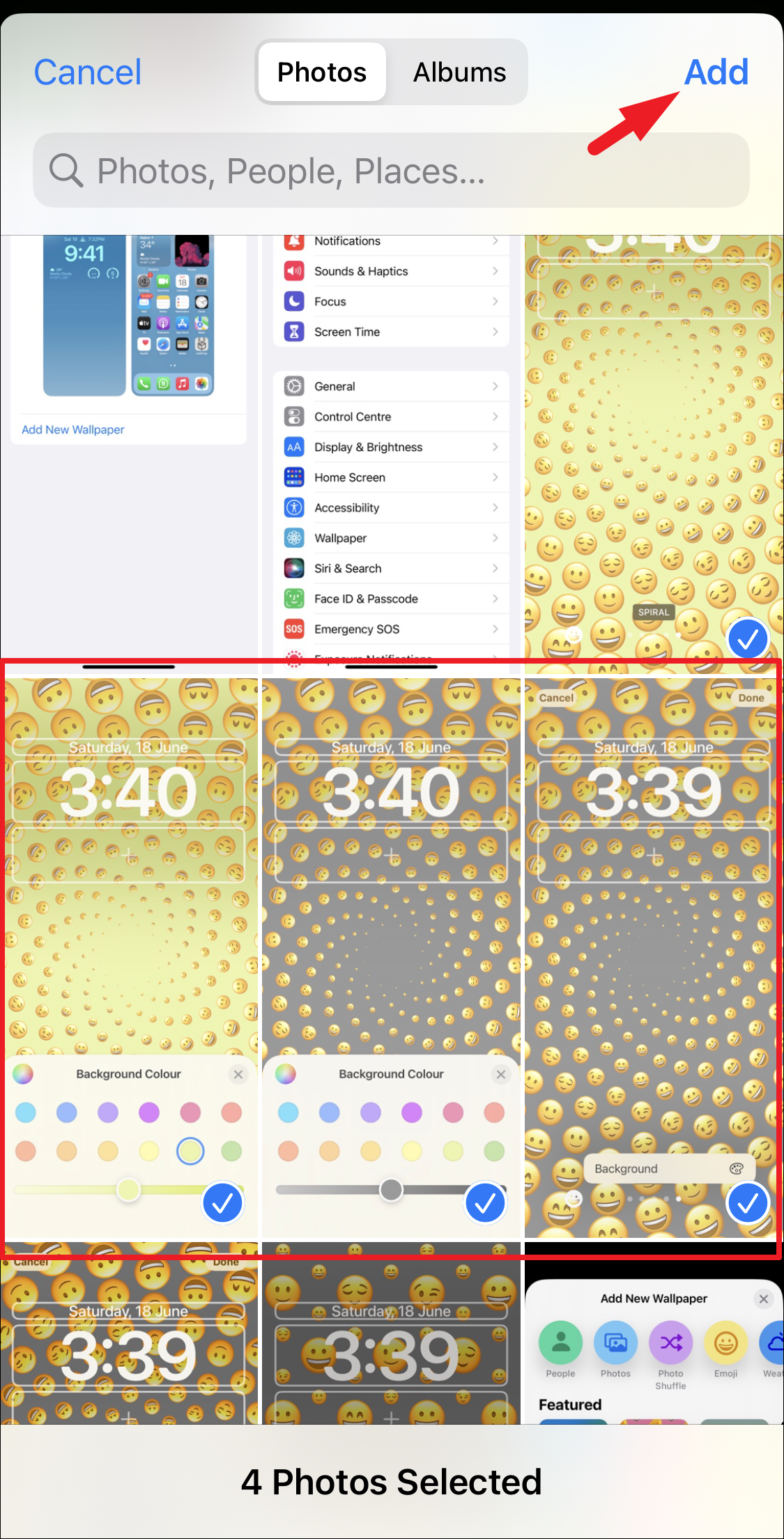
To select any effect that you may want to apply on the lock screen, swipe from right to left.
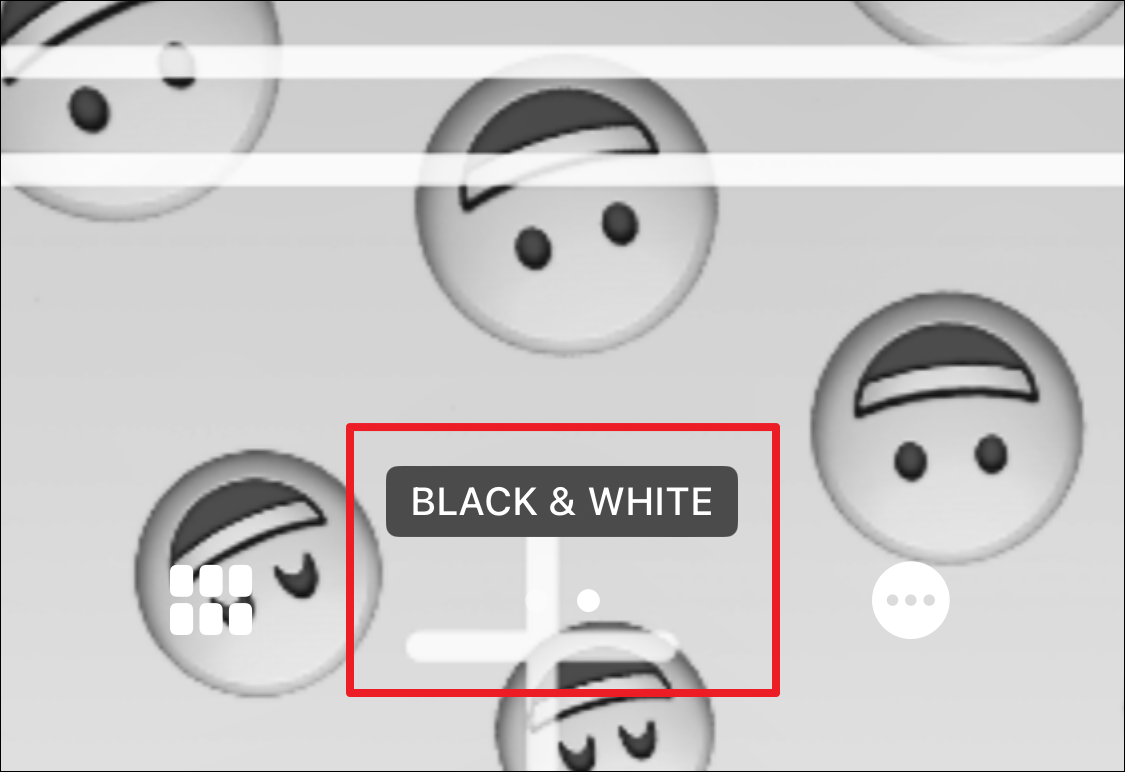
To change the shuffle frequency, tap on the ‘ellipsis’ icon from the bottom right corner of the screen.
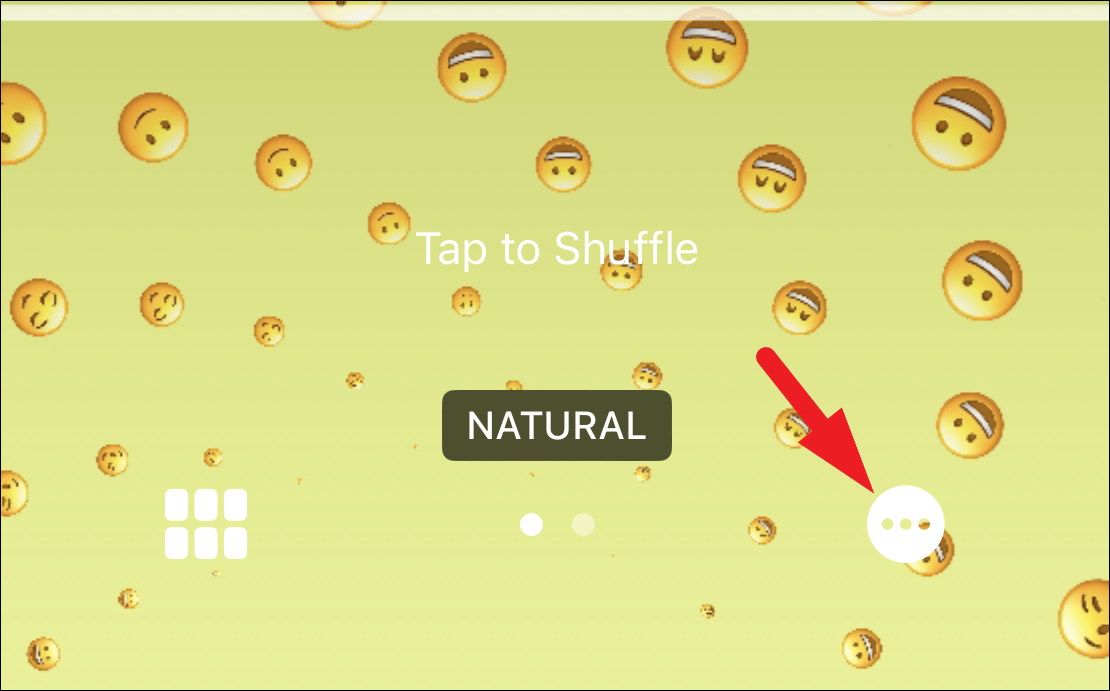
After that, tap on the ‘Shuffle frequency’ option from the menu that appears.

Then, select the frequency you want for your wallpaper from the list.
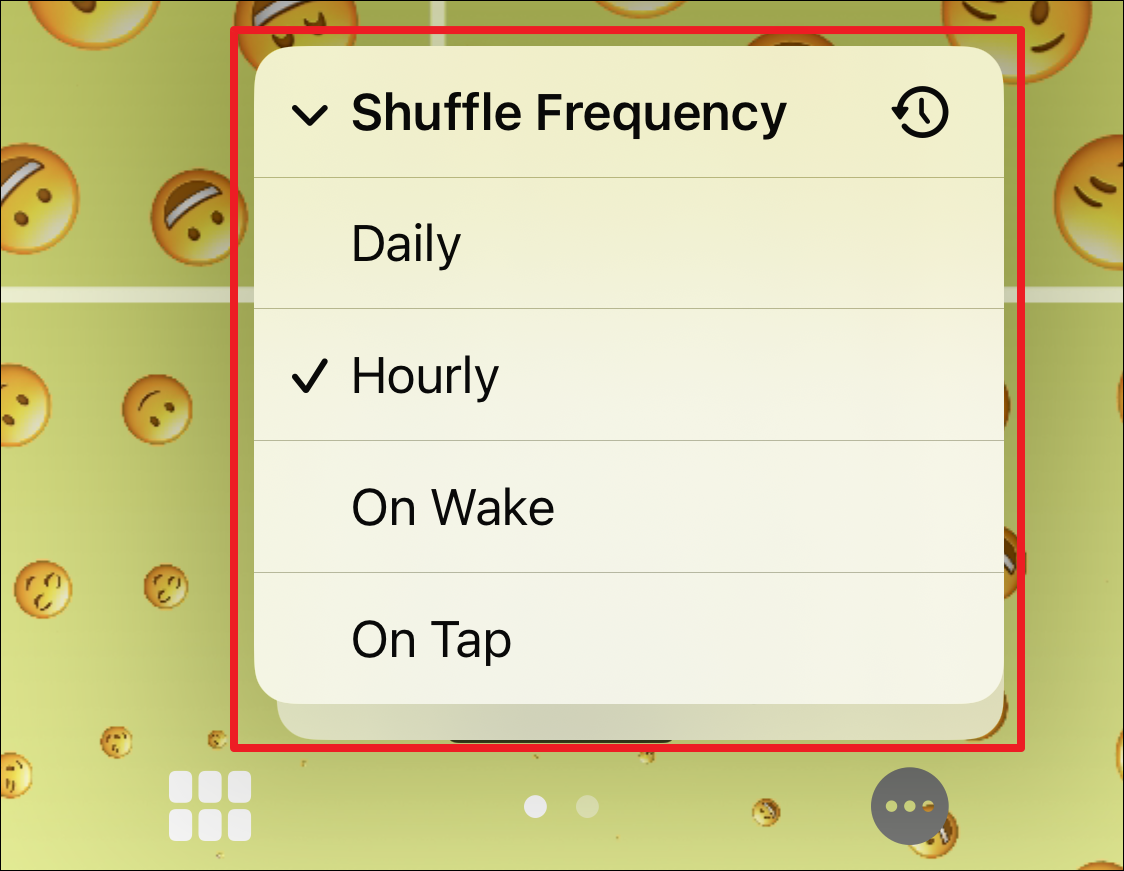
You can also customize the rest of the elements like font and color for time, and add widgets on the lock screen.
Finally, tap on the ‘Done’ button from the top right corner to save the changes and set the Photo Shuffle as your lock screen. The lock screen wallpapers will change according to the set shuffle frequency.
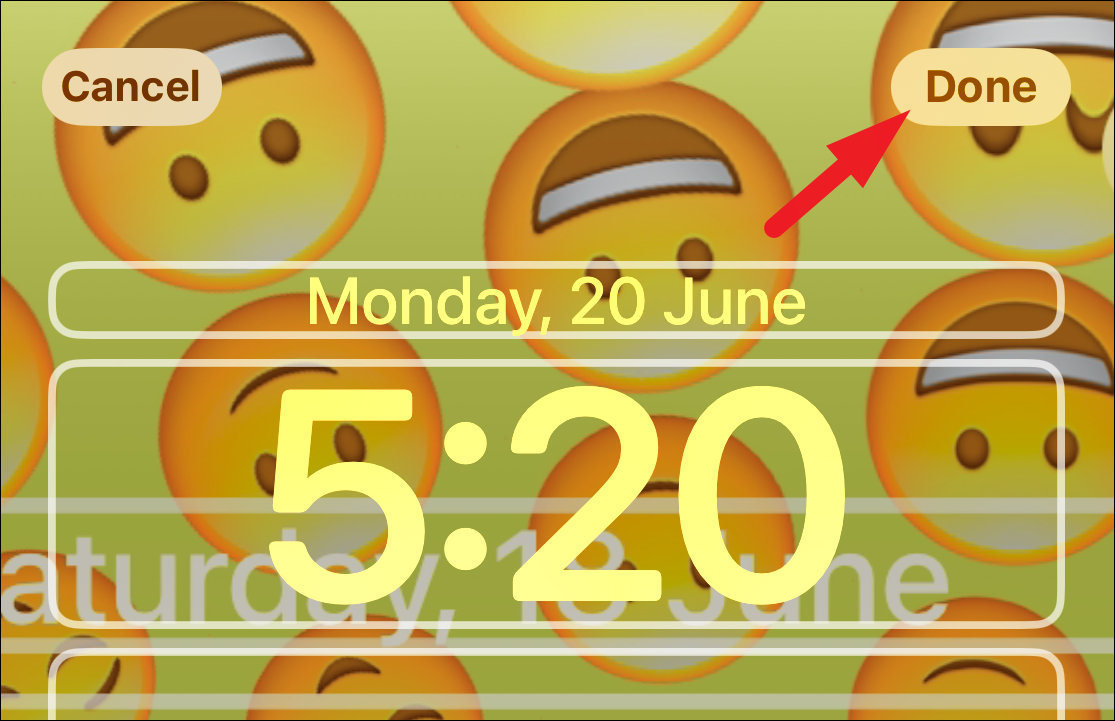
Lock Screen customization in iOS 16 is one of the changes that just keeps giving. With so many customization tools at our fingertips, our iPhone wallpapers will never get boring. Now, go ahead and set up the Photo Shuffle and enjoy your ever-changing lock screen.