Google Meet is the video conferencing app from Google which previously used to be available only for the G Suite Enterprise and G Suite Education users. Then the pandemic came and Google made the service free for everyone so that any user with a Google account could join a meeting on Google Meet.
Now, they’ve scaled up the free services to even include the ability to host/start a meeting without a G Suite account. Anyone with a Google account can now use Google Meet to create meetings. Albeit the features offered are a bit dialled back than what the premium users get, but that’s not a bad thing, everyone does that.
Now, every sentence written above mentions either a G Suite or a Google account and you must definitely be wondering right about now, “what about people without either?” Well, users who don’t have a Google account can use Google Meet but there are some strings attached.
Pre-requisites for Users without Google Account
First of all, non-Google account holders can only join an existing meeting on Google Meet and not create one. And the meeting has to be created by a G Suite user, not a free user. If you try to join a meeting created by a free user without an account, it will redirect you to the login page.
Second, you cannot join a Google Meet meeting without an account from the mobile app. You need to use the web app.
Quick takeaway:
- If a G Suite user creates a Google Meet, anyone can join the meeting with or without a Google account.
- You can only use the meet.google.com website on a computer to join a meeting without a Google account. You cannot use the mobile app.
How to Join a Google Meet without Google Account (as a guest)
The process is really quite simple. You can join the meeting either with a Meet code or a link. To join the meeting with a code, go to meet.google.com and enter the code in the textbox and click on the ‘Join’ button. The meeting code would be a string of letters (typically 10). You can enter them without the hyphens or with the hyphens in the exact position as you received it.
An example of a Google Meet code: hap-zzak-bdk
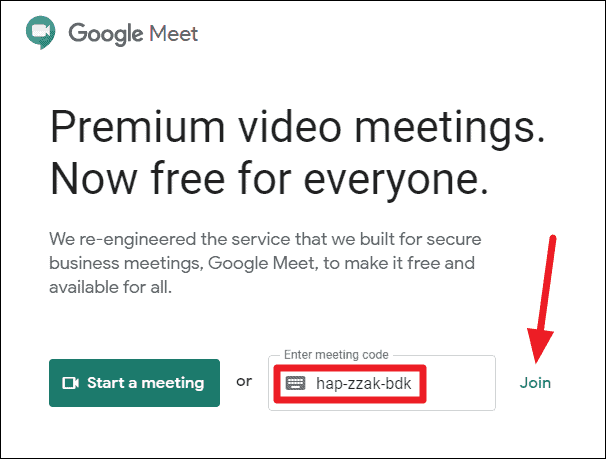
If you received the meeting link, you can click on it or copy/paste it directly into the address bar of the browser to join the meeting.
What a Google Meet link looks like: meet.google.com/hap-zzak-bdk
Google Meet will then ask for your name so the meeting participants can see who wants to join the meeting. Enter your name so you’re instantly recognizable. Of course, if there has to be an understanding between the meeting host and you so that they’d recognize you even with names like Pocahontas or Spongebob Squarepants, that’s between you. But in general, entering your full name would be a good practice to adhere to.
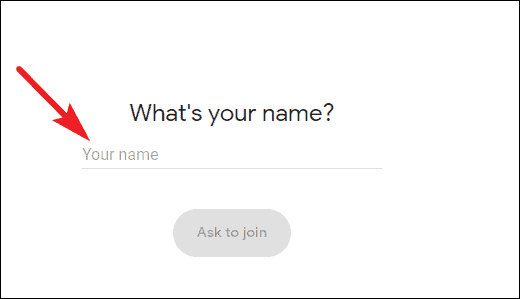
After you’ve entered your name, click on the ‘Ask to Join’ button.
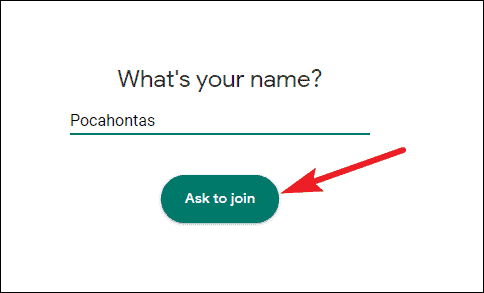
The meeting host will get a notification that you want to join the meeting. If they admit you, you’re in.
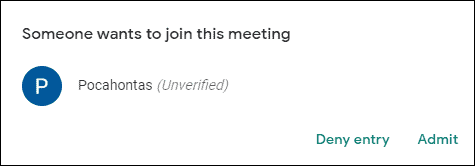
Most of the features that the free Google account users enjoy would be available to you as well, but Google says that end-to-end encryption of the video chats won’t be possible. If it’s just a one or two-time thing and security is not a concern for you, go for it. Otherwise, you could also create a Google account. It’s free and easy.

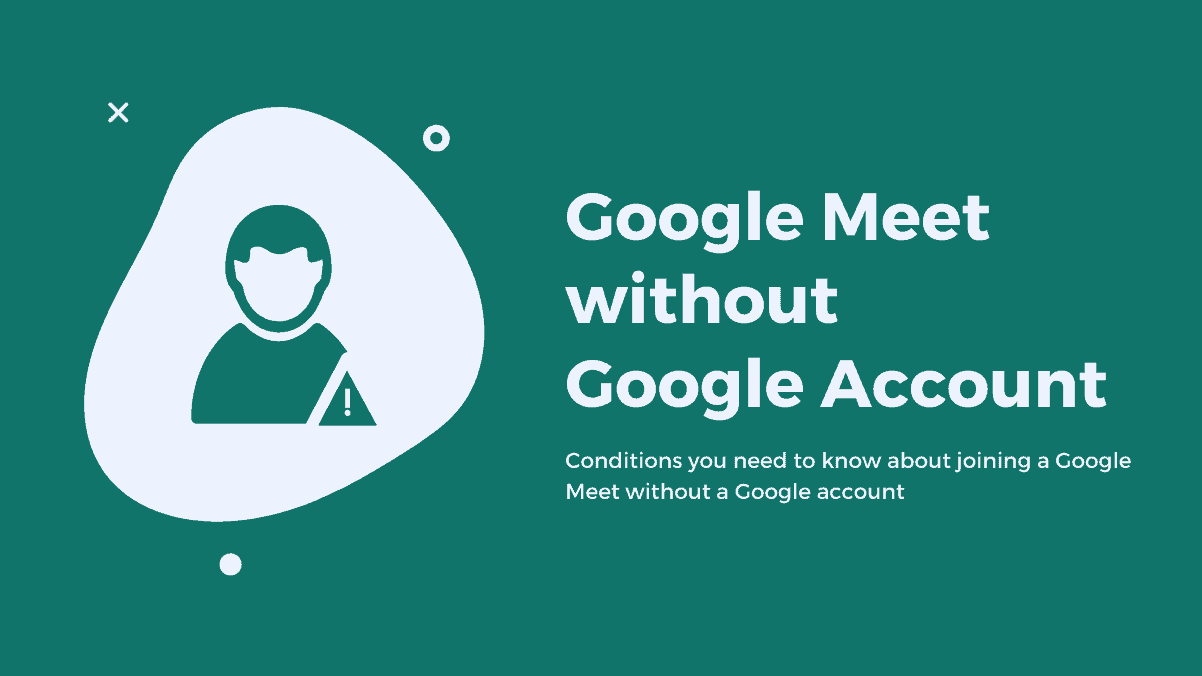








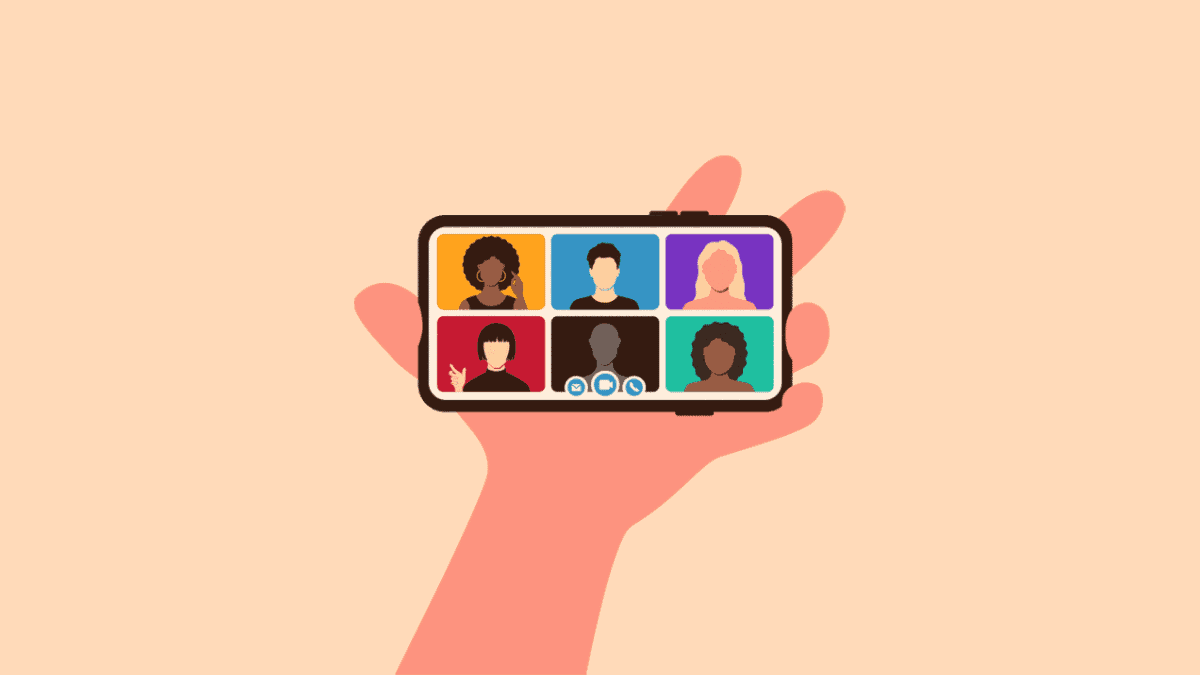
Member discussion