Since macOS Mojave, Apple has required Safari extensions to be installed through the Mac App Store, and they now appear as applications in Launchpad. Despite these changes being in place for several years, managing Safari extensions can still be somewhat confusing due to these adjustments in how they are distributed and managed.
View Safari extensions
To see the list of extensions installed in Safari, open the Safari application from the Dock or Launchpad.
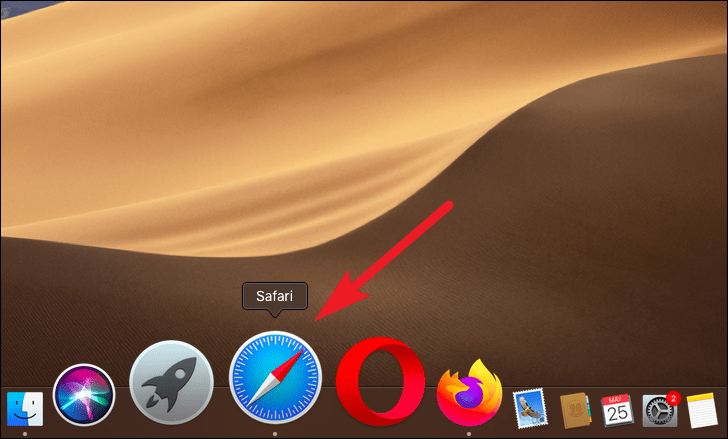
Next, click on Safari in the top menu bar and select Preferences from the dropdown menu.
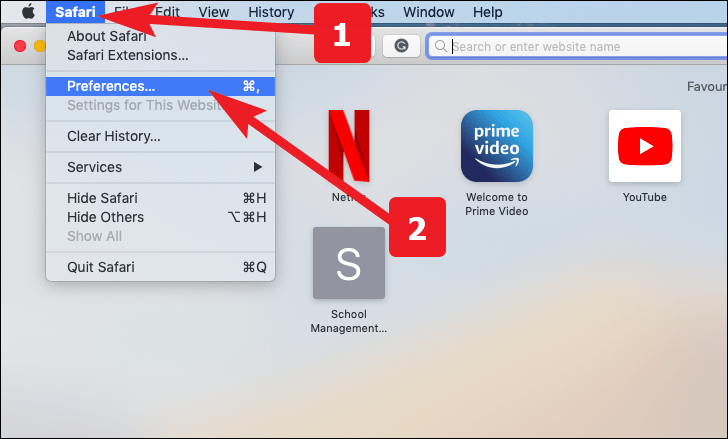
In the Preferences window, navigate to the Extensions tab to view all the extensions installed in Safari.
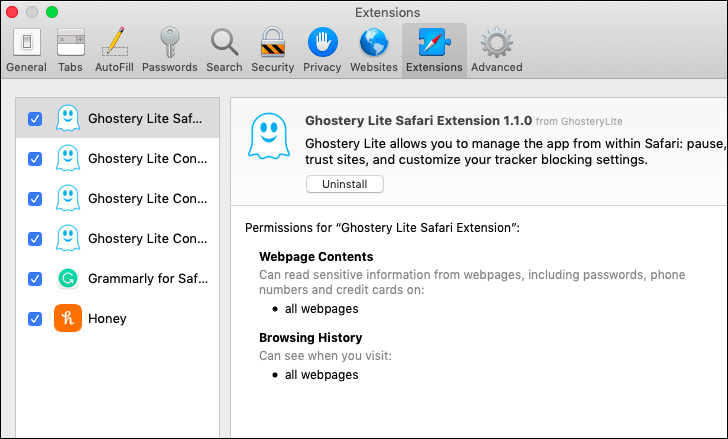
Manage Safari extensions
Managing Safari extensions involves installing new ones or disabling existing ones. Here's how you can do both.
Get a new extension
To install a new extension, open Safari from the Dock or Launchpad.
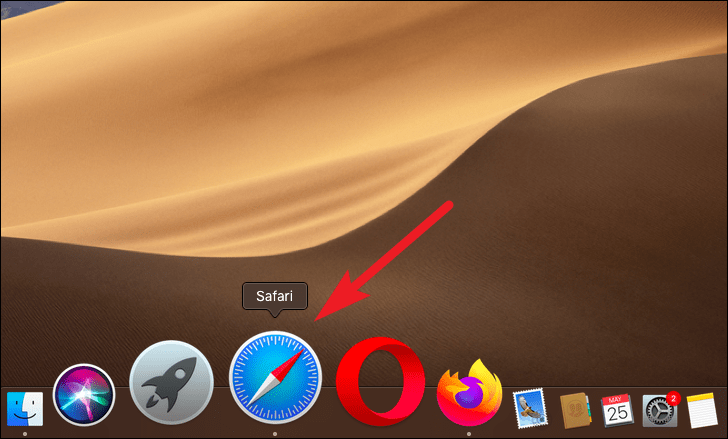
Click on Safari in the menu bar and select Safari Extensions from the dropdown menu. This action will redirect you to the Safari Extensions page in the Mac App Store.
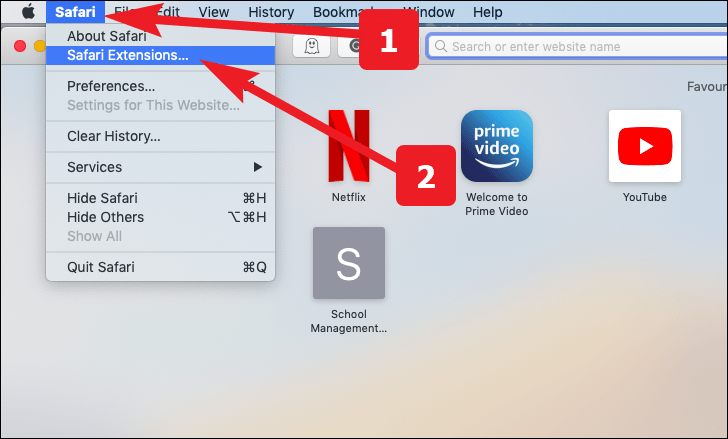
Browse through the available extensions, and when you find one you'd like to add, click on Get or the price button if it's a paid extension. The button will change to Install; click on it to proceed with the installation.
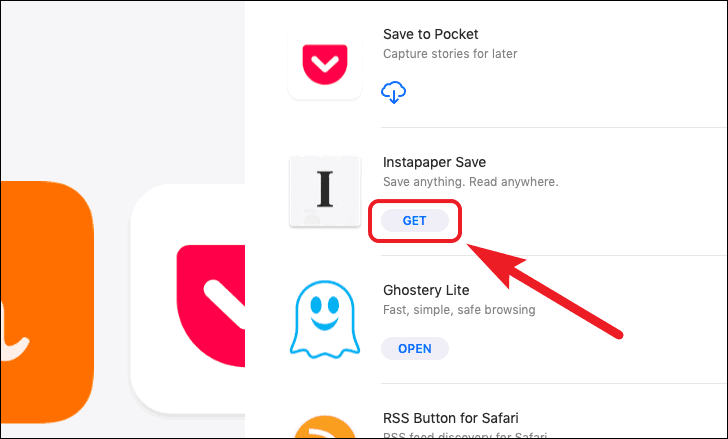
Disable an extension
To temporarily disable an extension without removing it entirely, return to the Extensions tab in Safari's Preferences. Uncheck the box next to the extension you wish to disable. The extension will be deactivated immediately.
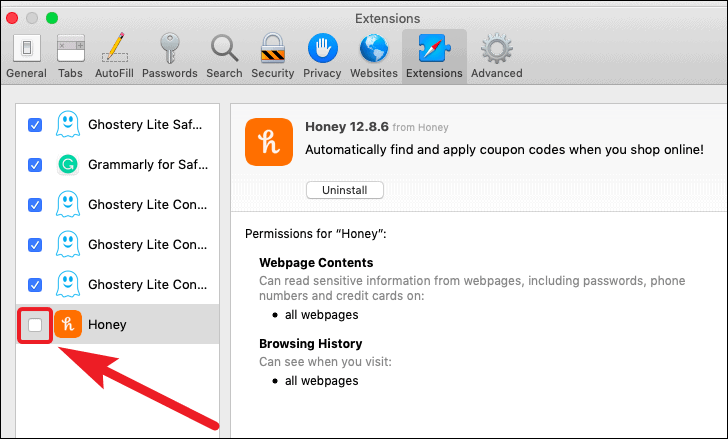
Remove a Safari extension
Removing a Safari extension requires a few additional steps compared to disabling it. First, navigate to the Extensions tab in Safari's Preferences. Locate the extension you want to remove, uncheck it to disable it, and then click on the Uninstall button.
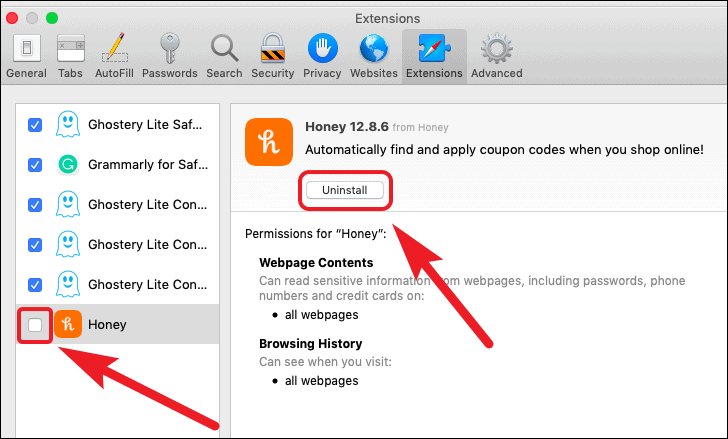
A prompt will appear asking you to remove the application that contains the extension. Click on Show in Finder to locate the app.
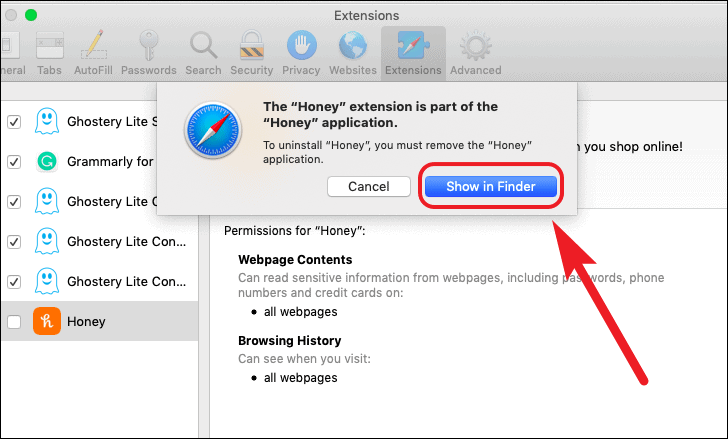
In the Finder window, right-click (or Control-click) the application and select Move to Trash from the context menu.
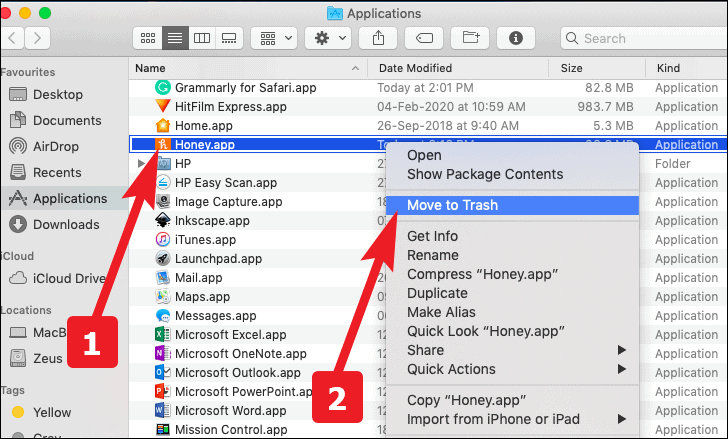
You may be prompted to enter your administrator password to confirm the deletion. Once you've entered your password, the application and its associated extension will be removed from your system.
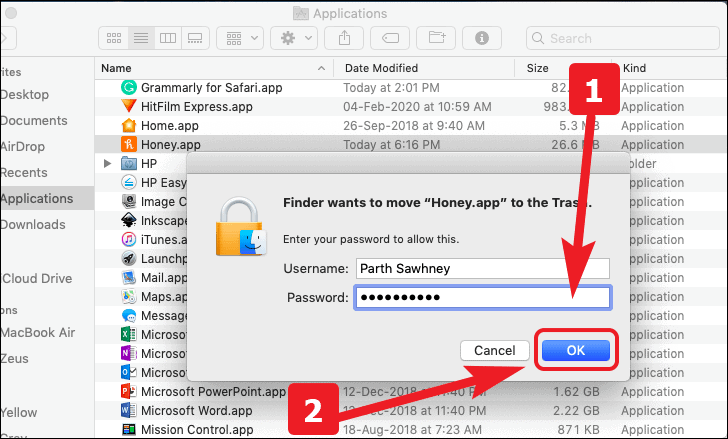
By following these steps, you can efficiently view, manage, and remove Safari extensions to tailor your browsing experience to your preferences.

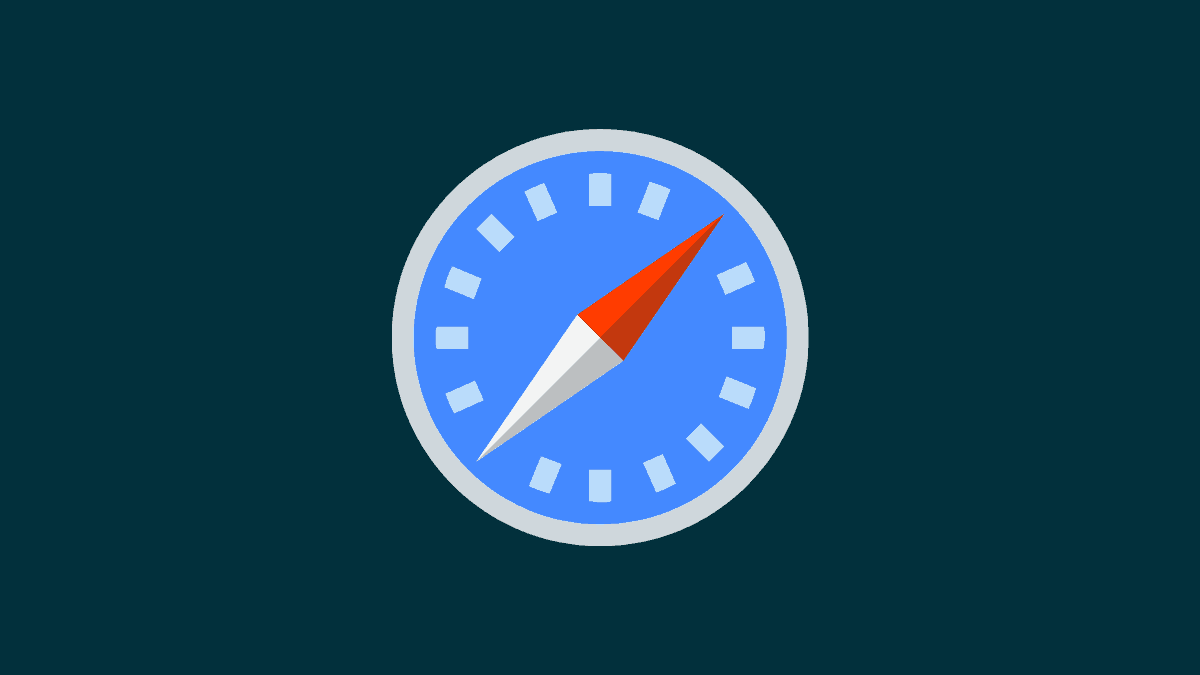





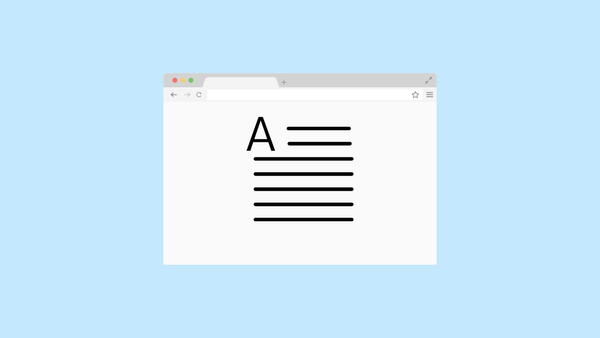
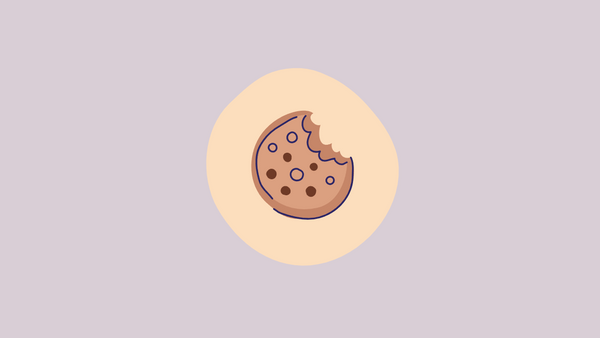
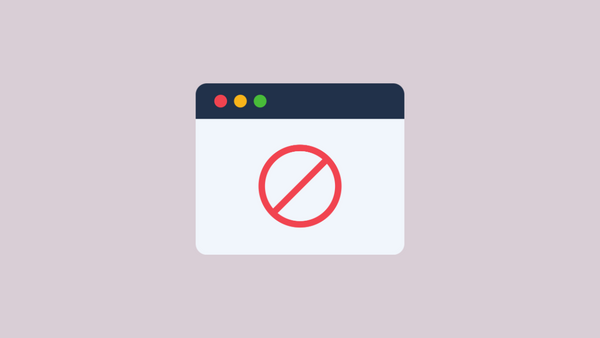
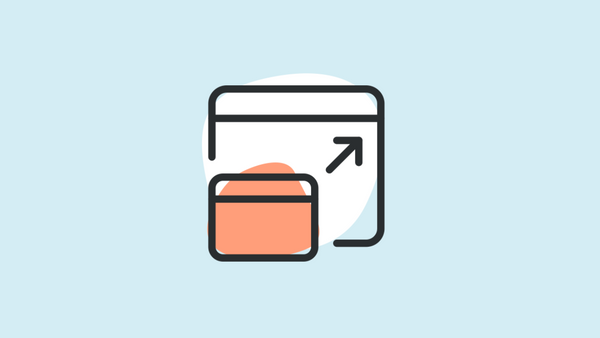
Member discussion