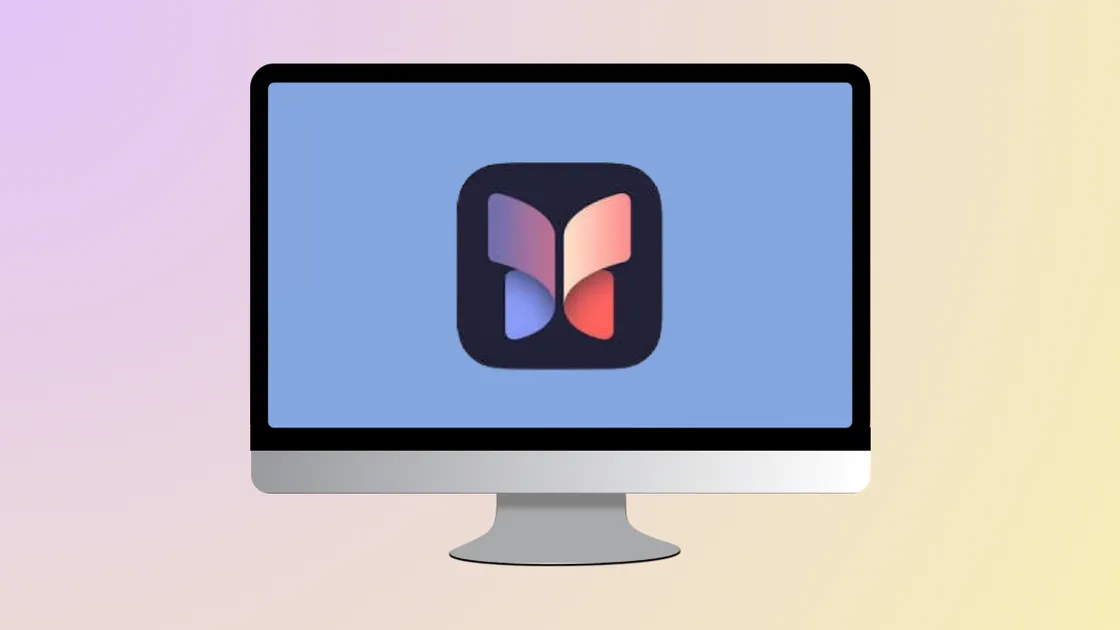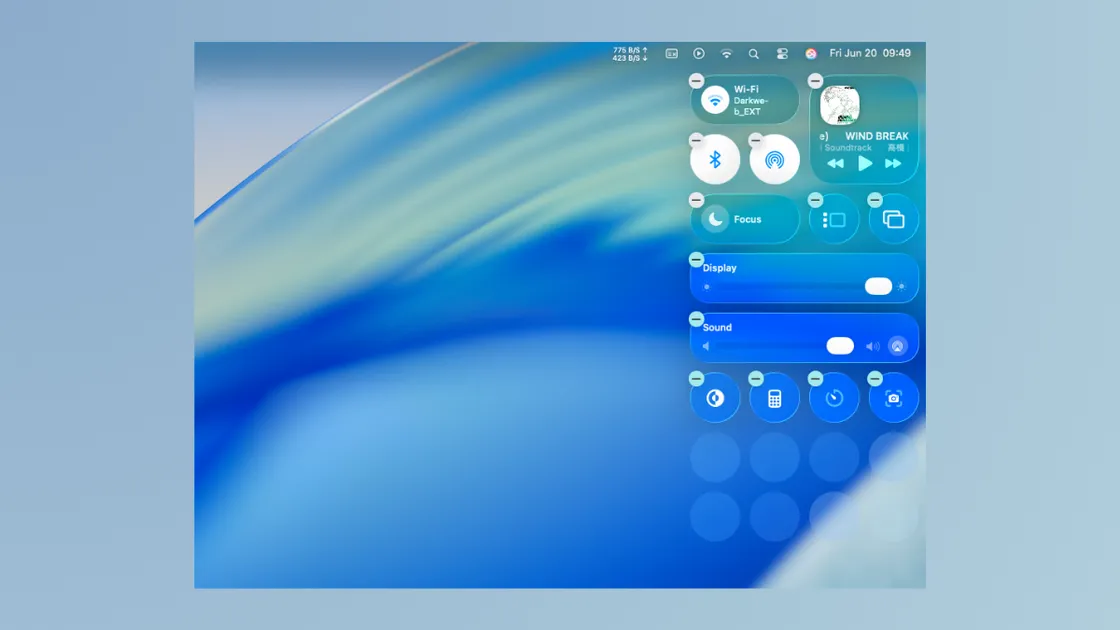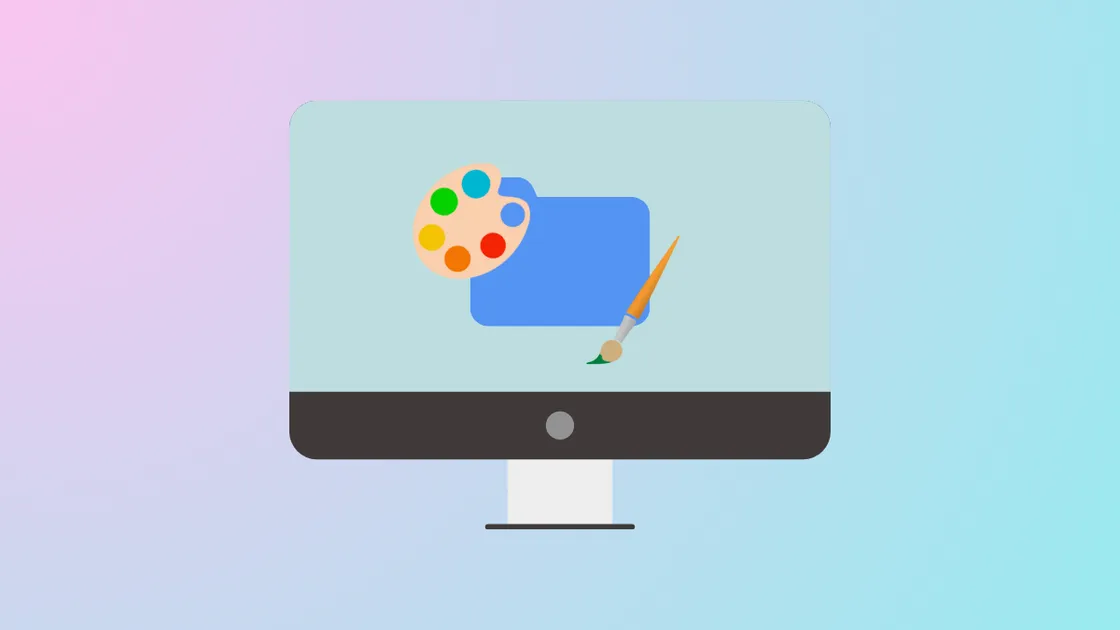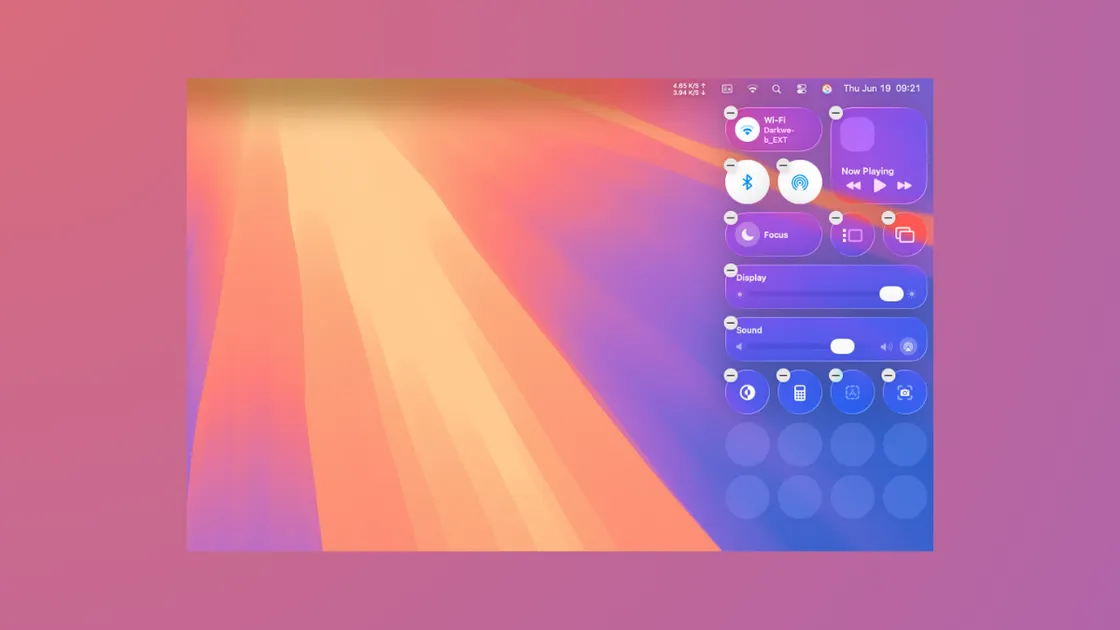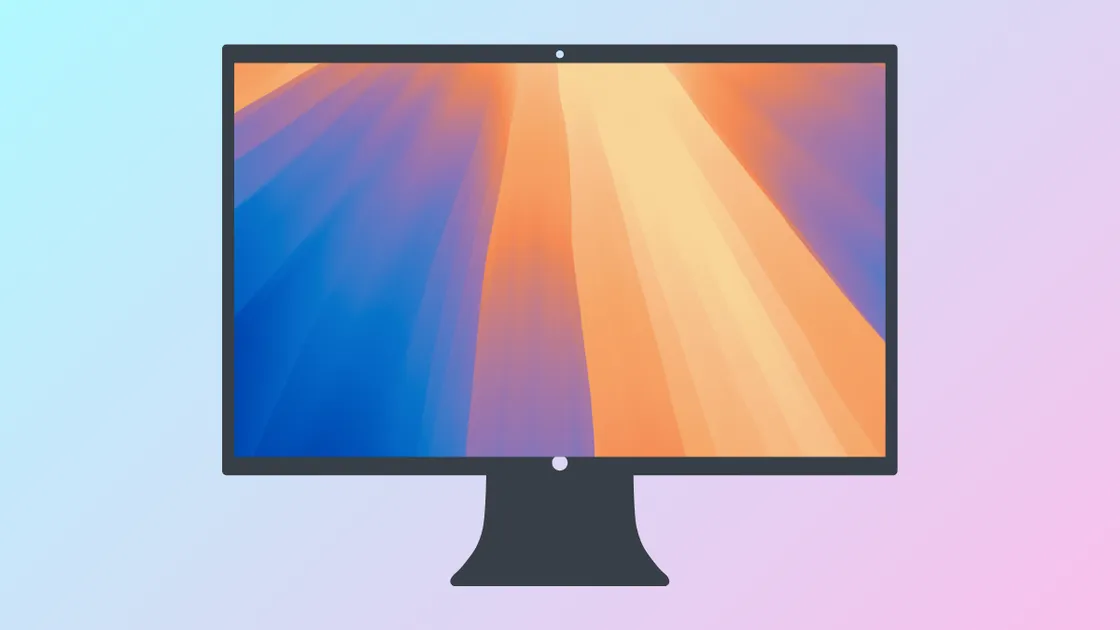Use the New Filters in Spotlight for Better Search Results on macOS 26
Spotlight in macOS 26 introduces advanced filters and direct actions, making it easier to find and manage files, launch apps, and complete tasks without leaving the search window.