Minecraft continues to enthrall players worldwide, and Windows users now have an even easier way to access different versions of the game. With the introduction of the Minecraft Launcher for Windows 10 and 11, switching between editions is more seamless than ever.
What is Minecraft Launcher?
The Minecraft Launcher is a unified platform that allows Windows users to access various editions of Minecraft from one location. Instead of managing separate installations, you can now switch between Minecraft (Bedrock Edition), Minecraft: Java Edition, and Minecraft Dungeons directly from the Launcher's sidebar.
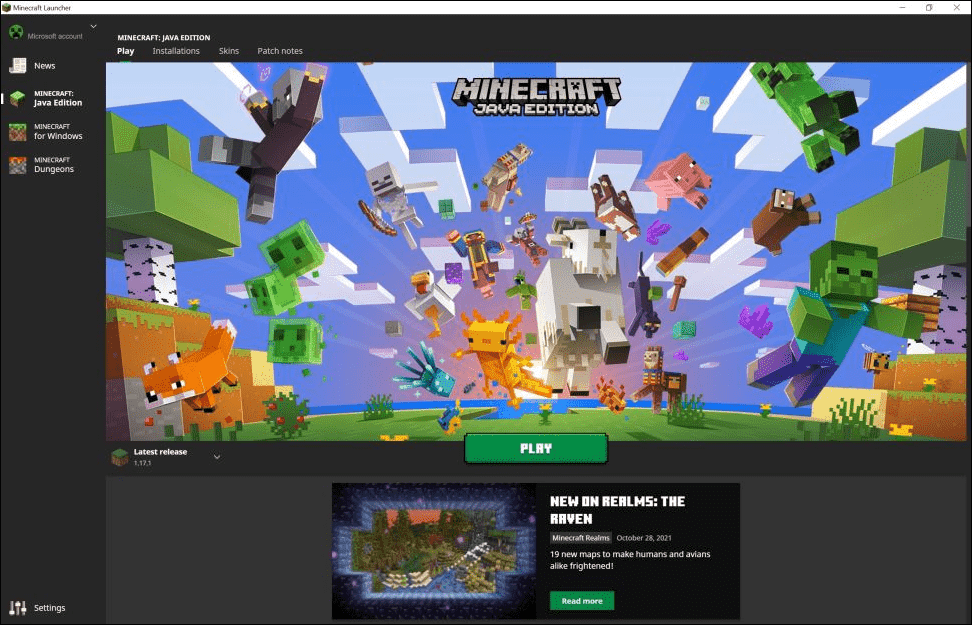
Previously, players had to access different versions of Minecraft through separate applications, which could be confusing and time-consuming. The Launcher simplifies this process, making it especially helpful for new players who might be overwhelmed by the different editions available.
For those with an Xbox Game Pass, all three games—Java, Bedrock, and Dungeons—are accessible through the Launcher at no extra cost. This eliminates the need to decide which version to purchase or worry about buying the wrong one.
However, if you're not using Xbox Game Pass, you'll still need to purchase each game individually. That said, Minecraft plans to change this policy soon. In future updates, owning either the Java Edition or Bedrock Edition will grant you access to the other edition without additional costs. Minecraft Dungeons will remain separate and will not be included in this bundled offer.
Xbox Game Pass subscribers can enjoy all three games immediately on their PCs. The new Launcher is available through the Microsoft Store, and you don't need to uninstall your existing launchers—though doing so may reduce confusion.
Please note that the Minecraft Launcher does not provide access to Minecraft: Education Edition.
What Will Happen to My Current Game Data?
When you transition to the new Launcher, it will automatically detect your existing save files. After logging into your account, you can continue playing right where you left off.
If you use any launcher or game modifications (mods), you'll need to manually move these files to the new Launcher's installation folder before uninstalling your old launcher to ensure everything works smoothly.
How to Download the Minecraft Launcher for Windows 10 and 11?
Downloading the Minecraft Launcher on your Windows PC is straightforward. Follow these steps to get started:
- Visit the Microsoft Store on your PC and search for Minecraft Launcher.
- Ensure your Windows 10 version is 1903 (May 2019 update) or later.
Note: Windows 10 users must be on version 1903 or higher.
- If you have an Xbox Game Pass, you'll see an option to install the Minecraft Launcher directly. Click on 'Install' to proceed.
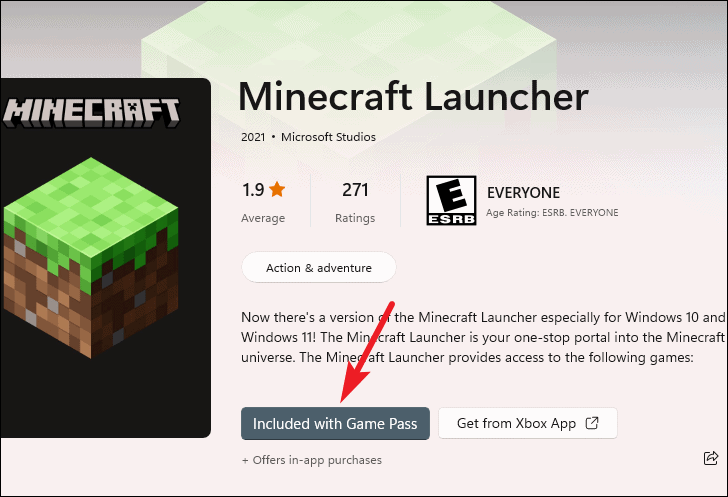
- If you don't have an Xbox Game Pass, you'll see two buttons: 'Included with Game Pass' and 'Get from Xbox App'.
- To purchase Xbox Game Pass, select 'Included with Game Pass', which will take you to the purchase page. After buying, return to the Minecraft Launcher page and click 'Install'.
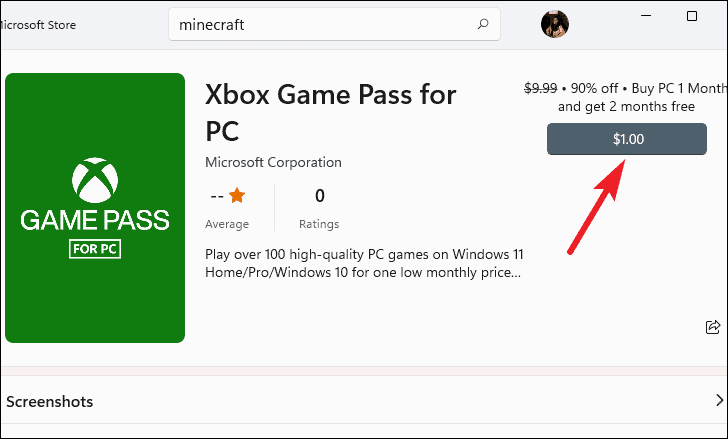
- If you already own a version of Minecraft or prefer not to use Xbox Game Pass, click 'Get from Xbox App'.
- The Microsoft Store may prompt you to install the Xbox app if it's not already installed. Follow the instructions to set it up.
- Once the Xbox app is open, check for any additional components that might be required. Look for a banner at the top and click 'Install' if prompted.
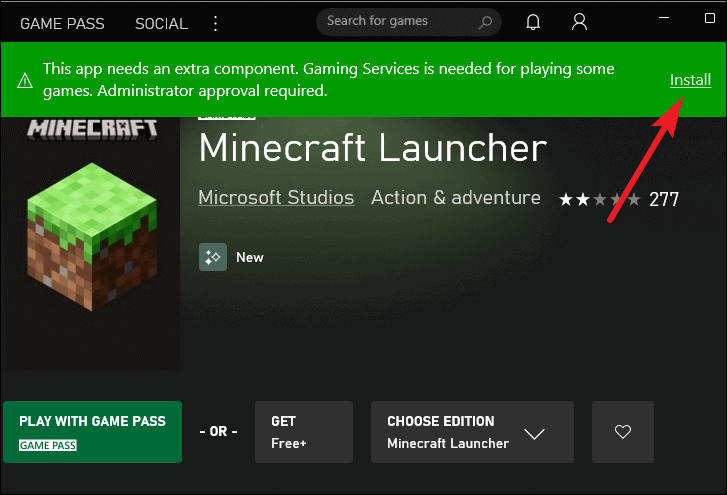
- On the Minecraft Launcher page within the Xbox app, ignore the 'Play with Game Pass' option. Instead, click the 'Get' (Free) button to install the Launcher.
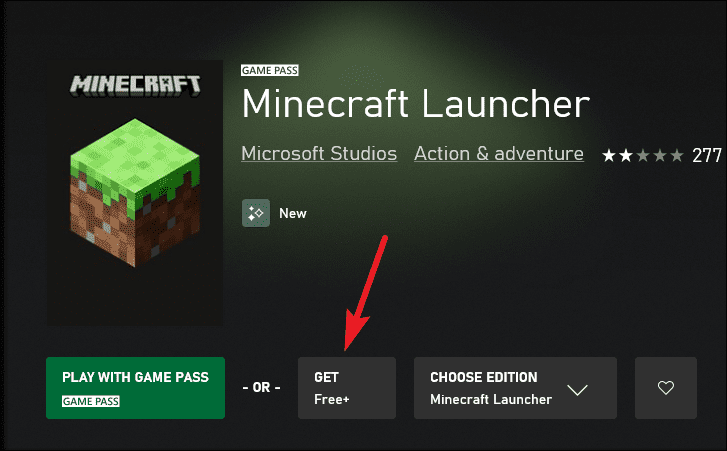
- If the 'Get' option isn't visible, make sure 'Minecraft Launcher' is selected in the 'Choose Edition' dropdown menu.
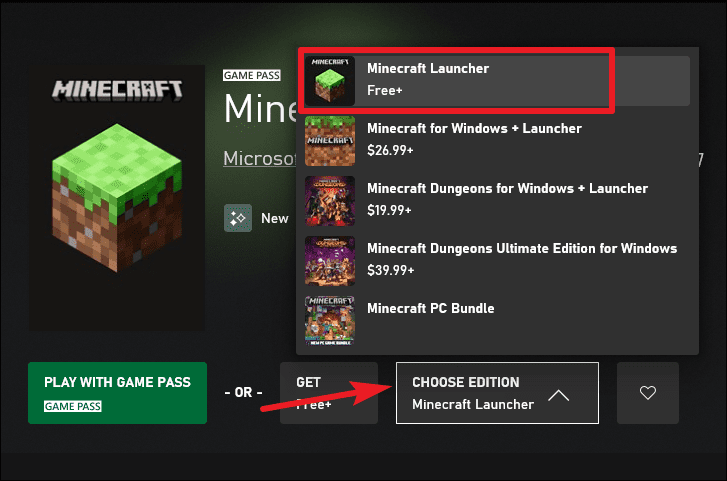
- When prompted, confirm the installation by clicking 'Get'.
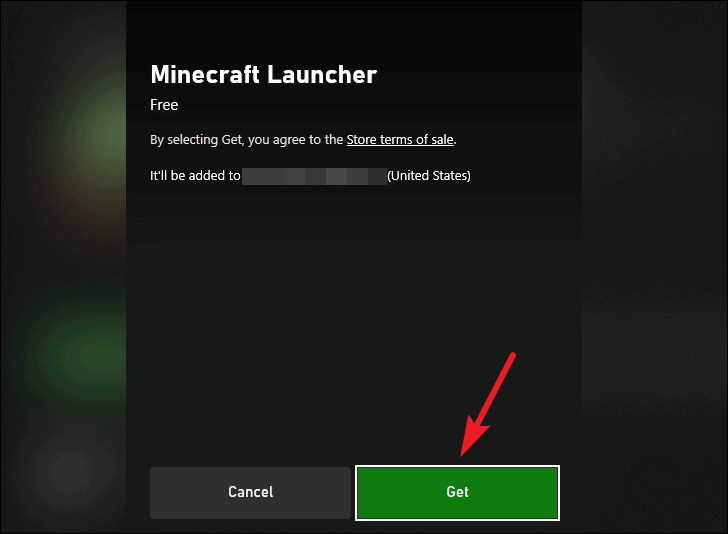
- The Launcher should begin downloading automatically. You can monitor the download progress in the Xbox app's 'Library' section. If it doesn't start, click the 'Install' button next to Minecraft Launcher.
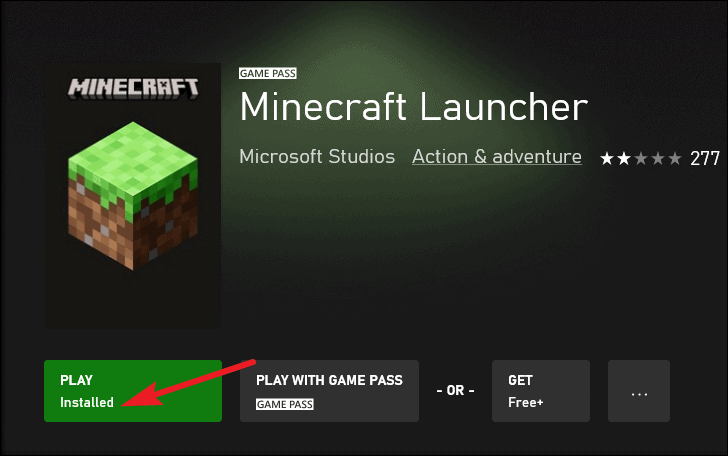
- After the installation is complete, launch the Minecraft Launcher. Log in with your Mojang or Microsoft account, and you'll have access to the Minecraft games you own.
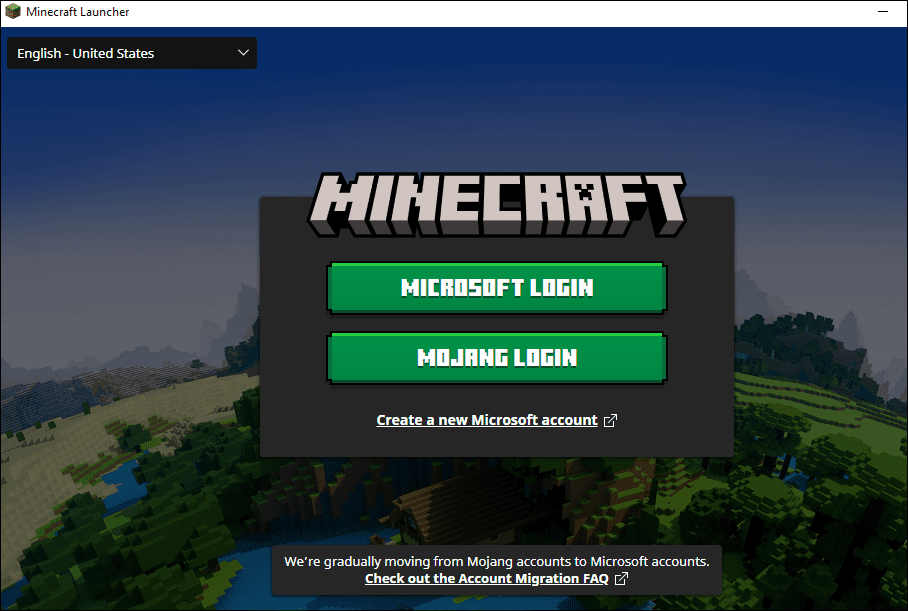
The Minecraft Launcher highlights Microsoft's dedication to enhancing the gaming experience on PC. By consolidating multiple versions of Minecraft into a single, user-friendly application, players can enjoy a streamlined gaming experience. Updates are delivered directly through the Microsoft Store, ensuring your games are always up-to-date without any extra effort.

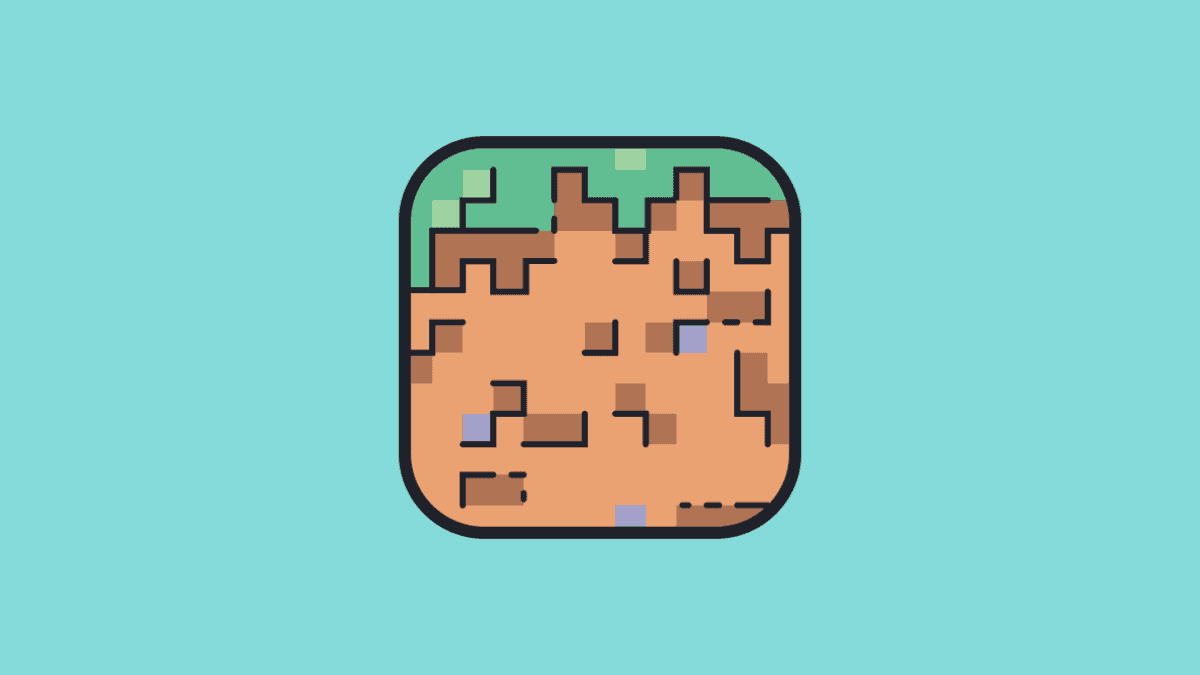








Member discussion