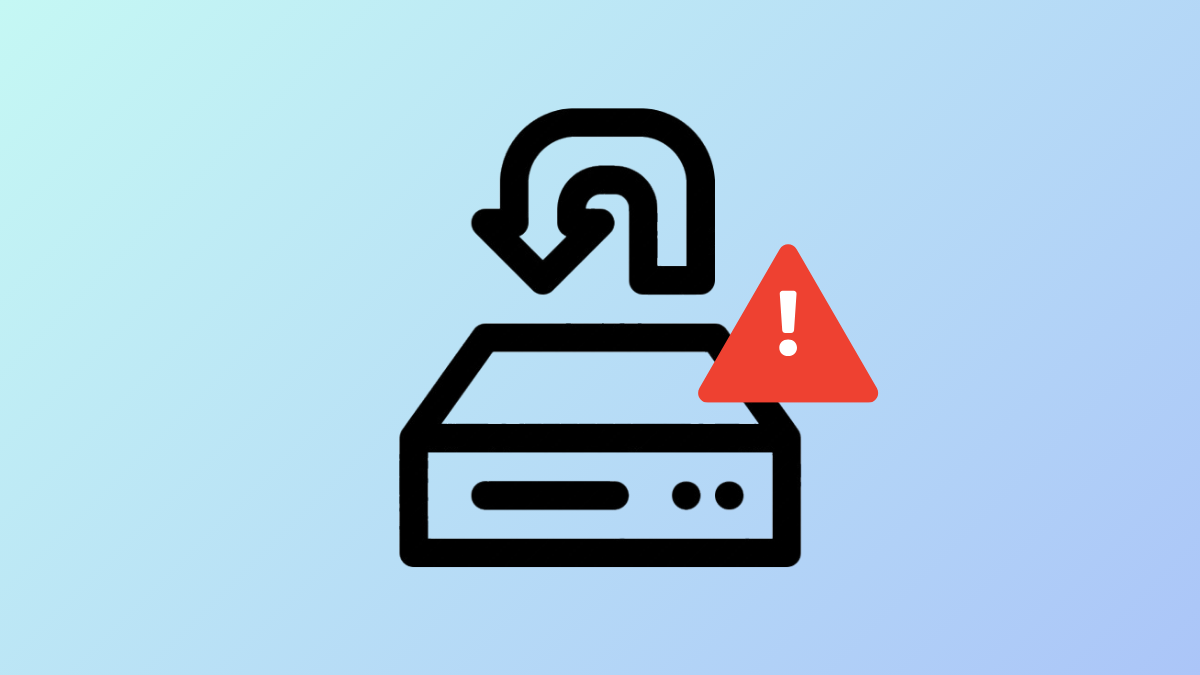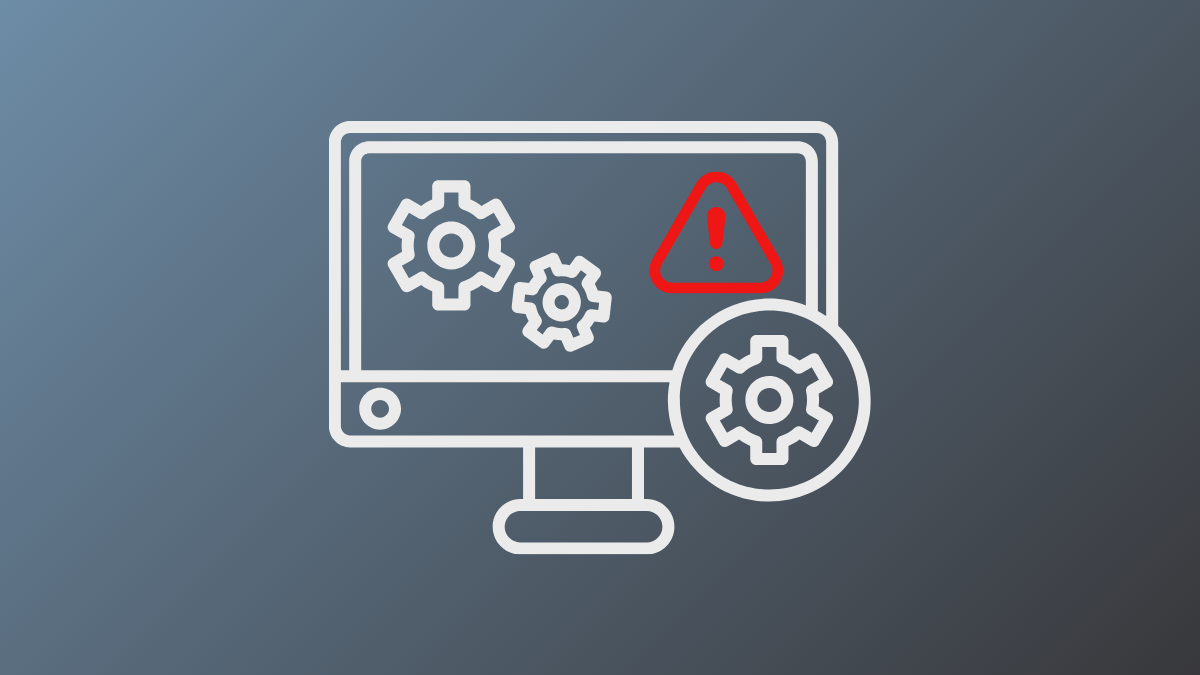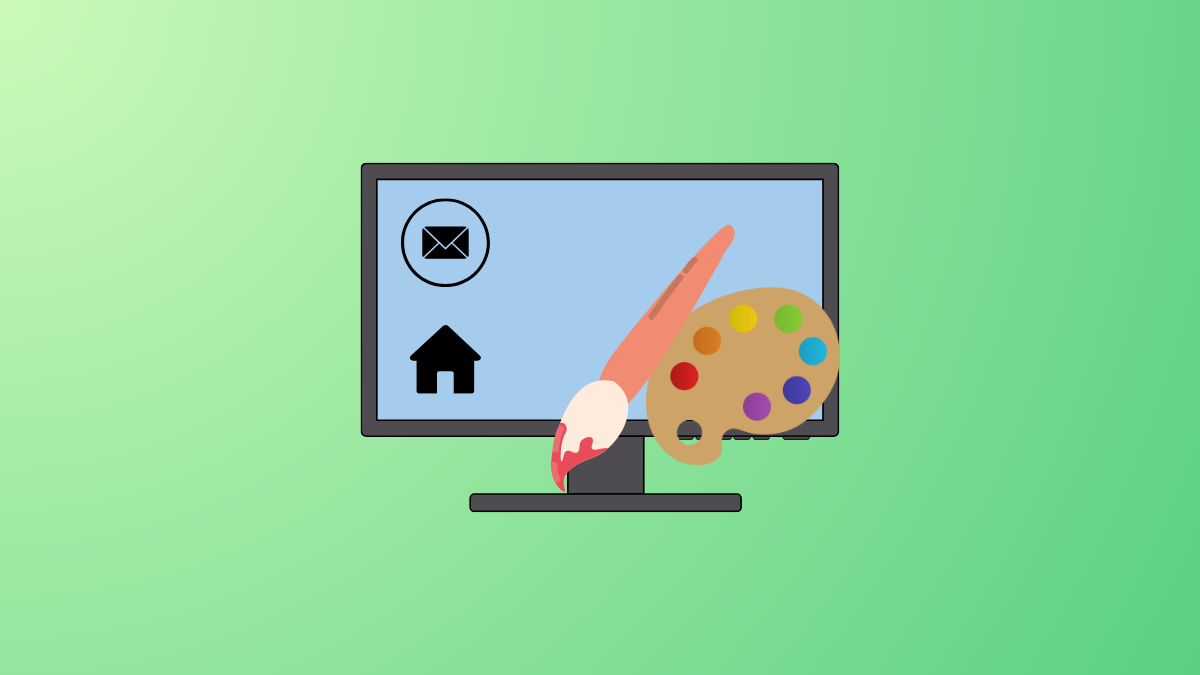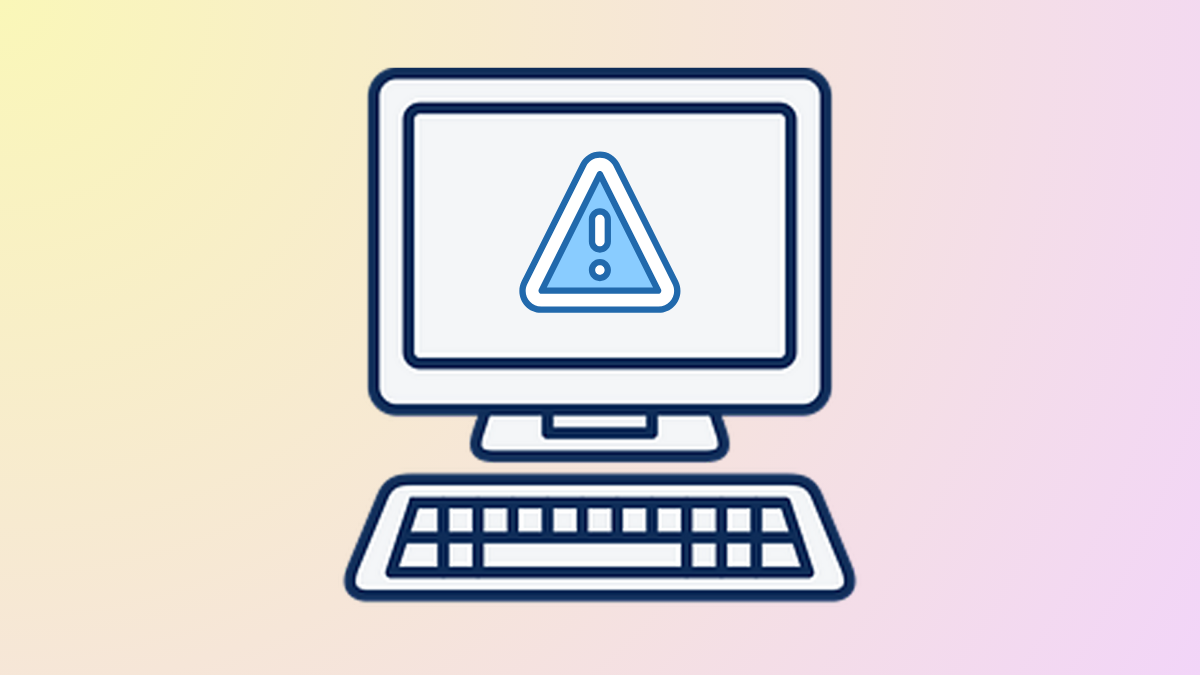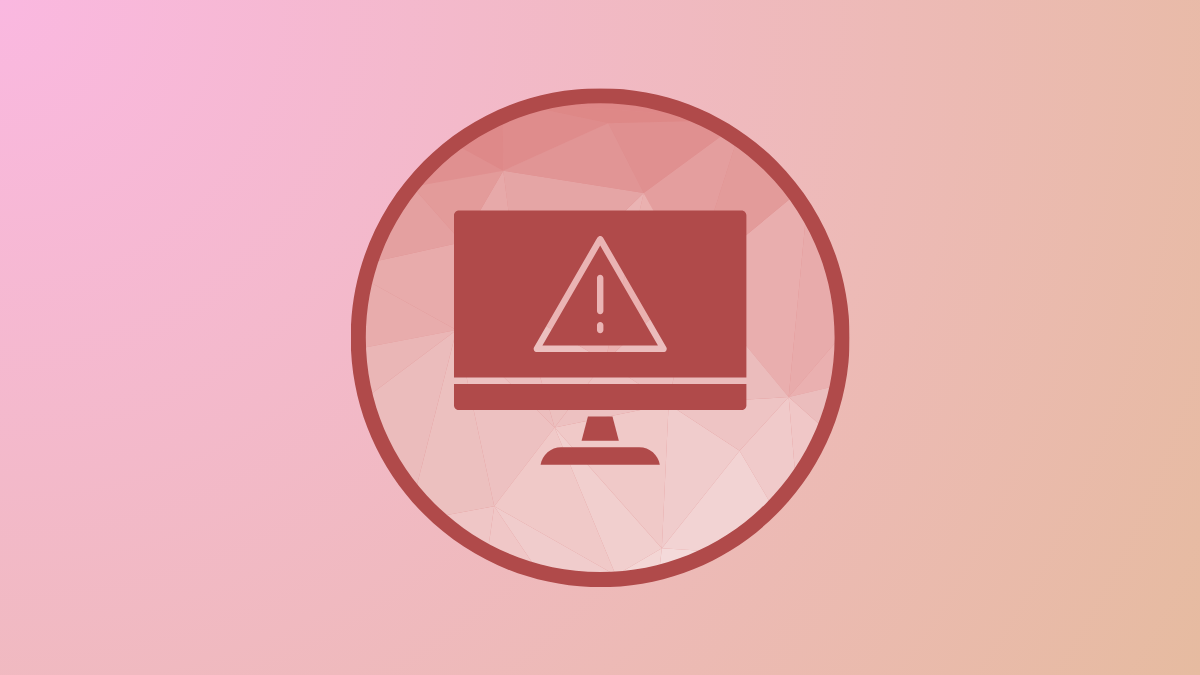“Failed to format the selected partition. Error: 0x8004242d” interrupts Windows 11 installations when disk partition structures are corrupted, dynamic disks are present, or UEFI/BIOS settings are incompatible. This error blocks progress, leaving the system unable to create or format the required partitions for Windows setup. Addressing this issue involves directly fixing disk configuration, partition tables, or firmware settings to ensure Windows can access and modify the target drive.
Delete All Partitions and Recreate Them
Corrupted partition tables or leftover system data from previous installations can prevent Windows 11 from formatting the disk. Removing all partitions and starting with unallocated