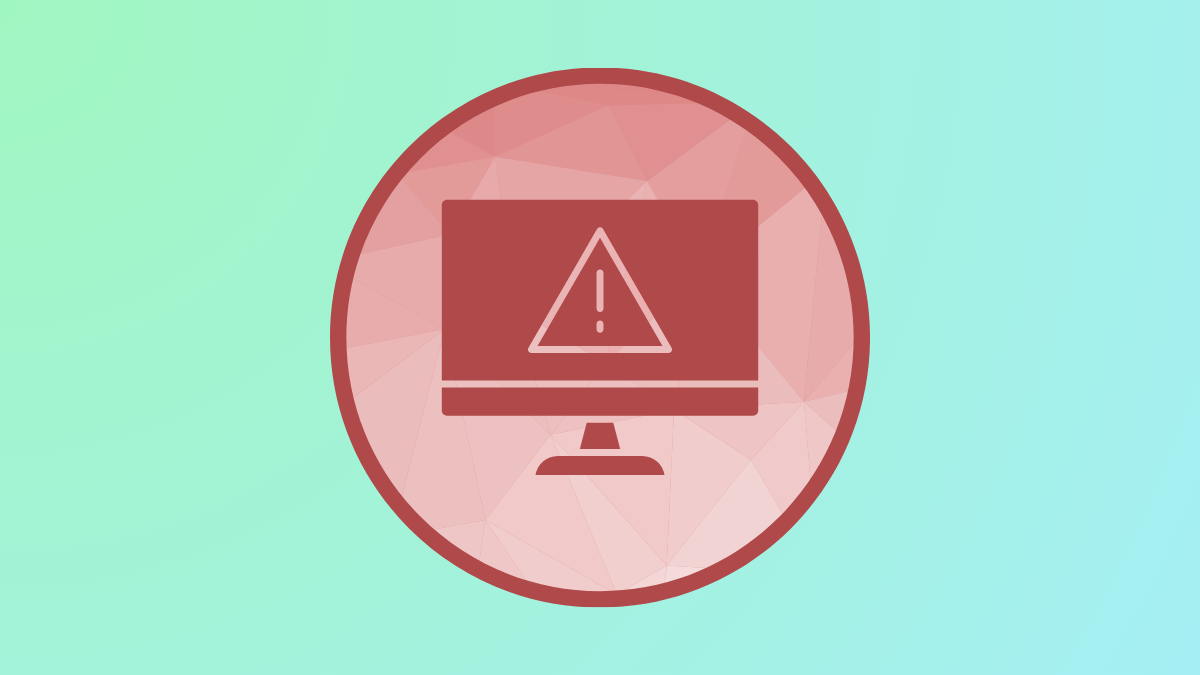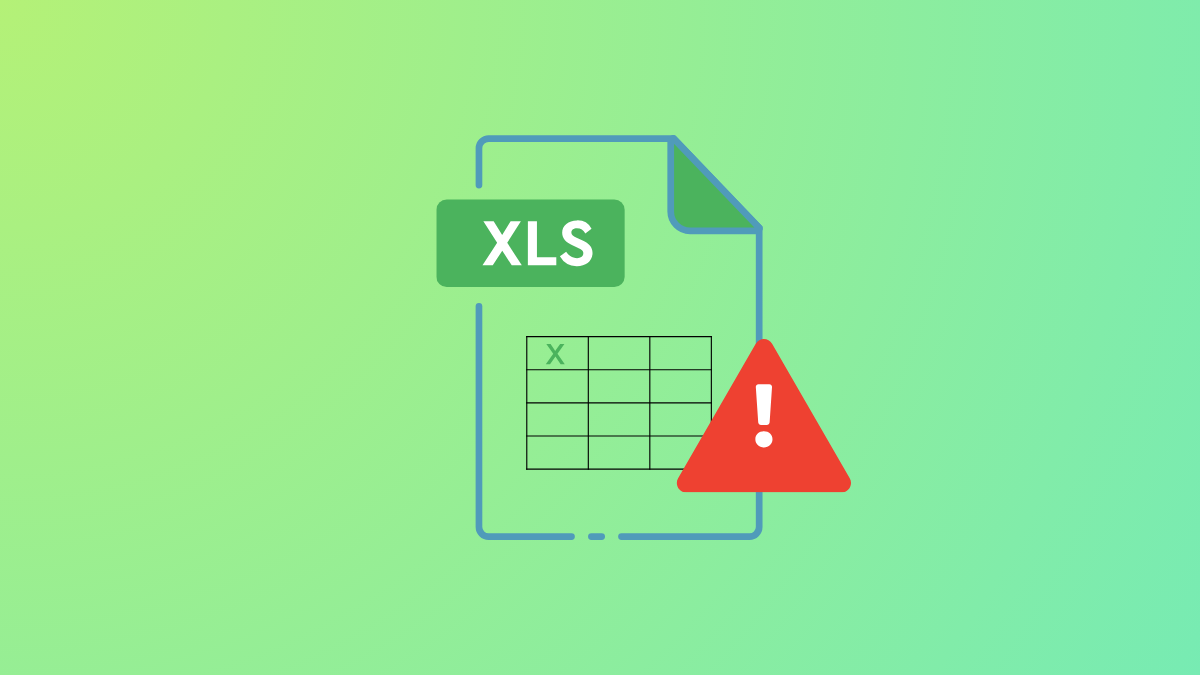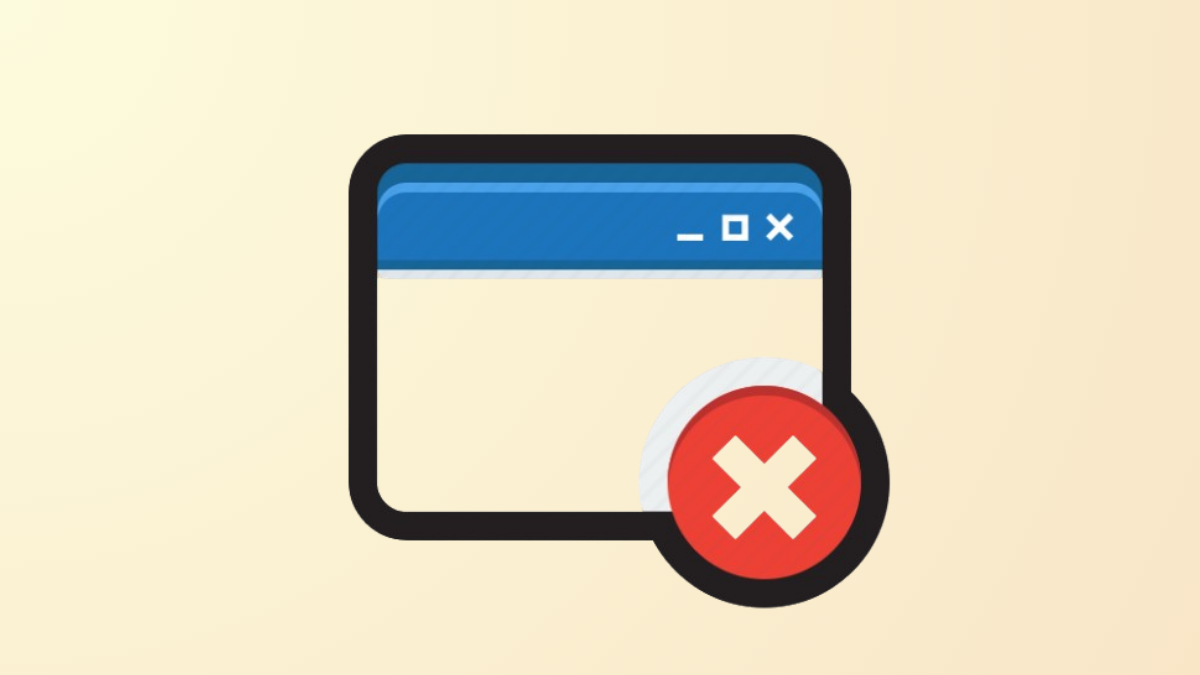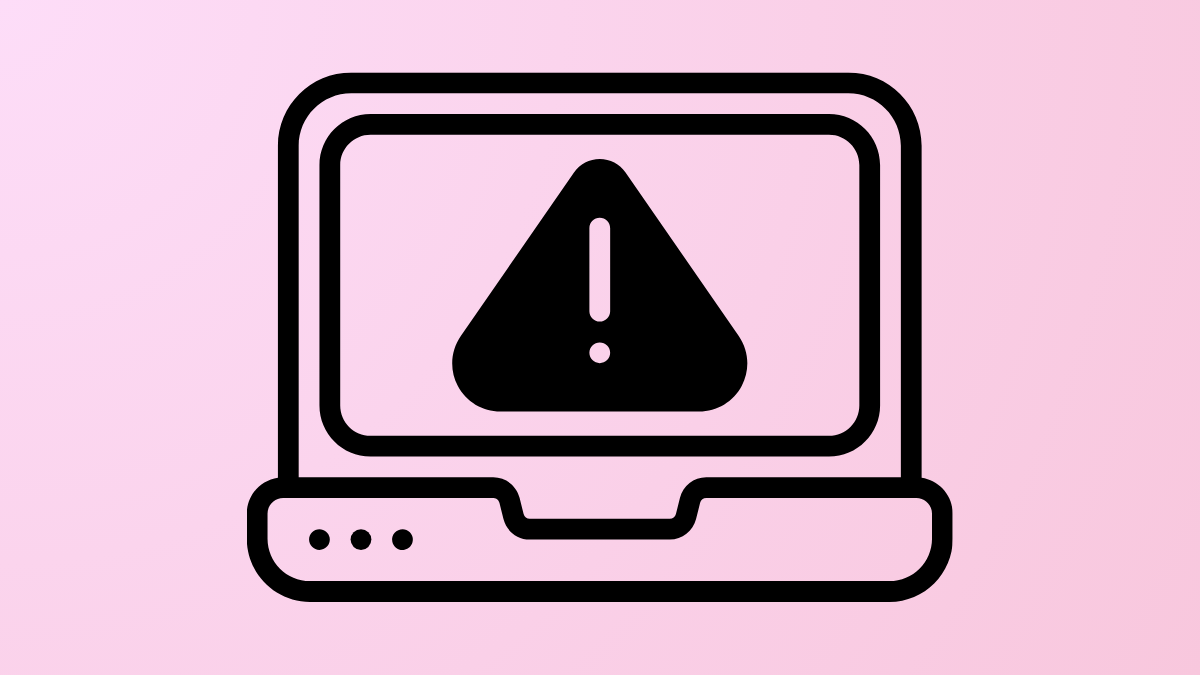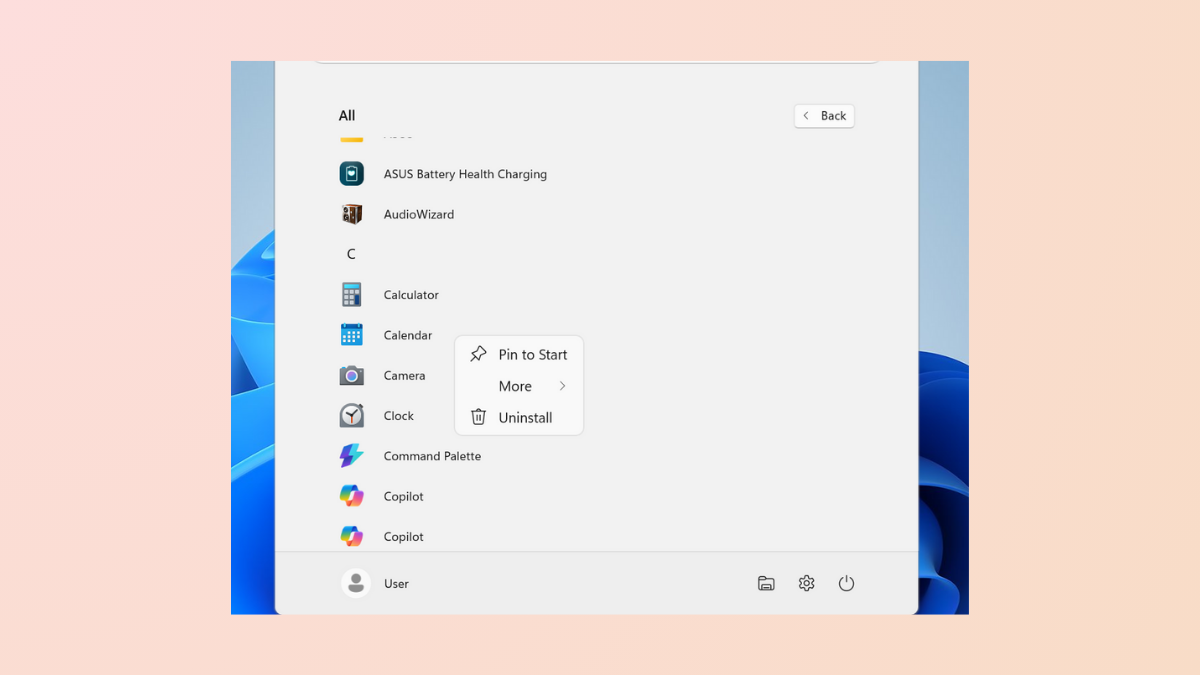Missing or outdated drivers can slow down hardware, cause device failures, and introduce security risks. On Windows 11, identifying every installed driver and checking their details allows you to resolve hardware issues faster, keep your system secure, and optimize device performance. Several built-in and third-party methods are available, each offering a different level of detail and control.
Check Installed Drivers with PowerShell
Windows PowerShell provides a powerful way to list all drivers, including detailed information such as version, provider, and installation status. This method is especially useful when you need to audit both default and third-party drivers, or export driver