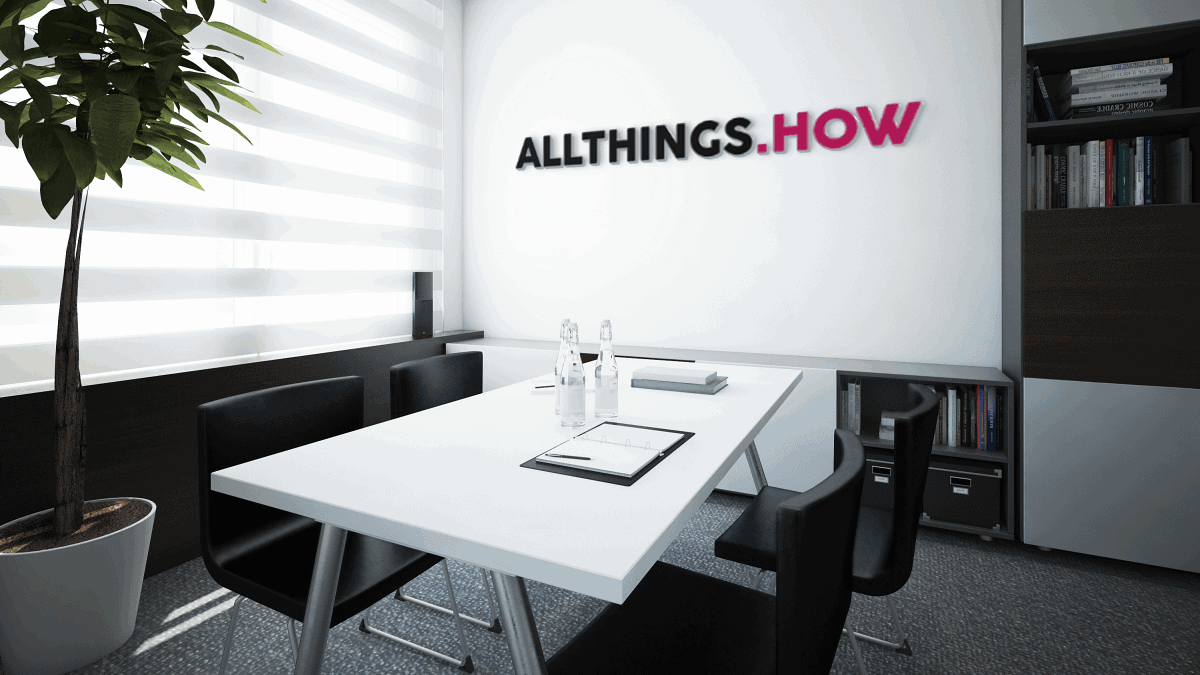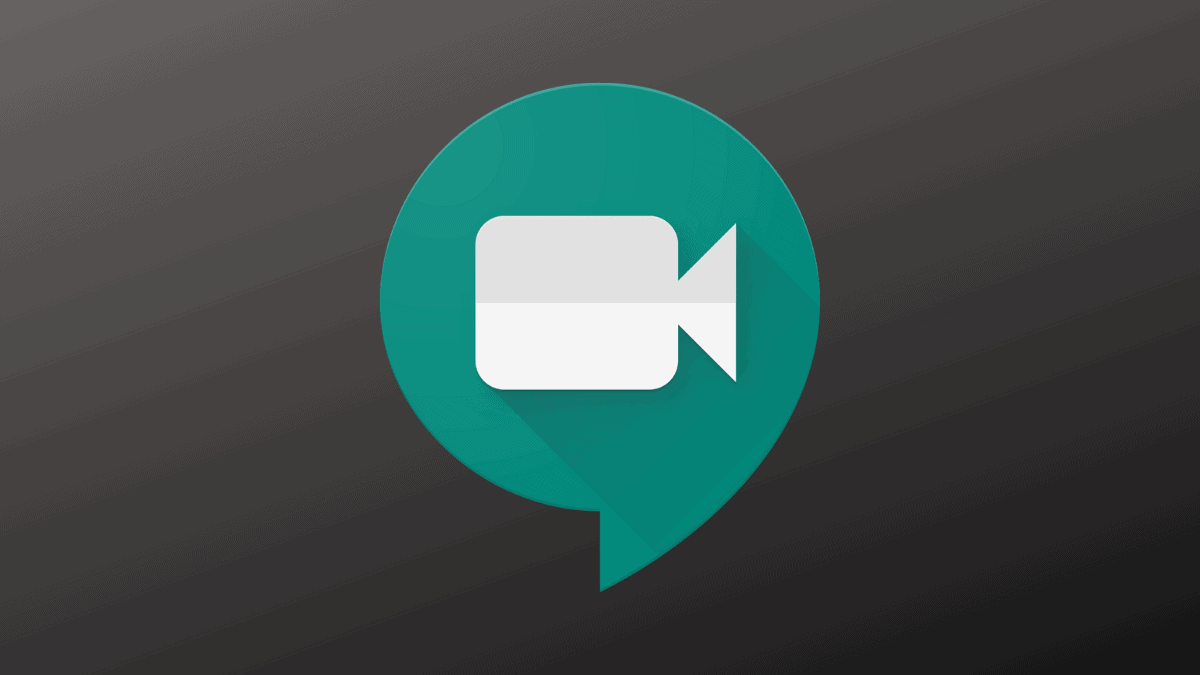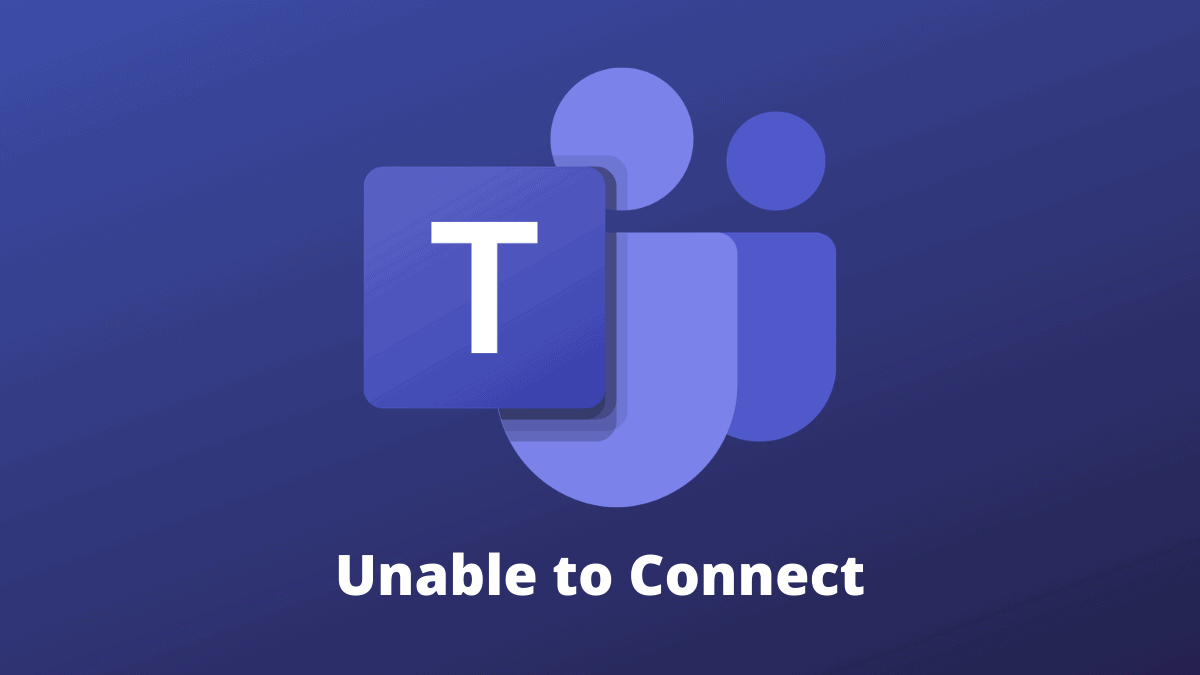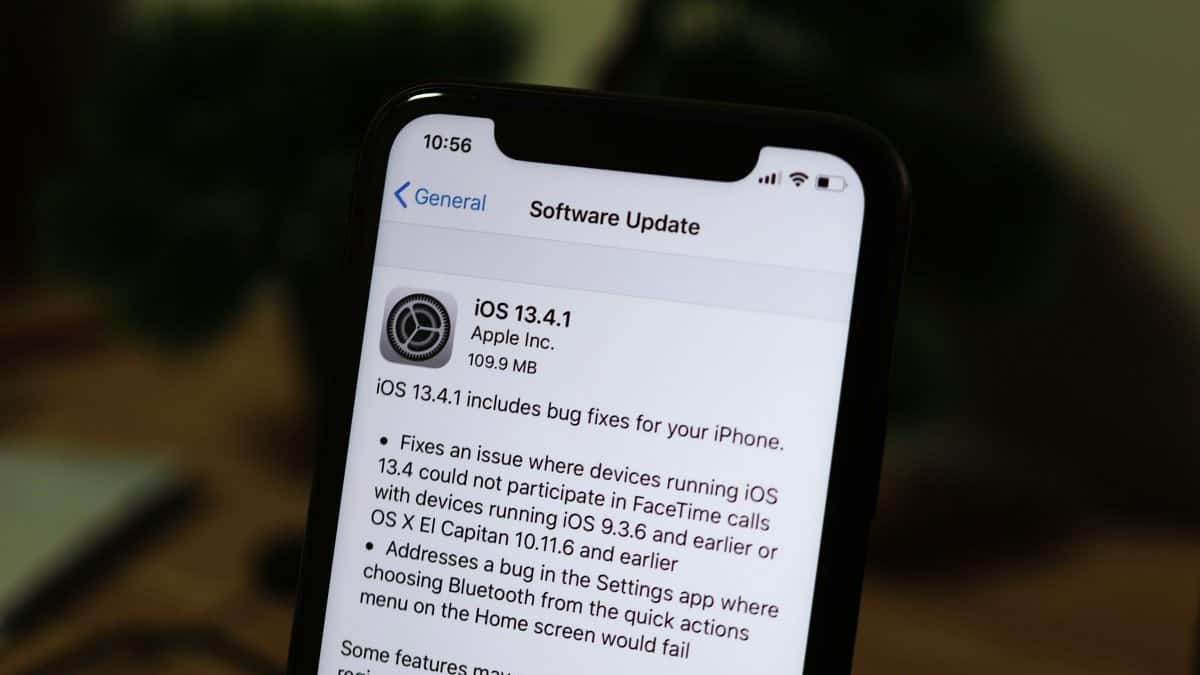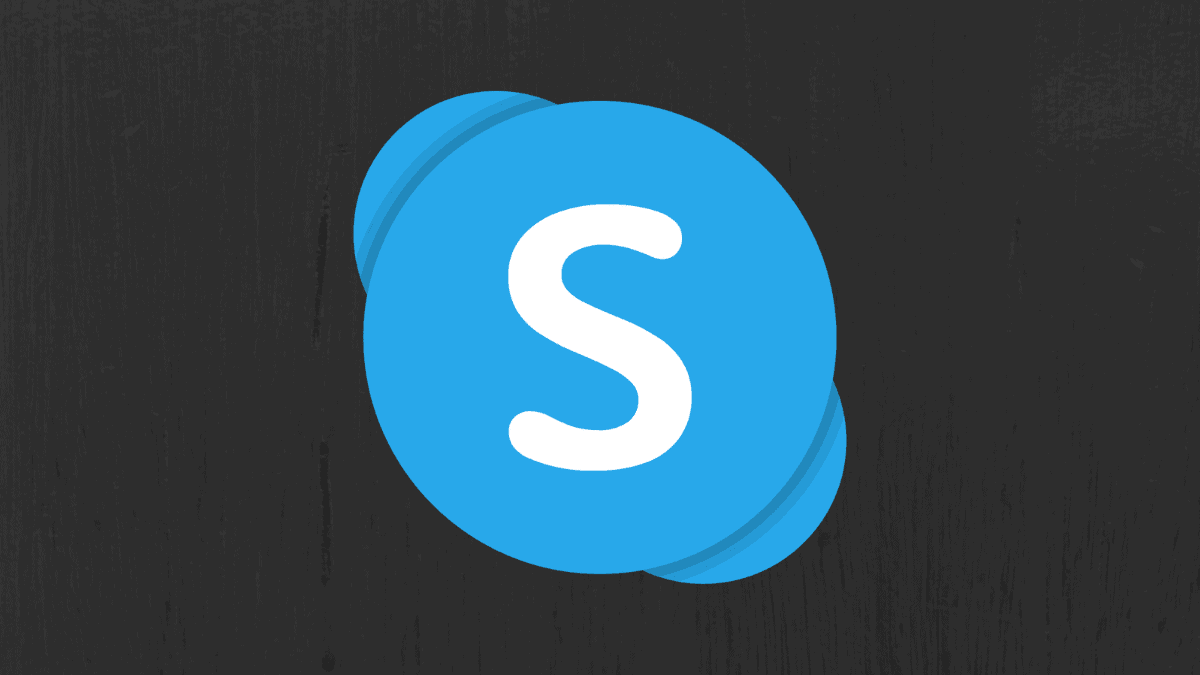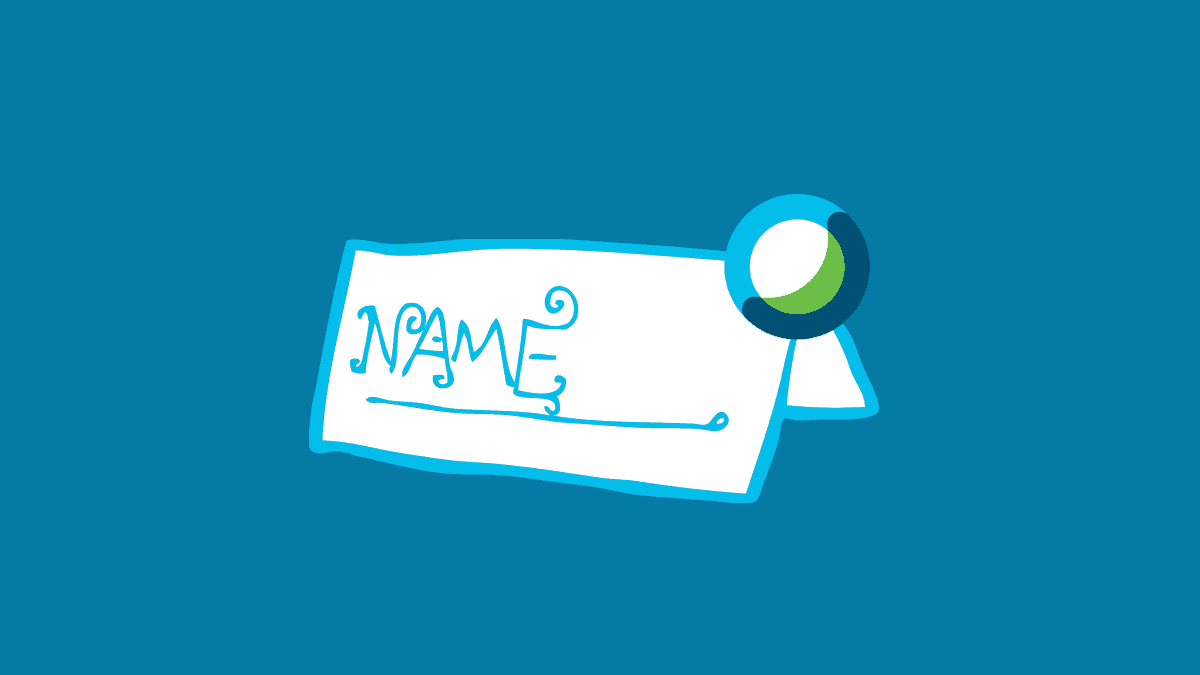Best Background Images for Microsoft Teams, Zoom, Google Meet, and WebEx
Ever since Zoom introduced virtual backgrounds feature for video meetings, it has been crazily adopted by businesses of all types and size. Having a custom background in a meeting saves you from the embarrassment your pets and kids might put you in by bombing into the background. Below are some