Having your correct name displayed on Webex is essential for maintaining professionalism during meetings and collaborations. If your display name isn't accurate, you can easily update it to ensure it represents you properly.
Step 1: Open your preferred web browser and navigate to meetingsapac.webex.com. Sign in using your Cisco Webex account credentials.
Step 2: Once you're logged in, locate your current display name at the top-right corner of the screen. Click on your name to open a drop-down menu, and select 'My Profile' from the available options.

Step 3: On your profile settings page, you'll see your current name and other personal information. Click on the 'Edit My Profile' button located below your name to make changes.
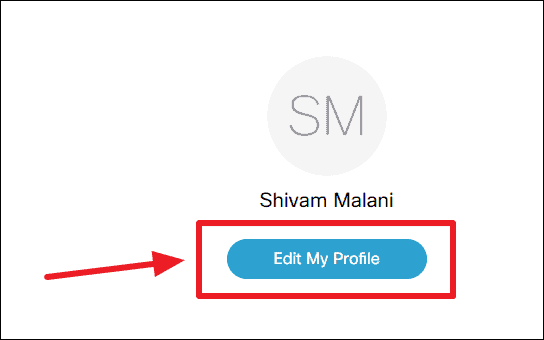
Step 4: In the editing fields, update your 'First name' and 'Last name' with the correct information. Ensure that everything is spelled correctly and appears as you want it to during meetings.
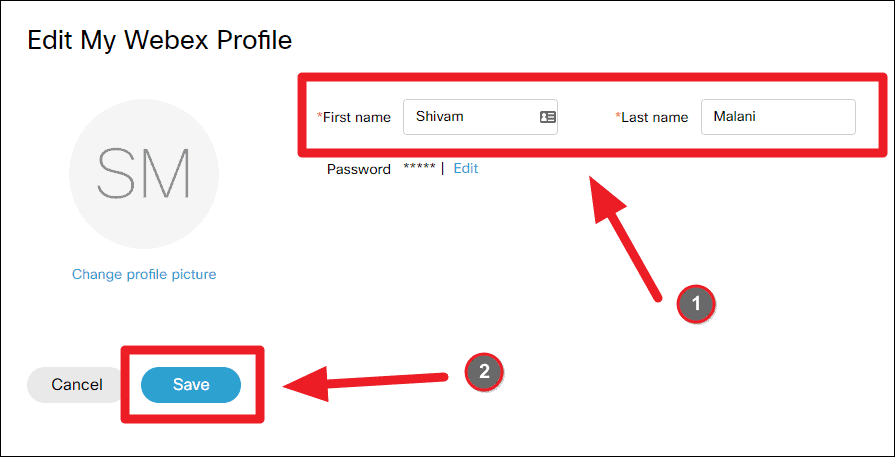
Step 5: After entering your updated name, scroll down and click the 'Save' button at the bottom of the page to apply the changes.
Once you've saved your new information, you'll be redirected back to your profile page where you can verify that your name has been updated correctly.
By following these straightforward steps, you can ensure that your name appears correctly in Webex meetings, helping you maintain a professional appearance.

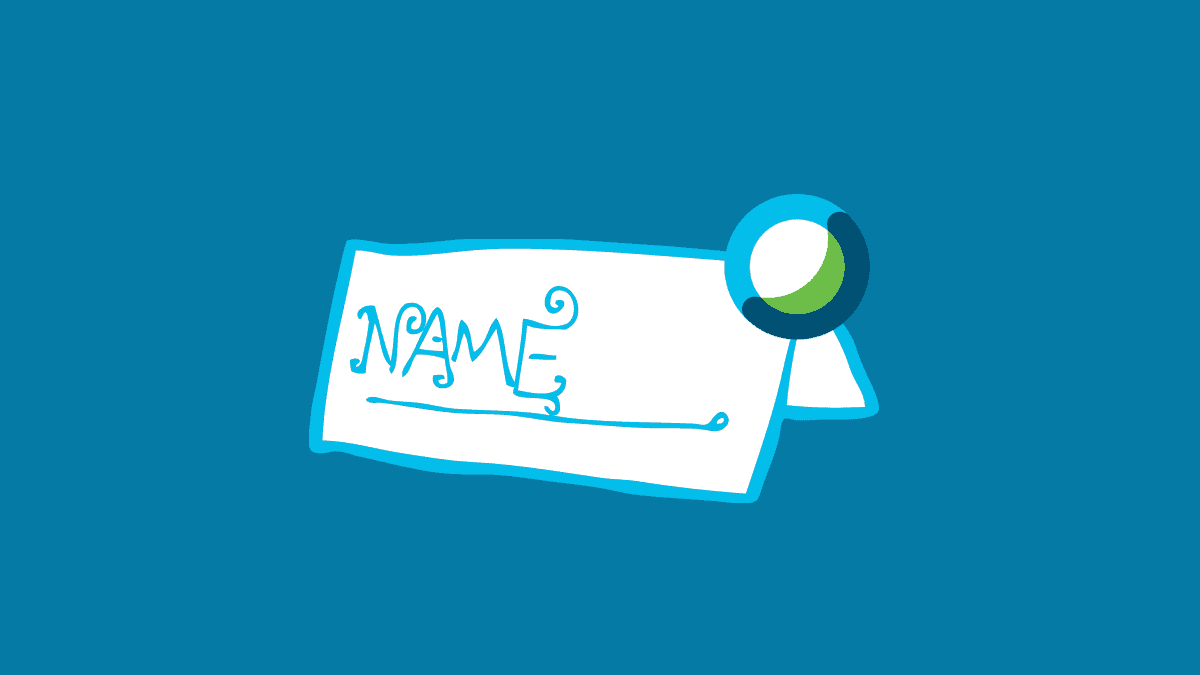




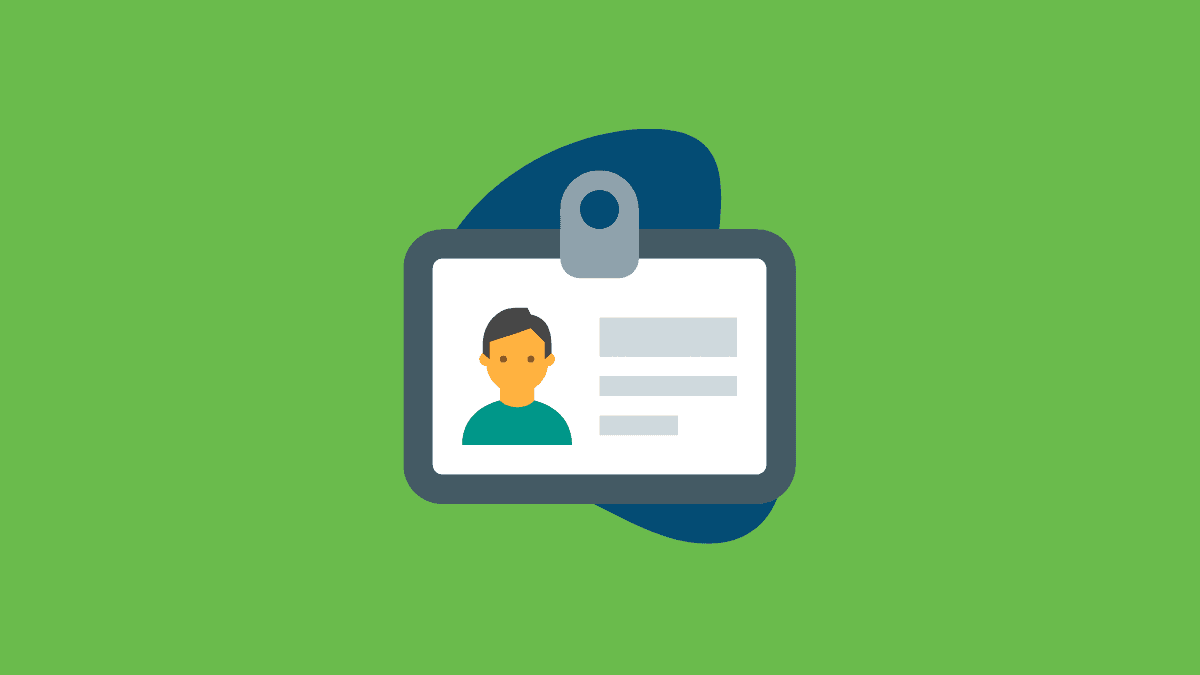
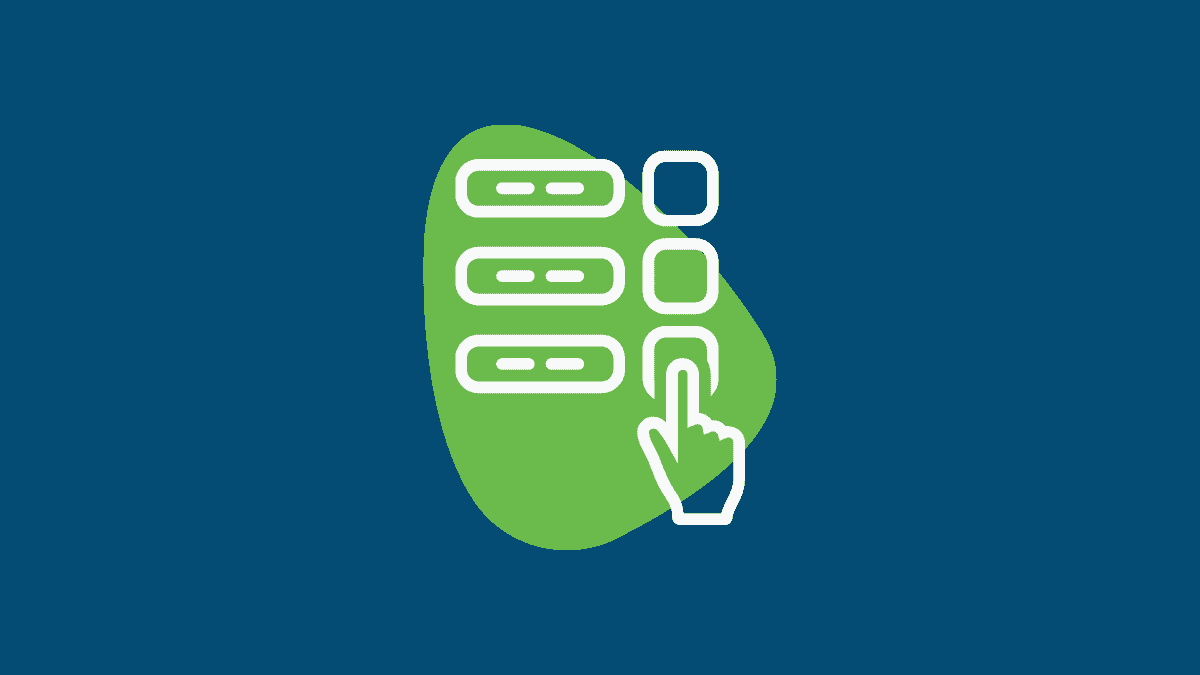
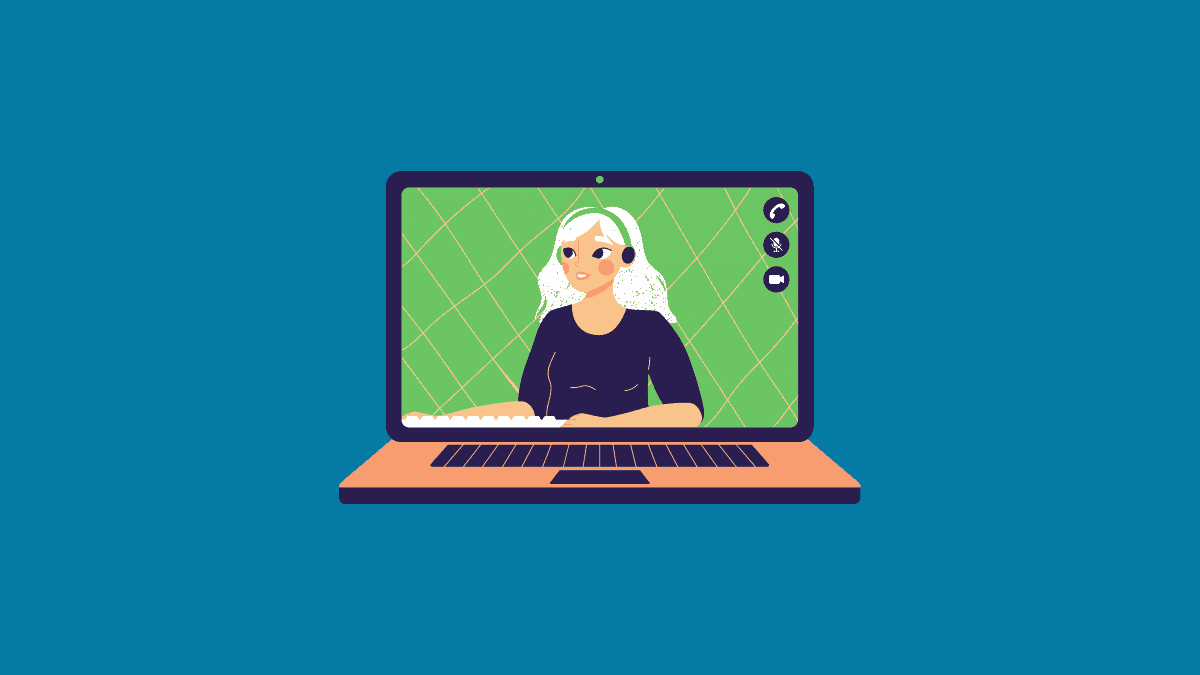

Member discussion