Google has upgraded the ‘Tiled’ view in Google Meet allowing users to see up to 49 participants in a 7×7 grid in a meeting. This new feature is currently available only on the Google Meet web app (not on mobile apps) for regular and G-Suite user accounts.
You can add up to 100 participants in a Google Meet. This view adjusts itself to show the active speakers, in case there are more than 49 participants in the meeting. If you want to see other participants, there is an option to check the participants’ list as well. There is also an option for you to add or remove yourself as a tile on the screen.
To enable the ‘Tiled’ view in Google Meet, first, head over to meet.google.com and join or create a Google Meet with a sizeable amount of people.
Then, on the Google Meet controls bar at the bottom of the meeting screen, click on the three-dot ‘More options’ button on the far right.
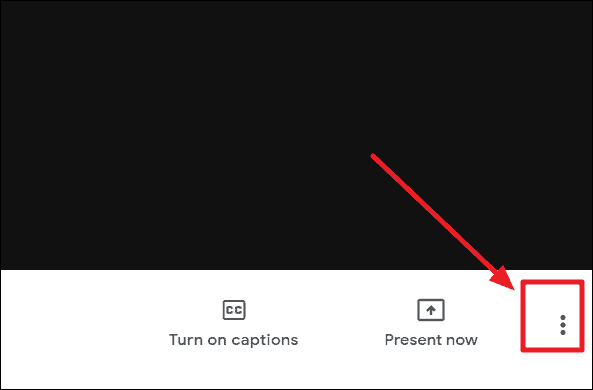
Note: The Google Meet controls bar hides automatically when not in use. If you can’t find it, hover your mouse cursor to the bottom of the Google Meet screen and it’ll reveal itself.
Select the ‘Change Layout’ option the from the menu that opens.
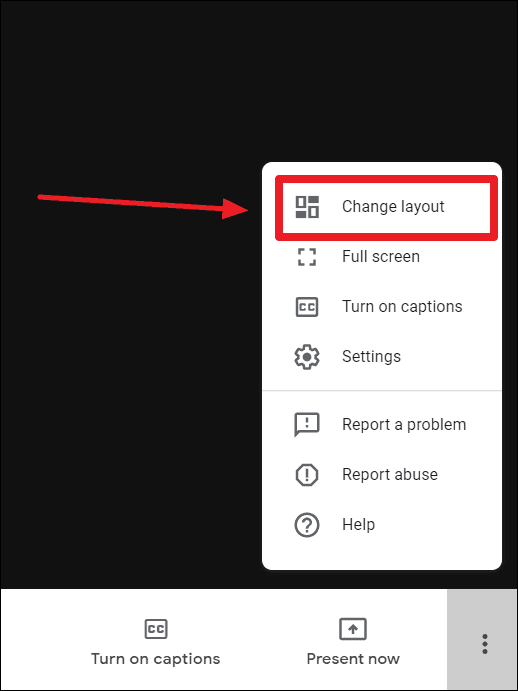
By default, the ‘Auto’ layout is selected, which automatically changes the grid based on the number of participants in a meeting. But to make sure you can see everyone, enable the ‘Tiled’ layout by selecting it from the available options.
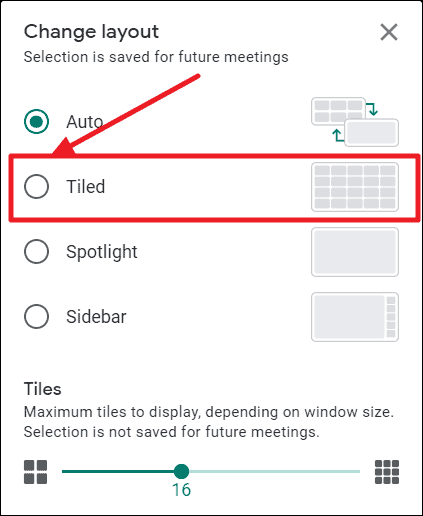
By Default, the ‘Tiled’ view is enabled to add up to 16 participants only. You can use the slider present at the bottom of the layout screen to change to any number (up to 49) you want. Drag the slider to the right to adjust the number of tiles to 49.
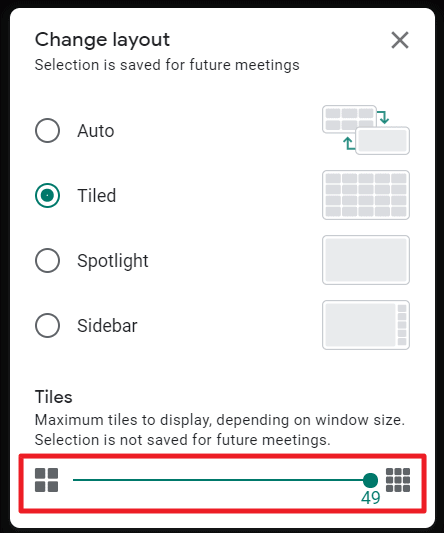
Note: The above slider adjustment is specific to the current meeting. It will be reset once the meeting is over. You need to adjust this slider for each meeting. Also, the number of tiles visible on the screen depends on your screen size as well.
Close the Change layout screen. You should be able to see everyone in the Google Meet (up to 49 participants) after enabling the ‘Tiled’ view.
To see yourself in Tiled view in a meeting, hover your mouse over your thumbnail on the top right corner of the meeting screen. You will see an option to add yourself as a tile. Click on it.
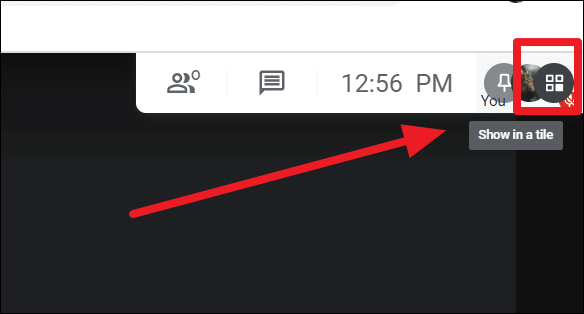
Showing yourself in tile is for your eyes only. It doesn’t ensure that all participants in the meeting will see your video when using tiled view on their screens.
Here’s a preview image of 49 participants in a Tile view on Google Meet.
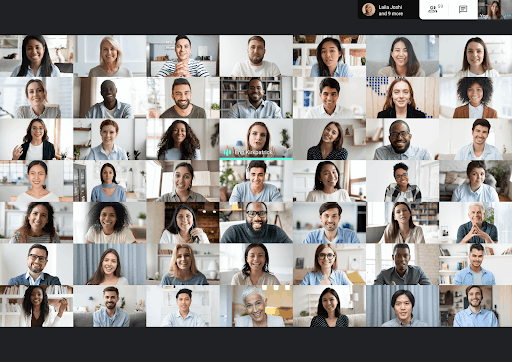
This feature comes after huge demand for the grid view chrome extension which allowed Google Meet users to see everyone (all 250 participants) in a meeting. The tiled view is very useful for improving the dynamics of large groups. Additionally adding yourself as full tile makes you feel more like part of the group.

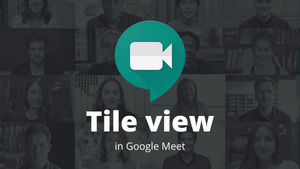



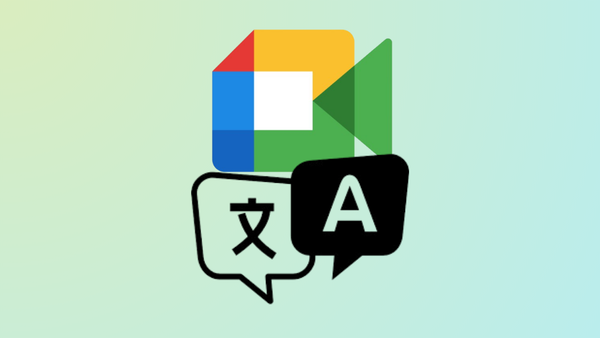




Member discussion