Google Meet is the video conferencing platform by Google. Recently, users have been holding meetings and online classes increasingly on the platform, especially since the COVID-19 pandemic. It has a lot of wonderful features that have made the experience a pleasant one for many users. But there are also many features that the app still lacks and users have been practically begging for.
One such feature is the ability to mute all participants in the meeting so that the speaker or presenter can deliver without interruptions. Teachers specifically have been asking for this feature as students are noisier than usual in online classes and more difficult to handle. Whatever the situation, the bottom line is that Google does not offer the feature yet, and that poses a problem for many Google Meet users.
Maybe it will become available in the future, but right now there isn’t a simple way to mute all participants on Google Meet. You can individually mute other participants in a meeting. But in large meetings, this seems like an impractical approach. There can be up to 250 participants in a Google Meet, and muting them all individually could become exasperating quickly. But that doesn’t mean that all hope is lost. When there is no straightforward way visible, you can always make one.
And that’s what you can do with the ‘Google Meet Enhancement Suite’ Chrome extension. The MES is a browser extension that Google Chrome or the new Microsoft Edge browser allow you to install in a couple of clicks.
As the name suggests, it enhances the experience of using Google Meet with some rather sublime features like the Grid View and Push to Talk feature in Google Meet video conferences. The new Pro version of the extension also has a ‘Mute All’ option that you can use to mute everyone in Google Meet.
If you don’t want to buy a license, there’s still a way in which the extension can help you. MES has a Push-to-talk feature that comes with the free version. When you enable the Push-to-Talk feature in MES, it lets you press and hold the Shift button to unmute yourself while speaking, and then go back to the mute position after releasing the button.
One of the rather marvelous side-product of enabling Push-to-talk is that users are automatically on mute as they enter the conference call, and stay mute throughout until they choose to unmute themselves. So, if everyone in the call has the extension installed on their browser, all the participants are mute in Google Meet – and isn’t that what you’re looking for?
Note: If you are the console admin for your organization or institute, then you can force-install the extension for all the users of your organization and they cannot uninstall it. If you are not the admin but just really happened to like the idea, recommend it to the admin for your organization. Meanwhile, you can install it yourself and pass on the idea to your colleagues or students to reap its benefits.
Let’s see how to use both options to mute other participants in Google Meet.
How to Install the ‘Google Meet Enhancement Suite’ Chrome Extension
As it is a Chrome extension, it can be installed either on Google Chrome, or the new Microsoft Edge browser (Chromium-based) that supports the Chrome Web store. Open the Chrome web store and search for Google Meet Enhancement Suite, or you can also open it by clicking here. Then, click on the blue ‘Add to Chrome’ button to install it.

A dialogue box will appear on your screen displaying the message that the extension can read and change your data on Google Meet. If you’re okay with this fact, and most of you will be, click on the ‘Add extension’ button. Otherwise, this looks like goodbye.

The extension will be installed and the icon for it will appear on the right corner of your browser’s Address Bar.
Use MES Pro to Mute All in Google Meet
The MES Chrome extension now has a ‘Mute All’ feature in Google Meet that lets you mute all participants in the call with a single click. The feature is only available with the MES Pro license. To get a Pro license, click on the extension button on your toolbar, scroll down a bit in the menu that opens, and click on the ‘Go Pro’ button. You can then purchase a license as per your requirements. There are various options available for a monthly subscription –license for a single user, for up to 10 users, and an unlimited number of users.
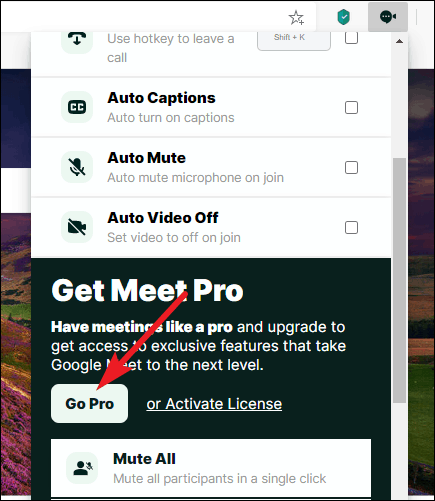
After purchasing the license, go back to the extension menu and click on the ‘Or Activate license’ option and enter the activation key you would have received in your email.
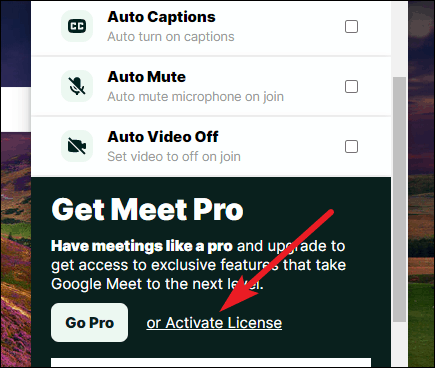
Once the Pro features are activated, you can use the ‘Mute All’ option.
To mute all participants in a meeting, click on the ‘People’ icon on the upper right corner of the screen.
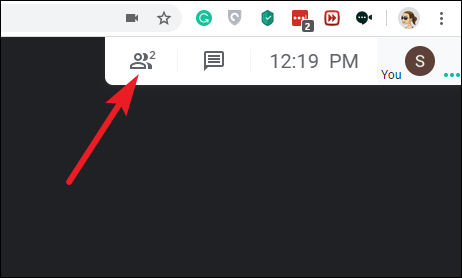
The participant menu will open. Click on the ‘Mute All’ button towards the top to mute everyone in the meeting.
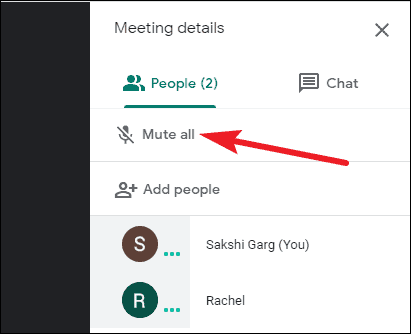
A confirmation dialog box will appear on your screen. Click on ‘OK’ to confirm. It will mute everyone in the meeting except you. Once you mute all the participants in the meeting, only they can unmute themselves.
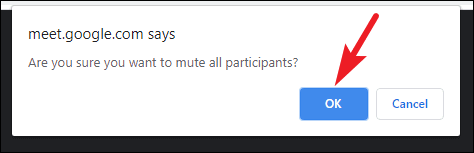
How to Configure MES (Free) to Mute All in Google Meet
Once you have installed the extension, click on its icon on the address bar to open the interface menu. In the list of options, you will see ‘Push to Talk’. Click on the checkbox next to it to enable it. If you did this during an ongoing meeting, you’d need to refresh the page and re-join the meeting to apply the changes.
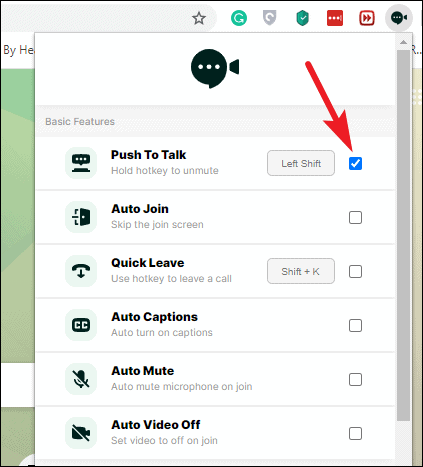
Otherwise, the setting will be saved and enabled until you choose to disable it. Now, whenever you join a meeting, your microphone will be on mute by default.
Press and hold the ‘Shift’ key to unmute it when you have to speak. Releasing the Shift key would return you to the mute position. This is ideal for when you have to speak for a few seconds.
If and when you need to speak for a long duration, just press the ‘Shift’ key once, i.e. don’t hold it. It will unmute your microphone until you press the ‘Shift’ key again to go back to mute.
There might not be a direct way to unmute all participants in Google Meet, but the above trick will work wonders for you. The best way to ensure that everyone is mute in Google Meet is to have the G-Suite console admin install the extension for all the users of the organization or institute. Pass on the idea to your admin if you liked it.
Otherwise, you can at least install the extension yourselves. It will be one less person to worry about sending on mute for the host of the meeting. Also, pass on the word to your colleagues and friends so they can install it too. It might not be the perfect solution, but it is the only practical way in sight presently.
So there you have it. The MES Chrome extension is at your service when you want to mute all participants in Google Meet. You can either buy the Pro license and make all your troubles disappear with a single click, which according to us is the ideal solution. Or if you don’t want to spend money on a license, you can use the Push-to-talk feature in your organization to have everyone on mute.

