With iOS 15, Apple introduced Focus Status, for the uninitiated, Focus Status works in tandem with Focus Mode on your iPhone and enables better communication.
Simply put, whenever any contact tries to reach out to your while you have a Focus Mode on, Focus Status will let people know that you have silenced notifications at the time. However, they still get an option to notify you anyway. If they choose to notify you anyway, your Focus Mode guidelines will be ignored and the message from them will be treated as time-sensitive.
Moreover, when you are using multiple Apple devices, if you turn on Focus Mode on one of your devices, it automatically toggles the same Focus Mode on all of your other devices along with the Focus Status for them as well.
All of this definitely sounds really amazing but there are a couple of caveats to this. At the time of writing this article, the Focus Status only works for the messages apps and it will be shared only with the contacts that are using an Apple device that is running iOS 15 or newer.
Though the Focus Status is turned on by default in iOS, however, you need the Focus Mode turned on first in order to share the Focus Status.
How to Turn on Focus Mode on your iPhone
Turning on Focus Mode is not rocket science and you can quickly turn on your Focus Mode quickly from the Control Center of your iPhone. Moreover, you can also set the duration for the Focus Mode to be in effect right from the Control Center.
To turn on the Focus Mode, swipe down from the rightmost corner of your iPhone to access the Control Center (for iPhone X and later). Otherwise, if you are still rocking that Touch ID, swipe up from the bottom of your screen to access the Control Center.
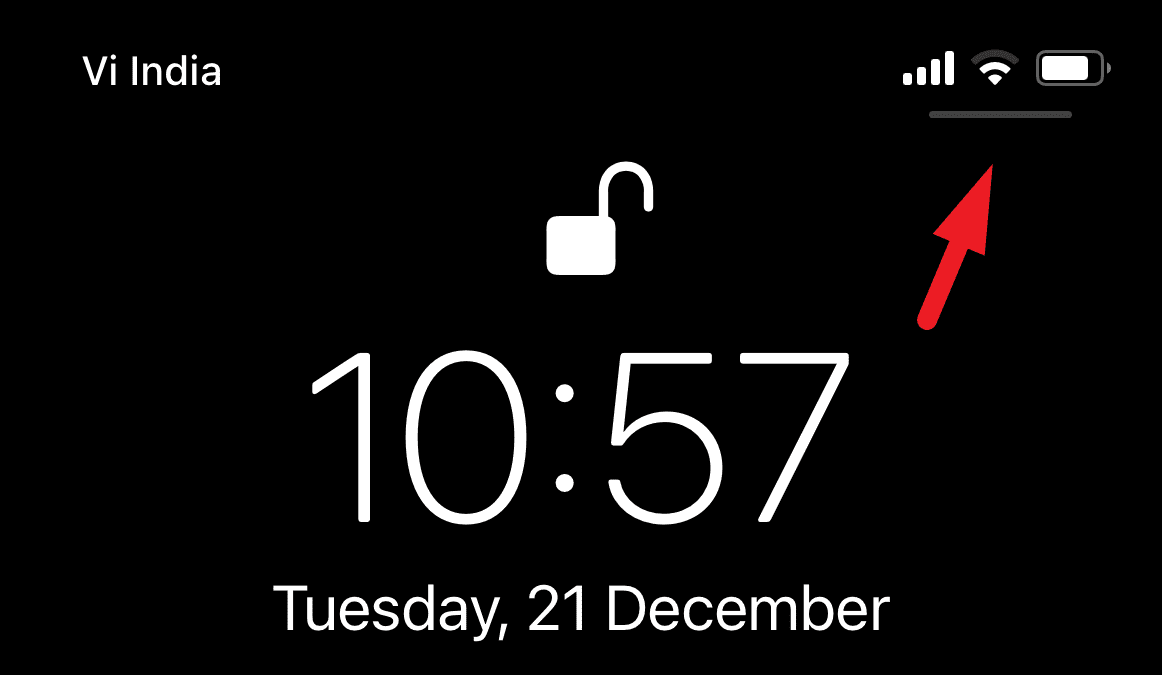
Now, locate the ‘Focus’ option on the Control Center. Then, tap and hold on to it to reveal all the Focus Modes you can set on your iPhone.
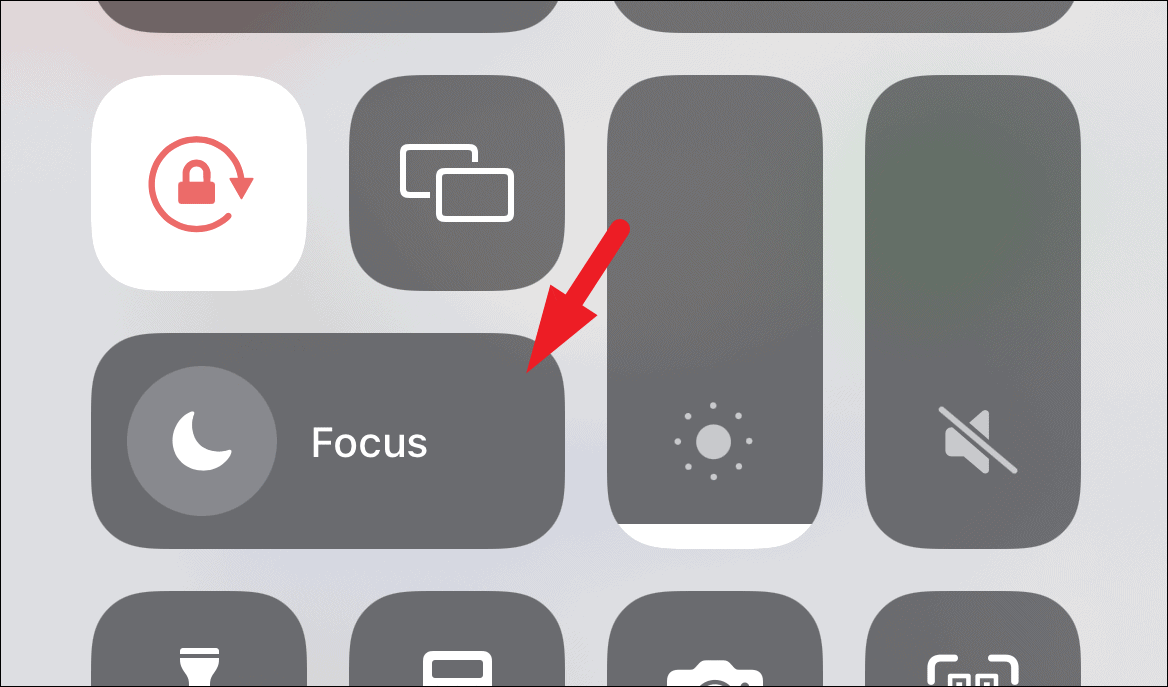
Then, tap on your preferred Focus Mode to activate it on your iPhone. The chosen Focus Mode will be in effect until you manually disable it from the Control Center.
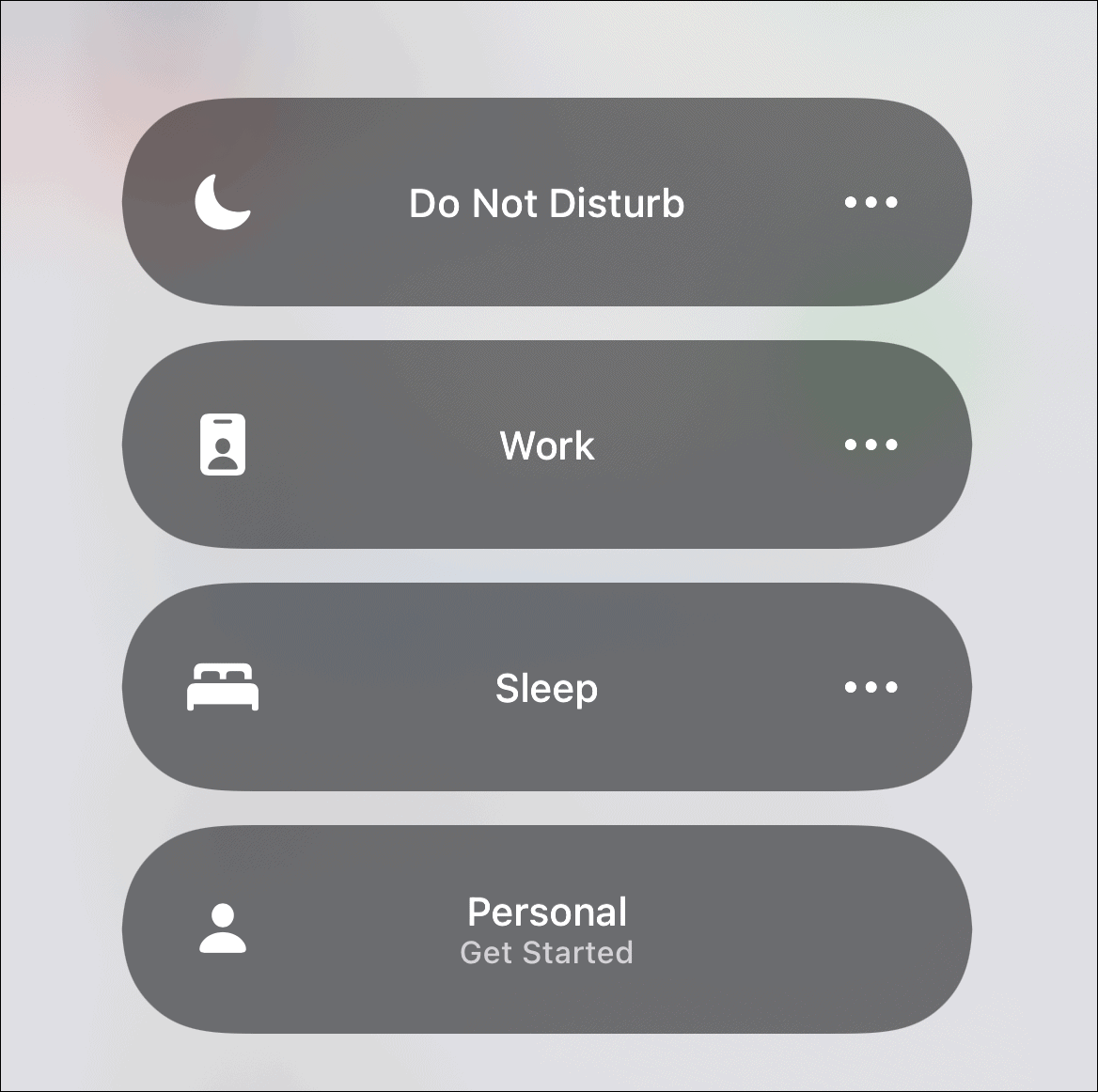
Alternatively, you can also Siri to turn on a particular Focus Mode by saying, “Hey Siri, turn on <Focus Mode> focus” and it will immediately do so. However, do remember the Focus Mode will be in effect until you turn it off manually.
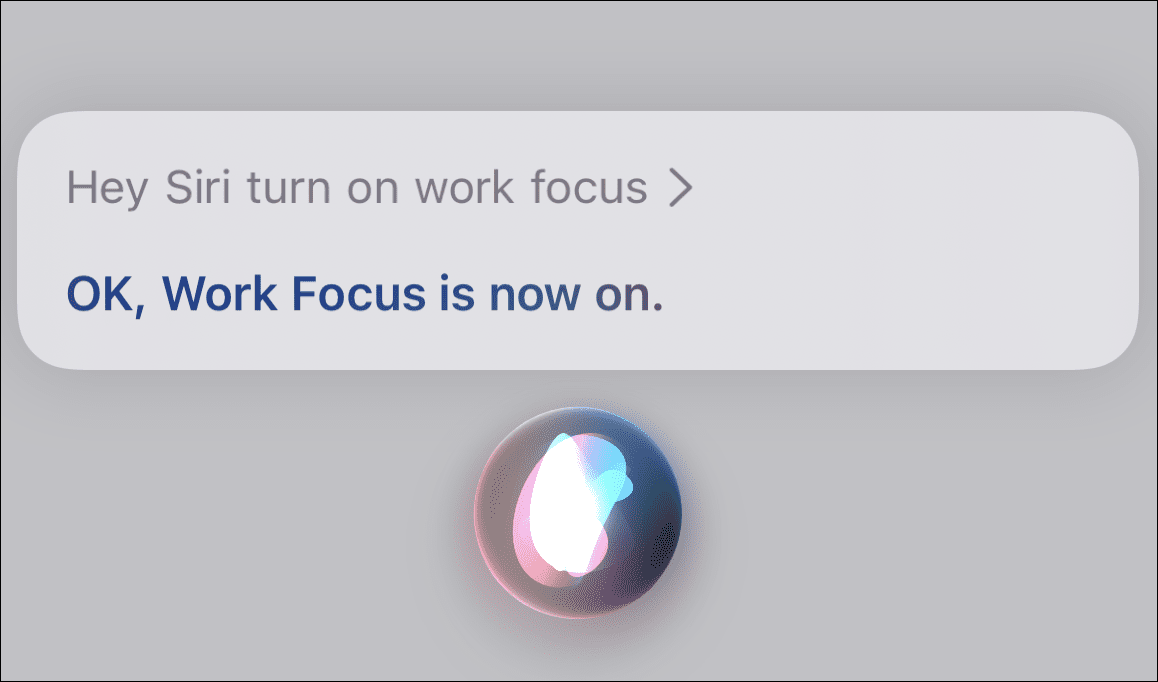
To schedule the deactivation of Focus Mode, from the Focus Mode selection screen, tap on the ellipsis icon (three horizontal dots) present on the right edge of each Focus Mode tile. Then, choose your preferred option as per your requirement to automatically turn off the Focus Mode.
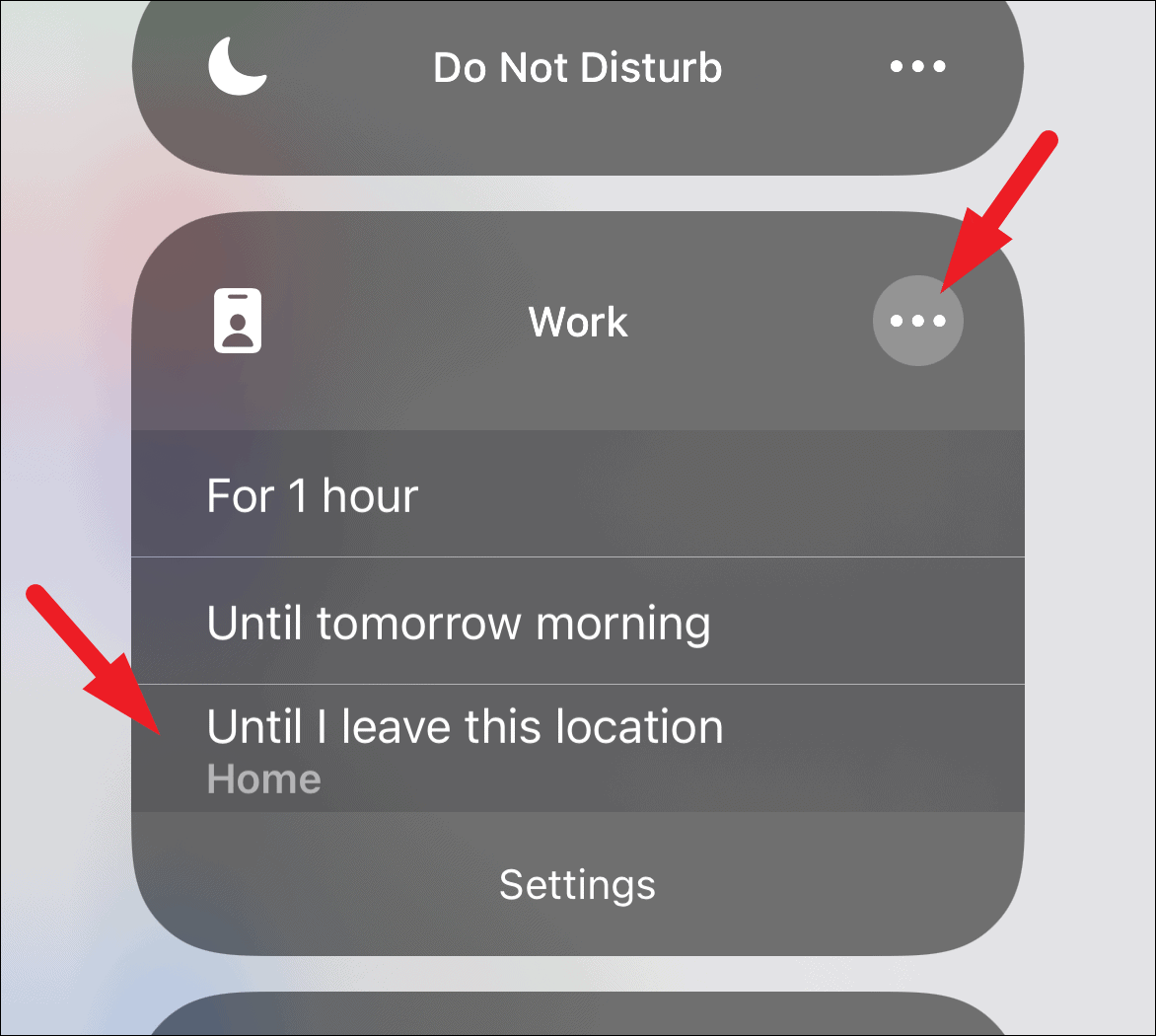
Now that you are acquainted with turning on the Focus Mode, let’s make sure you are sharing it with your contacts as well.
Sharing Focus Status in iMessage on iPhone
If your Focus Mode is on but the other users are still not getting intimated that you have silenced the notifications, there can be a possibility that Focus Status sharing has been turned off for that particular Focus Mode.
To check the current status of Focus Status sharing, open the Settings app from the home screen or the app library of your iPhone.
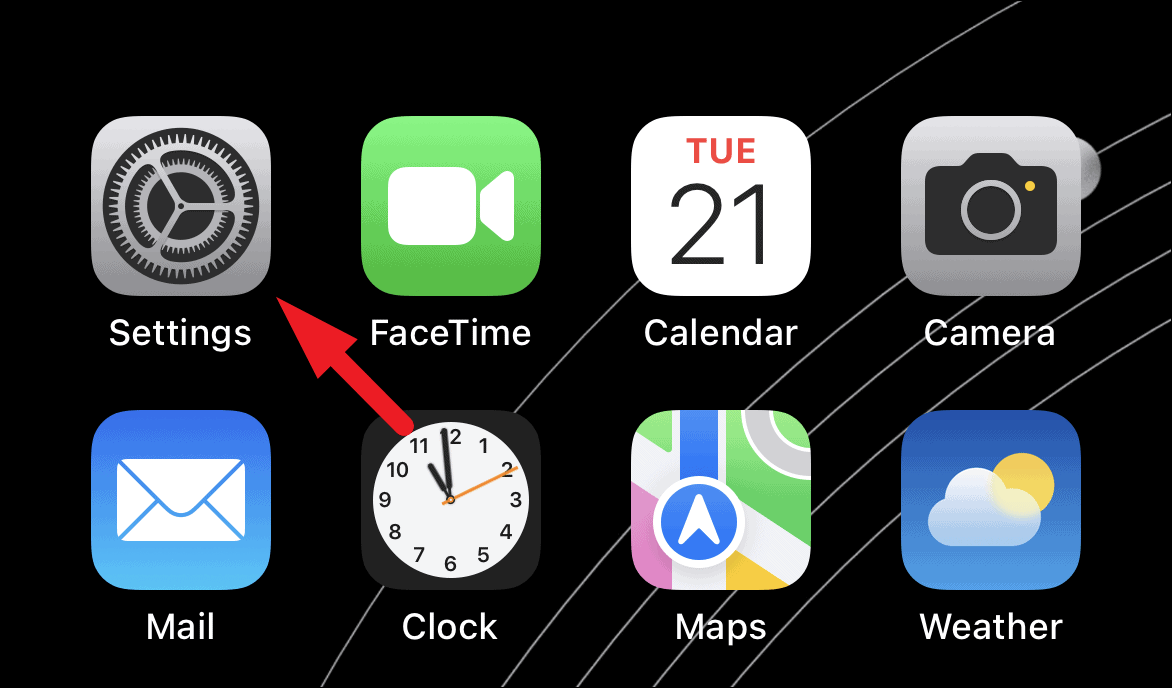
Then, locate and tap on the ‘Focus’ tab to continue.
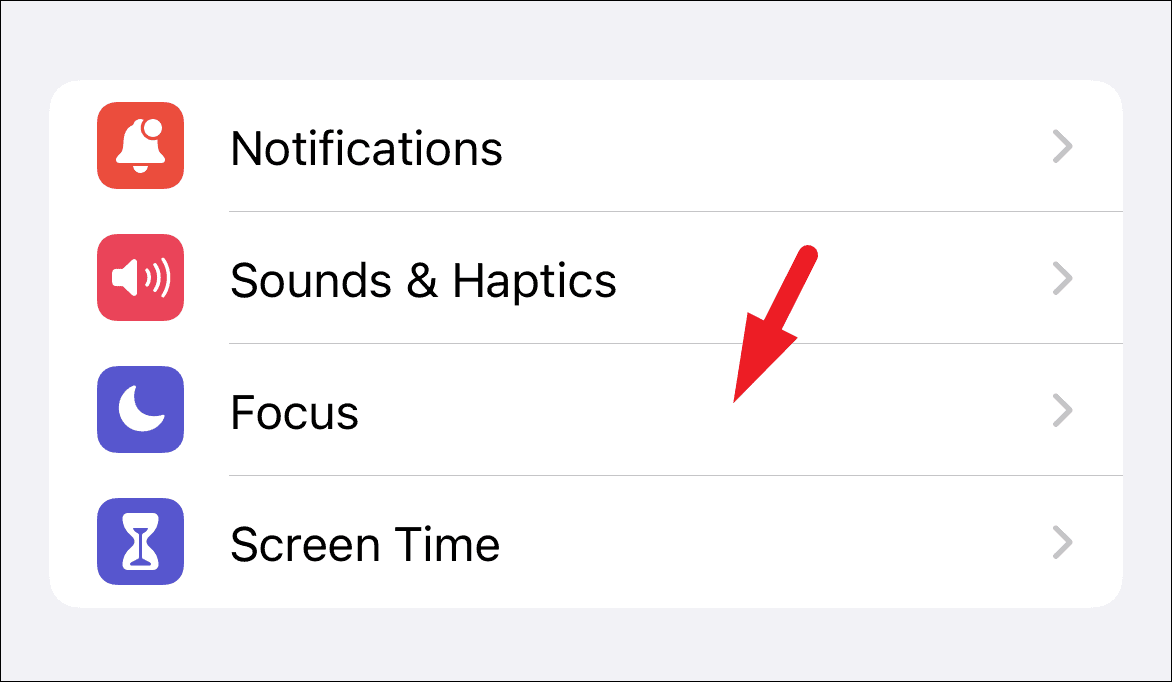
Now, tap on the Focus Mode you wish to turn on the sharing of Focus Status from the list.
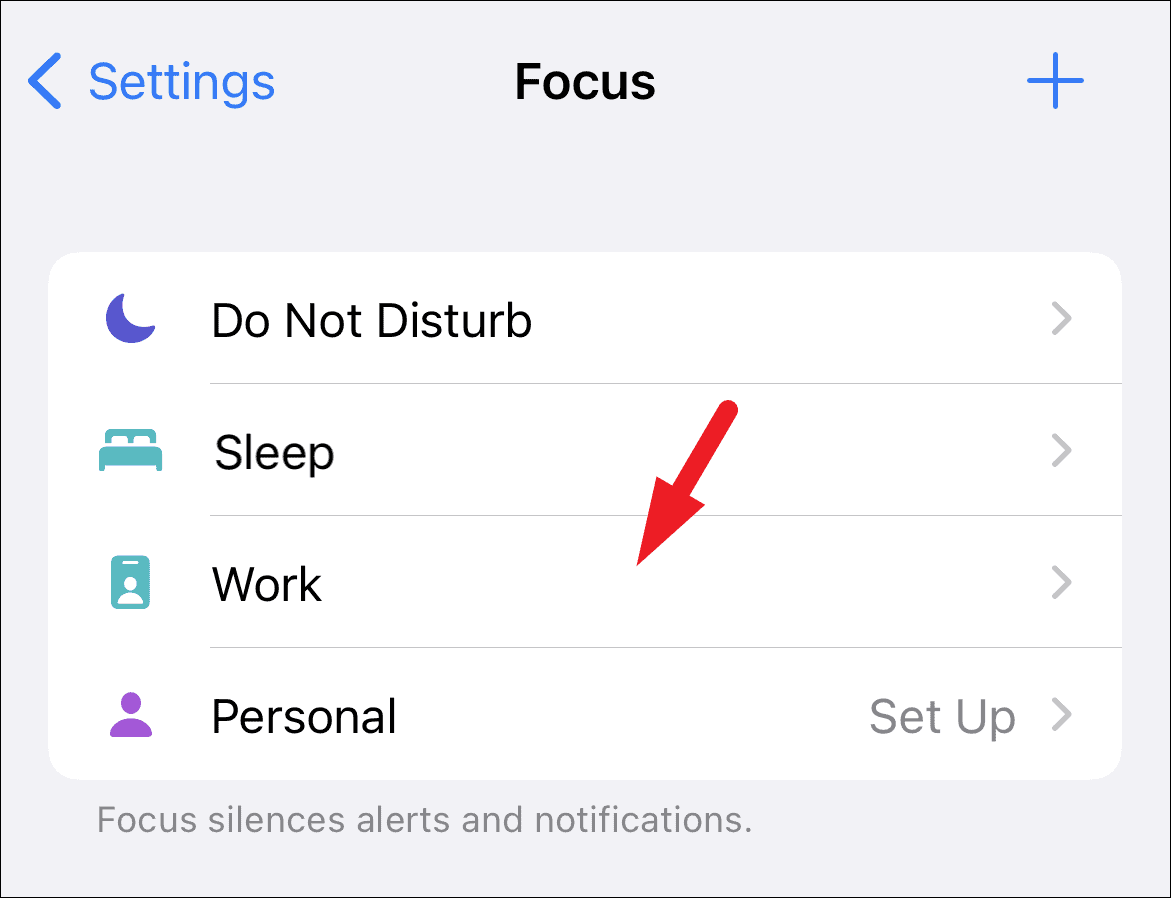
After that, locate the ‘options’ section and tap on the ‘Focus status’ option to continue.
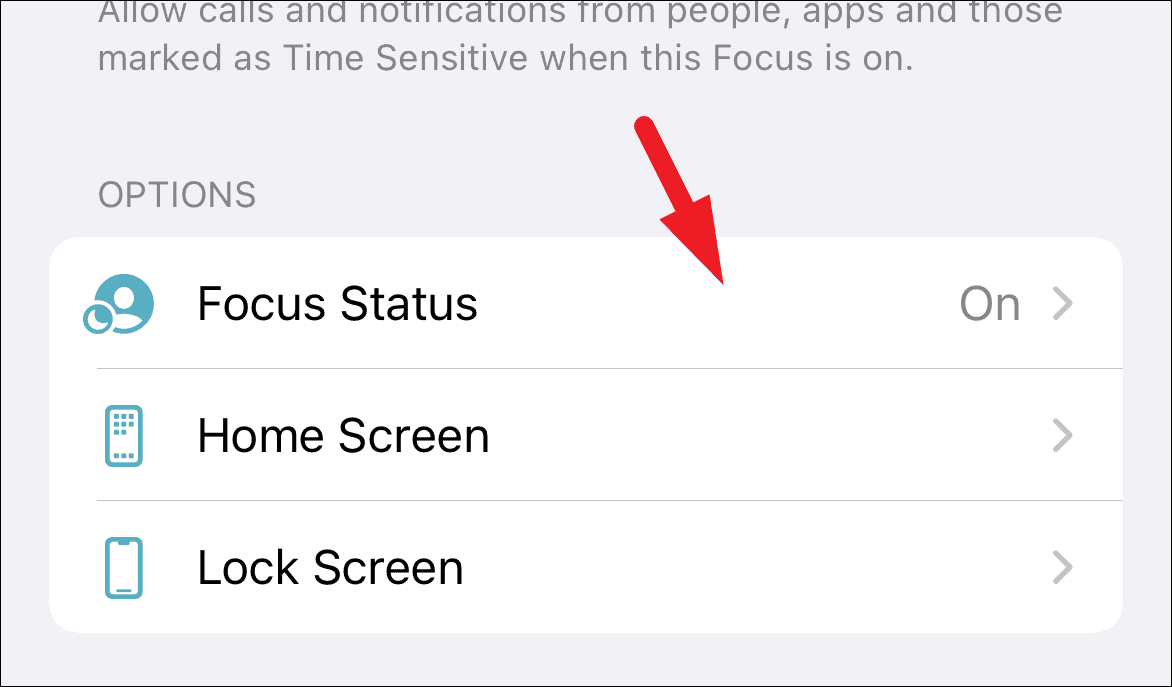
Finally, tap on the toggle following the ‘Share Focus Status’ option to bring to the ‘On’ position.
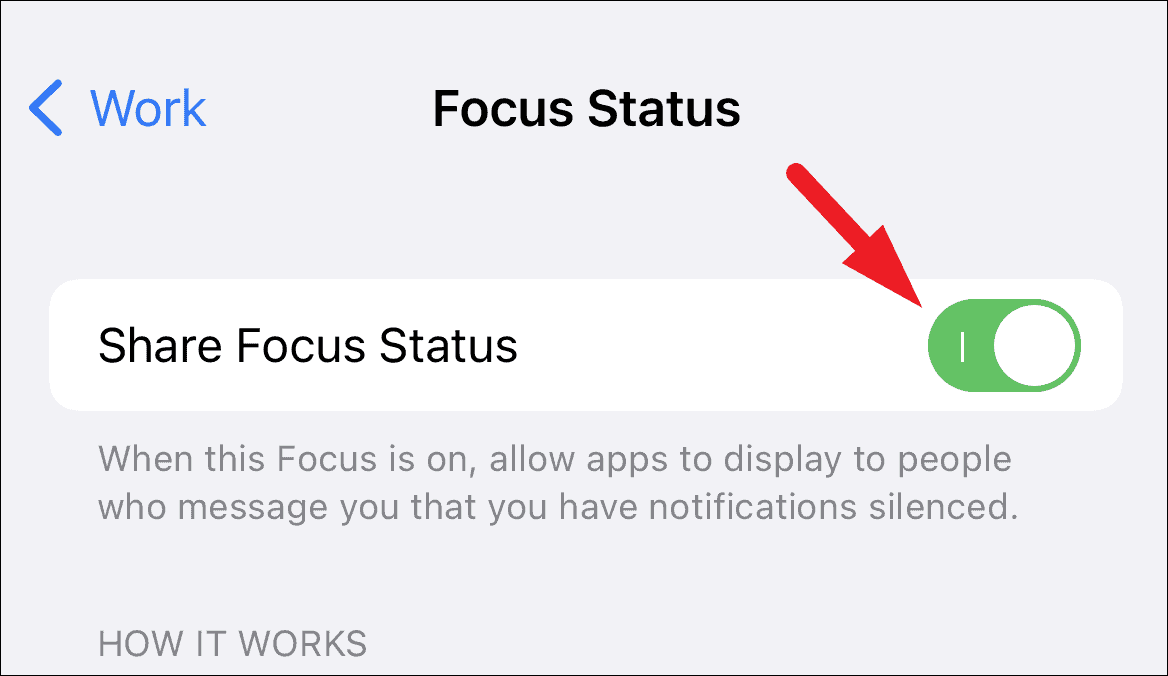
You are now sharing the Focus Status for the specific Focus Mode with all your contacts. If you wish to share your Focus Status with every Focus Mode, you will have to enable it for all of them. Fortunately, your contacts will only be intimated that you have silenced notifications and not the Focus Mode you are on currently.
Now that you are sharing the Focus Status with all your contacts, the last step that remains is giving the app permission to access Focus in order to relay the Focus Status.
Allowing an App to Access Focus from Settings
To share the Focus Status, an app explicitly needs your permission to do so. However, that doesn’t make it difficult at all; in fact, it is a very simple and straightforward process.
To do so, head to the Settings app from the home screen or the app library of your iPhone.
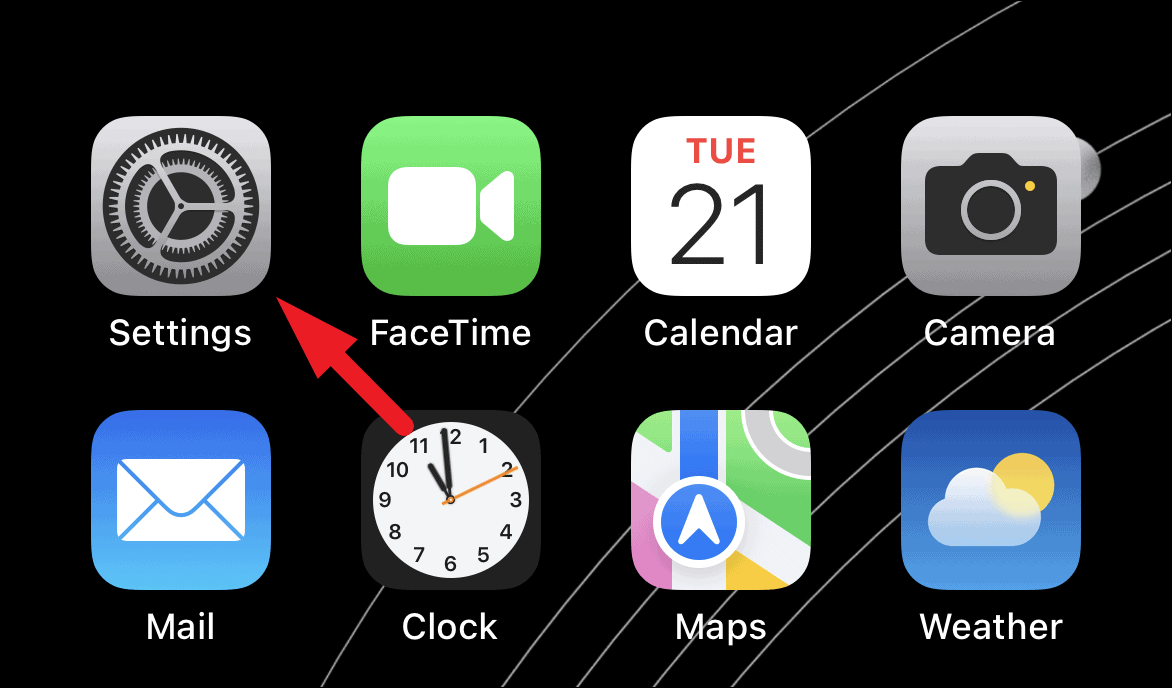
Then, locate the app you wish to give permission to share the Focus Status with your contacts from the list and tap on its tile to proceed.
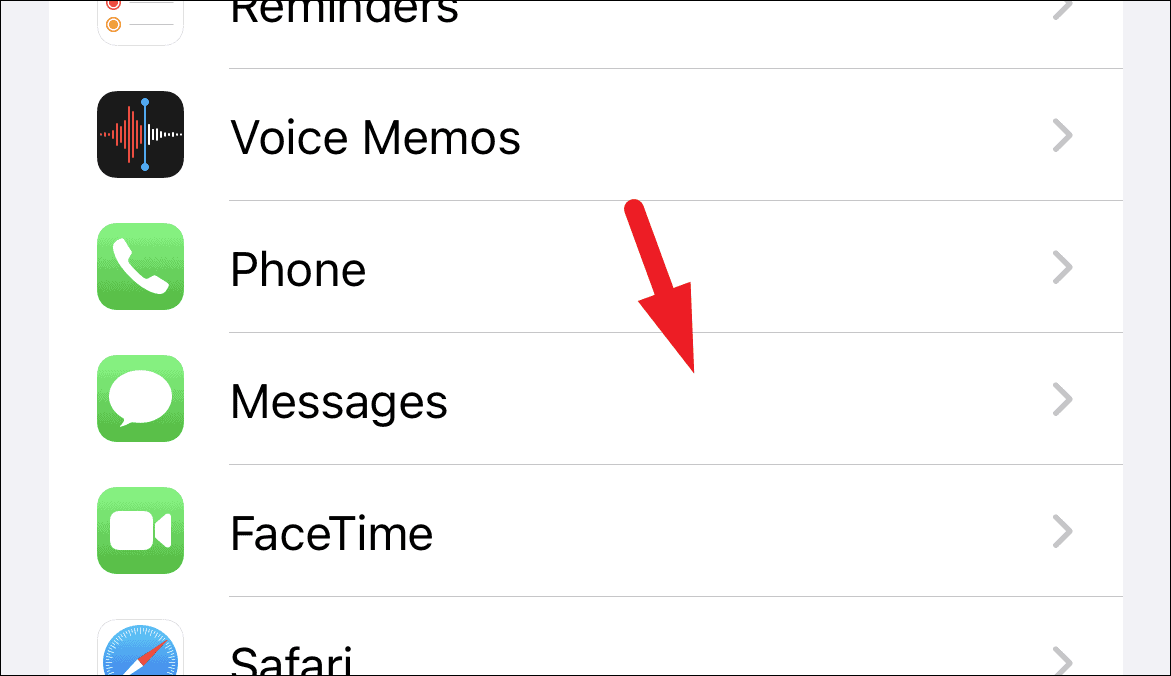
Next, from the ‘Allow <app> to access’ section, locate the ‘Focus’ option and tap on the following switch to bring it to the ‘On’ position.
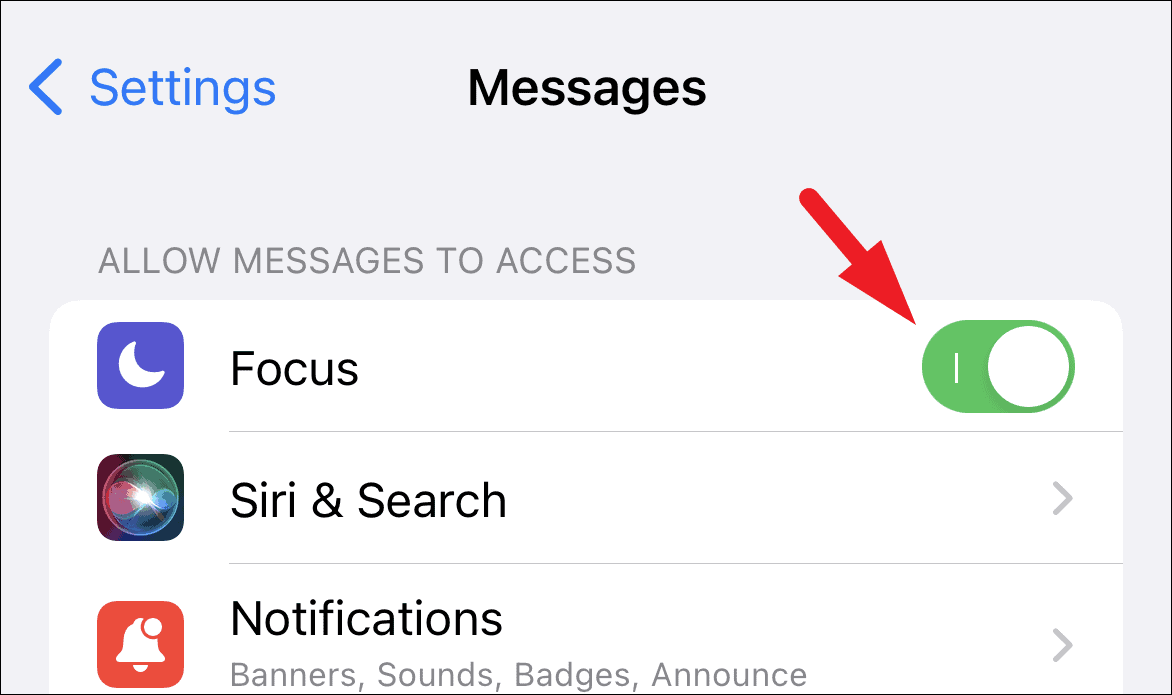
And that’s it you have now allowed access to the app to share your Focus Status with your contacts.
Also, keep in mind the Focus Status won’t right away appear when a person tries to send you a message, it will only intimate the sender when they try to send multiple messages and also provide them with an option to ‘Notify you Anyway’ in case of critically important communication.
Focus Status is a great way to politely let your near and dear ones know that you won’t be able to tend their messages right away and will get back to them later, whilst also allowing them to circumvent the barrier in case of an emergency.

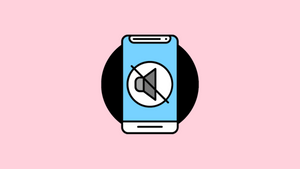









Member discussion