Experiencing excessive battery drain on your iPad after installing the iOS 11.4.1 update? Well, you’re not alone. Several iPad and iPhone users have reported the issue, and it has been spreading since the release of iOS 11.4.
There are two ways to fix the battery drain problem on your iPad running iOS 11.4.1. The first is to monitor the app battery consumed by apps installed on your iPad. If any app is unnecessarily consuming too much of your iPad’s battery, then it’s probably the reason for the battery drain on your iPad.
Monitor Battery usage by Apps
Go to Settings » Battery and look for apps which consumed most of your phone’s battery during the last 24 hours. If you find anything suspicious with an app, delete it from your device. If it’s an essential app for you, re-install it but keep monitoring its battery usage for the next few days. If it continues to drain the battery, contact the app’s developer(s) and let them know about the problem.
Turn Off Location Services
It’s possible that some app might be excessively using the Location Services on your iPad, and thereby causing a battery drain. To fix this, turn off Location Services on your iPad.
- Open Settings app.
- Select Privacy, and then Location Services on the next screen.
- Turn off the toggle for Location Services.
- You’ll get a confirmation dialogue. Tap Turn Off.
Don’t let your iPad run Hot
Overheating is known to be the most common reason for battery drain on iPhone and iPad devices. If your iPad is running hot, restart it immediately.
Also, remove apps from your iPad which run in the background and cause the device to get overheated.
Turn Off Background App Activities
If an app is a reason behind battery drain on your iPad, but you’re not sure then try turning off Background App Activities on your iPad. If this stops battery drain, then it’s definitely an app on your iPad that is causing battery drain running in the background.
To turn off Background App Activities on iOS 11.4.1, go to Settings » General » Restrictions » Background App Activities, and set it to Don’t Allow.
Reset your iPad
If nothing works, and you’re not able to find out what is causing battery drain on your iPad. It’s best to reset your iPad and set it up as a new device.
If you restore your iPad from a backup after resetting, the battery drain problem might come back to your device.
→ How to properly Reset iPhone
Follow the link above for adequately resetting your iPad to factory settings. The guide is written for iPhone originally but is fully compatible with an iPad as well.

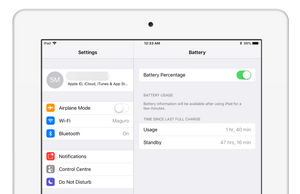




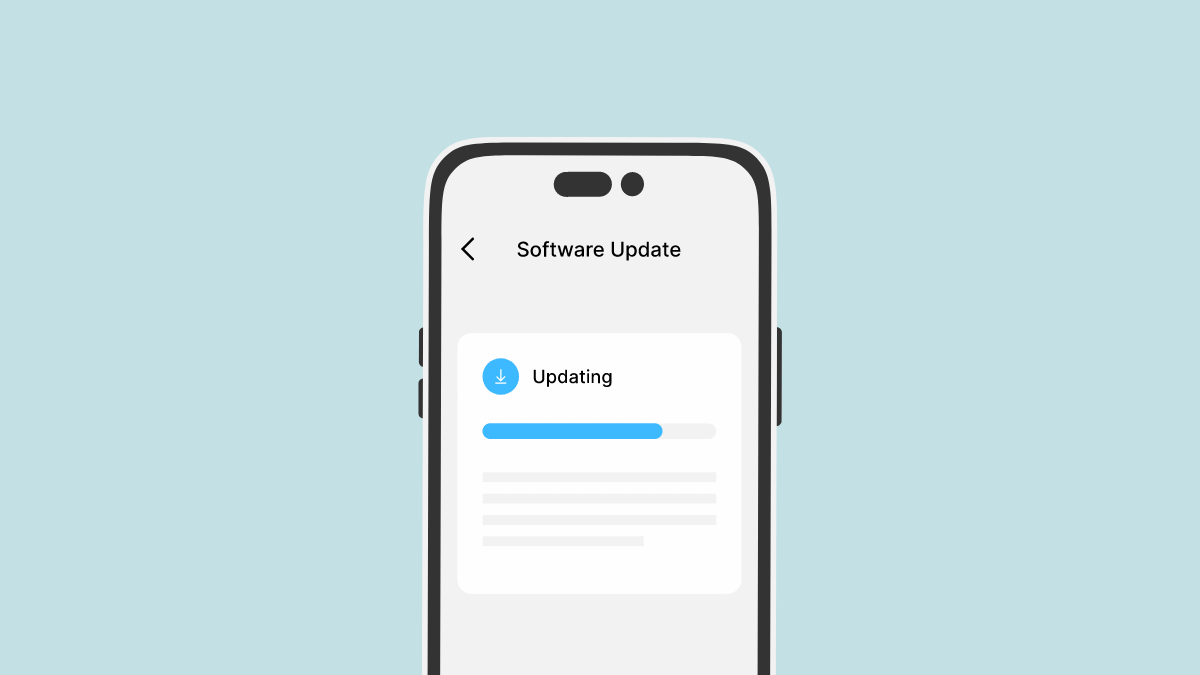
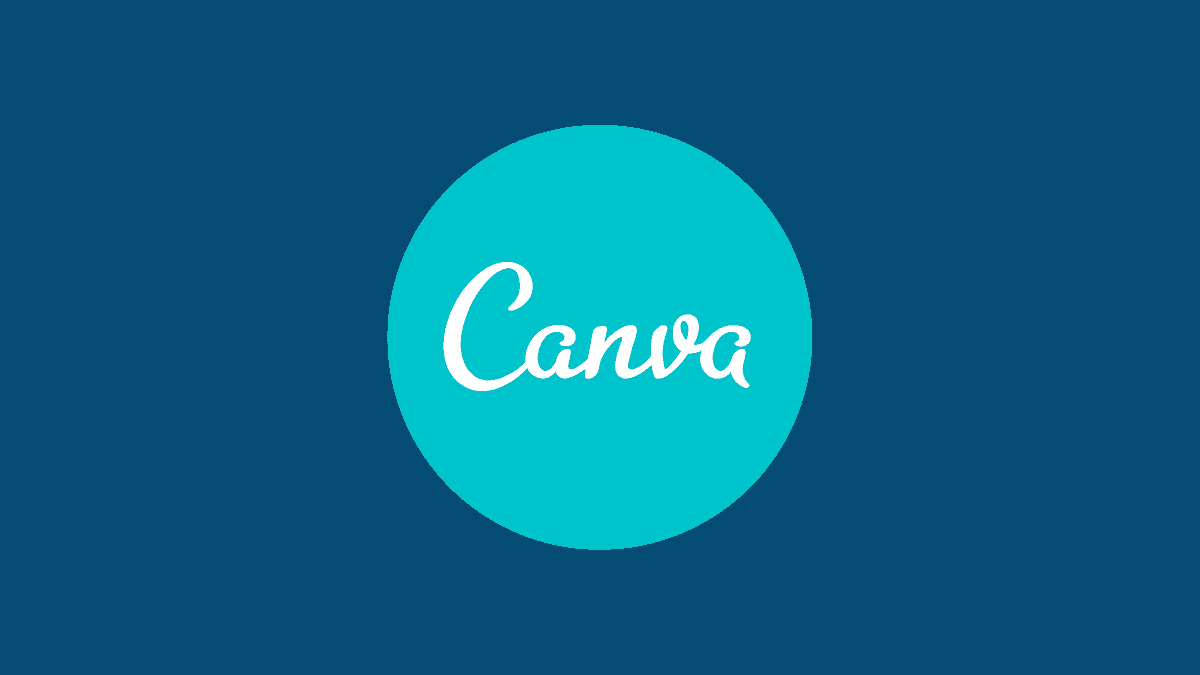
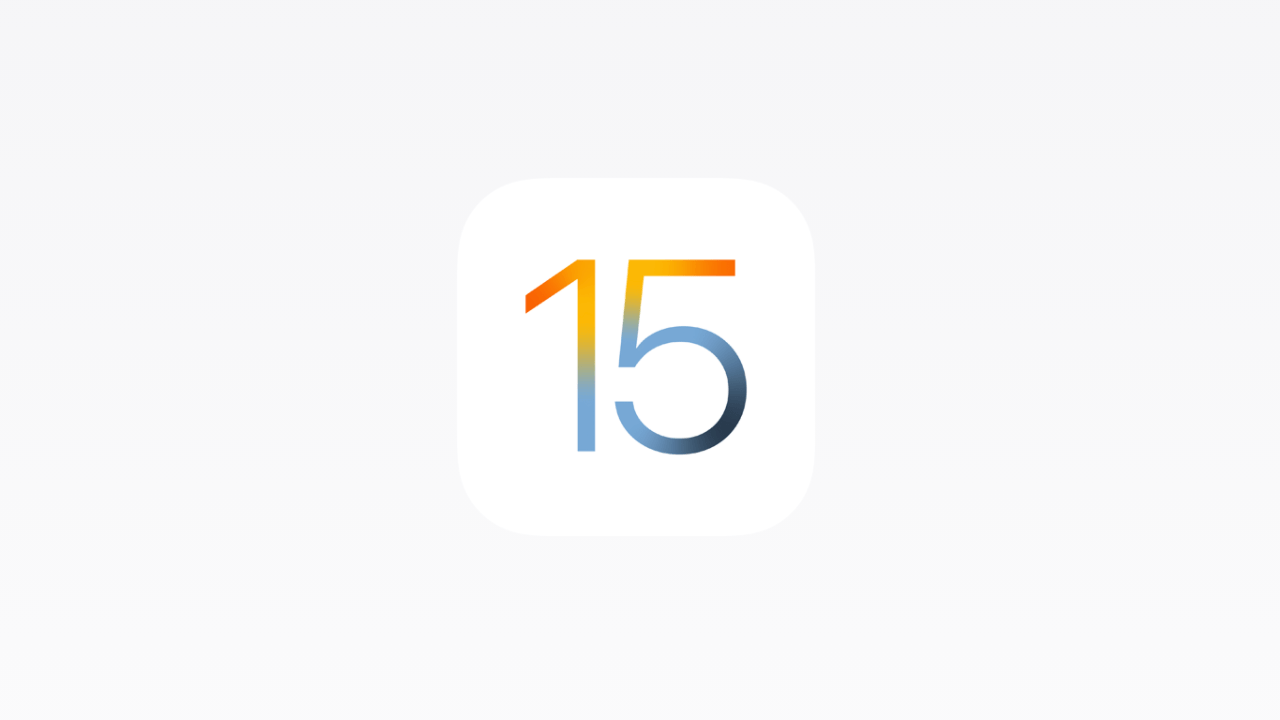

Member discussion