As an iPhone user, you may have noticed that notifications can be a bit overwhelming at times. Luckily, Apple has introduced some significant changes in iOS 15 that give us more control over when notifications can notify us. This includes the introduction of Focus Mode and Notification Summary.
But that's not all - Apple has also given developers new ways to categorize and deliver notifications. These include ‘Passive interrupts’ and ‘Time-Sensitive interrupts’. The latter is particularly useful for critical updates that need to be delivered to users, even if they're using Focus Mode or Notification Summary.
However, before you start tinkering around with the settings to enable or disable Time-Sensitive notifications for an app, it's important to understand exactly what it is and how it affects you.
What is a Time-Sensitive Notification on iPhone?
The iOS 15 update for iPhone introduced Focus Mode and Summary Notification features. These features allow users to choose which apps can send them notifications and when they want to receive them. However, this can also lead to the risk of missing critical information that requires immediate attention.
To address this issue, Apple introduced Time-Sensitive notifications. These notifications are designed to break through user-defined modes to deliver critical information that may require immediate action. When enabled, Time-Sensitive notifications will always be delivered immediately, ensuring that users do not miss out on important alerts.
But what exactly qualifies as a Time-Sensitive notification? Apple has given developers the freedom to categorize their notifications but has also provided guidelines to ensure that they are responsible and realistic about their use of interrupts. There are four levels of interrupts defined by the iOS system:
- Passive: This is a new level of interrupt added in iOS 15. Notifications falling under this category will not trigger any visual or audio cues, and their delivery may also be delayed if the app is chosen for Notification Summary. For example, giving a review to a recently visited place.
- Active (default): Notifications falling under this category have been delivered for years. They may trigger a sound, a visual banner, or both. For example, a followed channel or celebrity starting a live stream on a social networking site.
- Time-Sensitive: This is another new level of interrupt added in iOS 15. These notifications are high-priority and will break through user-defined system controls, such as Focus Mode and Notification Summary. For example, reminders to take medications at a specific time.
- Critical: This level of interrupt was introduced in iOS 14 but is very seldom delivered. These notifications will break through the ringer switch and all user-controlled systems, requiring special permission from Apple. Examples of notifications that may fall under this category include extreme weather alerts, high/low heart rate, or any local safety alerts.
Developers can use these guidelines to correctly categorize their notifications and ensure that they are not abusing the system. Users can also turn off notifications for an app if they feel that they are receiving too many low-priority notifications. With Time-Sensitive notifications, Apple has provided a way for users to receive critical information in a timely manner, without missing out on important alerts.
Below is a chart to understand how notifications under each interrupt level can behave in the system:
| Interruption level | Overrides scheduled delivery | Breaks through Focus | Overrides Ring/Silent switch |
|---|---|---|---|
| Passive | No | No | No |
| Active | No | No | No |
| Time Sensitive | Yes | Yes | No |
| Critical | Yes | Yes | Yes |
Source: Apple
How to Disable Time-Sensitive Notification
Time-Sensitive notifications are essential alerts that notify you of important events or reminders. However, there may be times when you need a break from these notifications, like when you're on vacation and don't want to be disturbed by work-related reminders.
To turn off Time-Sensitive notifications on your iPhone, go to the 'Settings' app from your home screen.
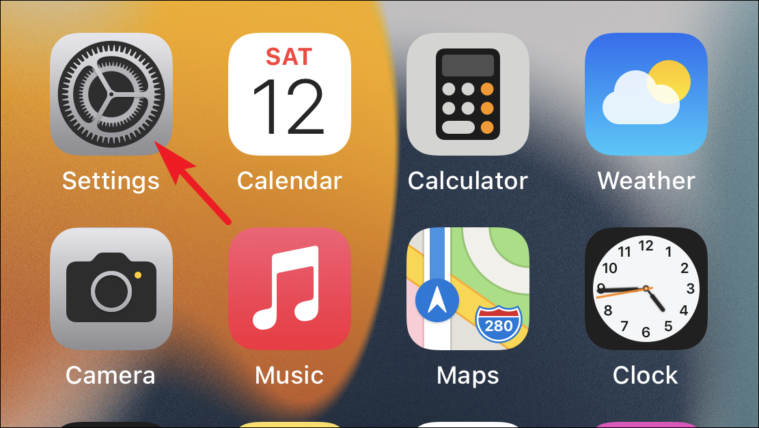
Find the 'Notifications' option and tap on it.
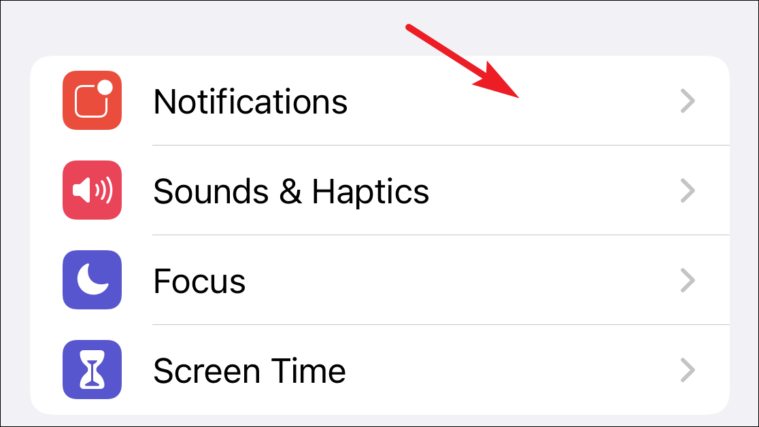
Scroll down to the app that you want to disable Time-Sensitive notifications for and tap on it.
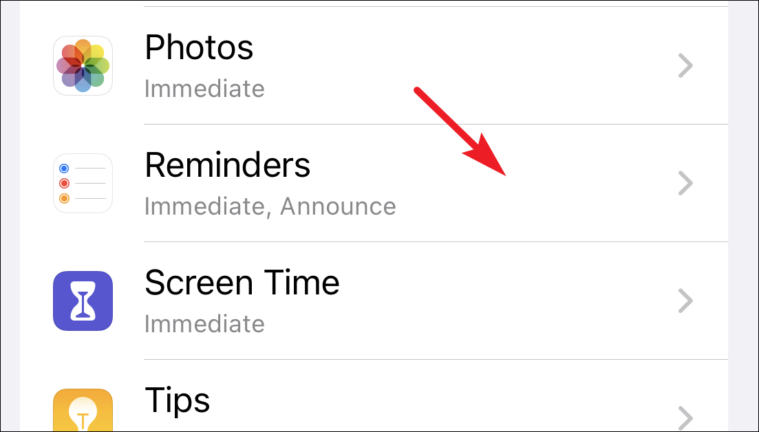
Finally, toggle the switch next to 'Time-Sensitive Alerts' to the 'Off' position.
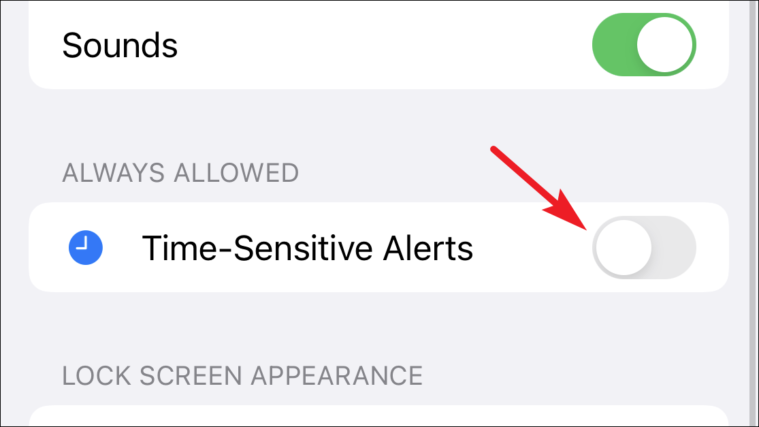
By following these simple steps, you can easily turn off Time-Sensitive notifications on your iPhone and enjoy a peaceful break without any interruptions.
How to Enable Time-Sensitive Notifications for an App on iPhone
Enabling Time-Sensitive notifications on your iPhone is an easy process, even if you're a beginner. To start, locate the ‘Settings’ app icon on your iPhone's home screen and tap on it.
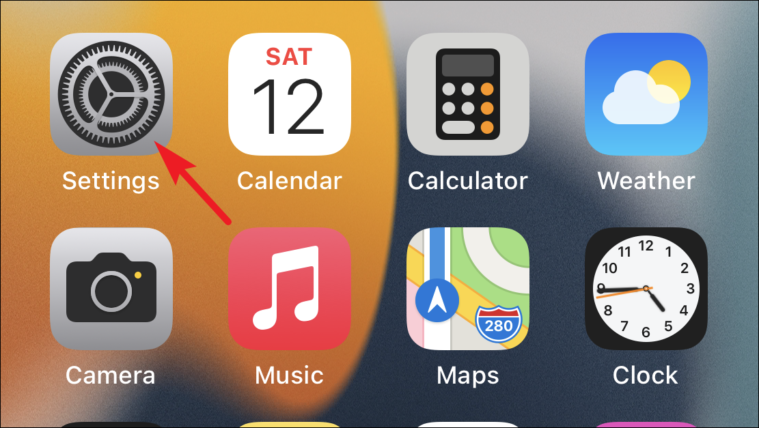
Once inside the ‘Settings’ menu, scroll down until you see the ‘Notifications’ option and tap on it.
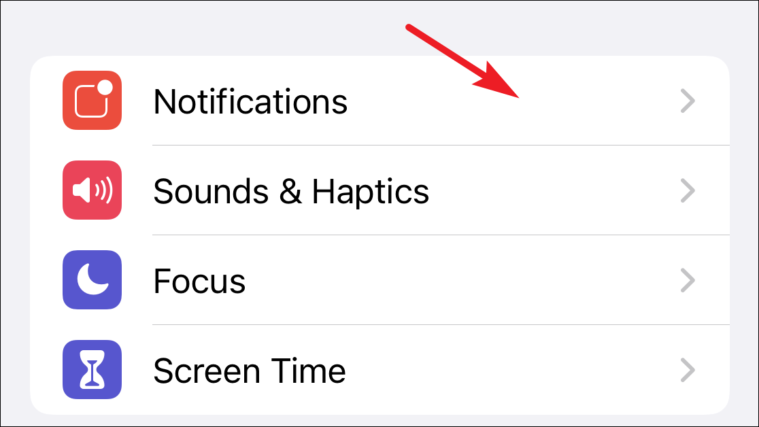
From there, scroll again until you find the app for which you want to enable Time-Sensitive notifications, and tap on it.
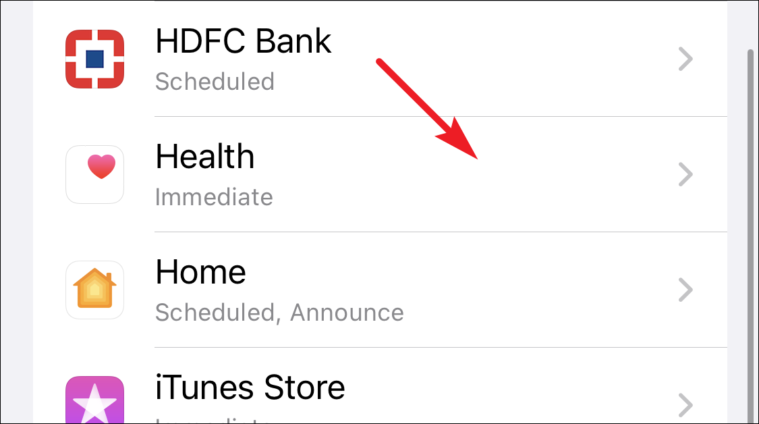
Next, toggle the switch to ‘On’ position situated right beside the ‘Time-Sensitive Alerts’.
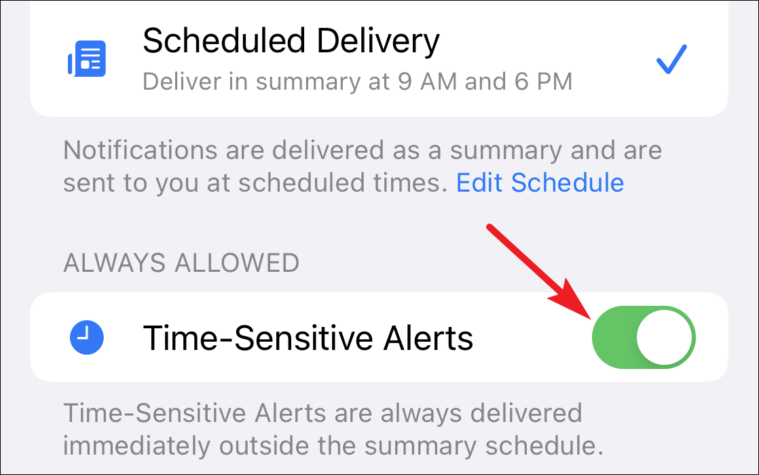
In conclusion, Time-Sensitive notifications on iPhone are a great tool for receiving critical and high-priority information in a timely manner. Enabling or disabling Time-Sensitive notifications for an app is an easy process, and users can turn them off if they need a break from constant alerts. Overall, Time-Sensitive notifications provide a useful feature to stay informed without being overwhelmed by notifications.

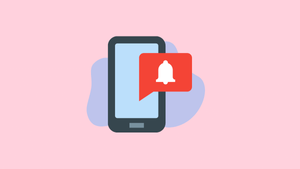




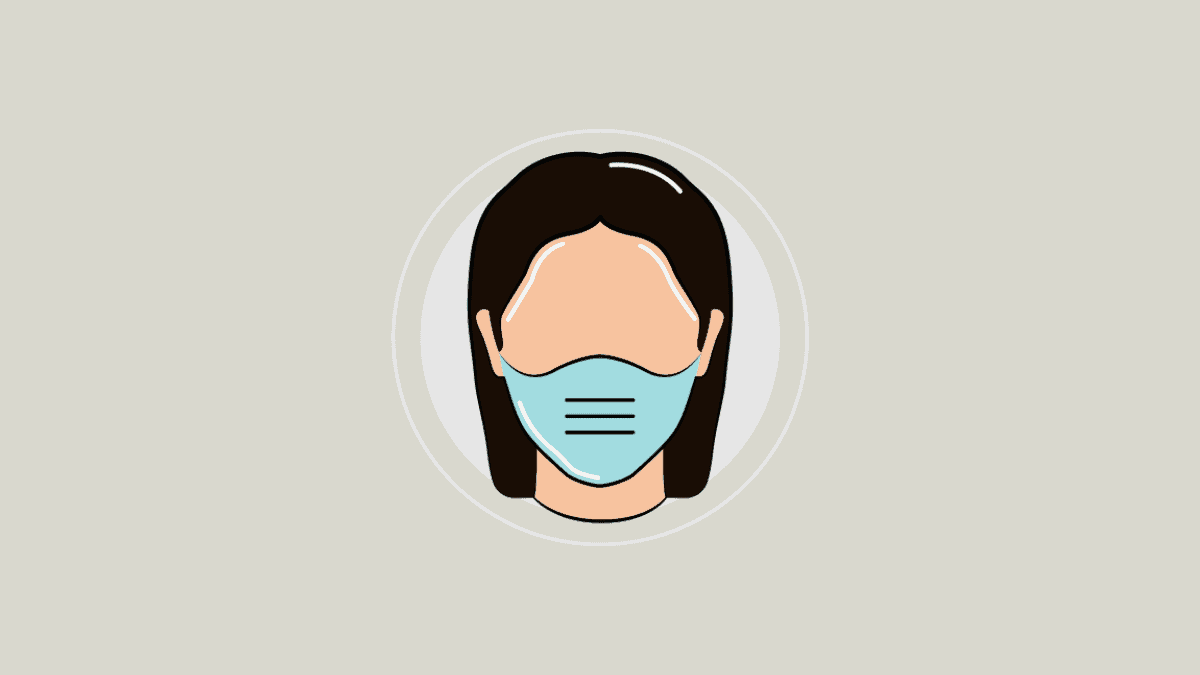
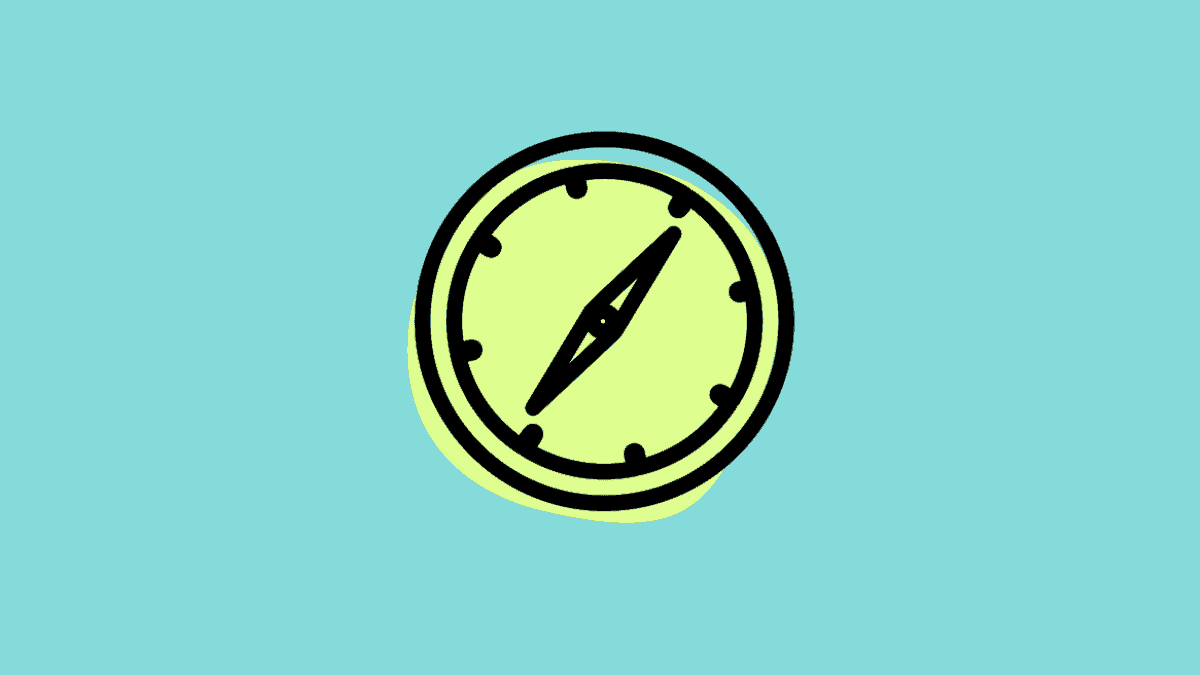
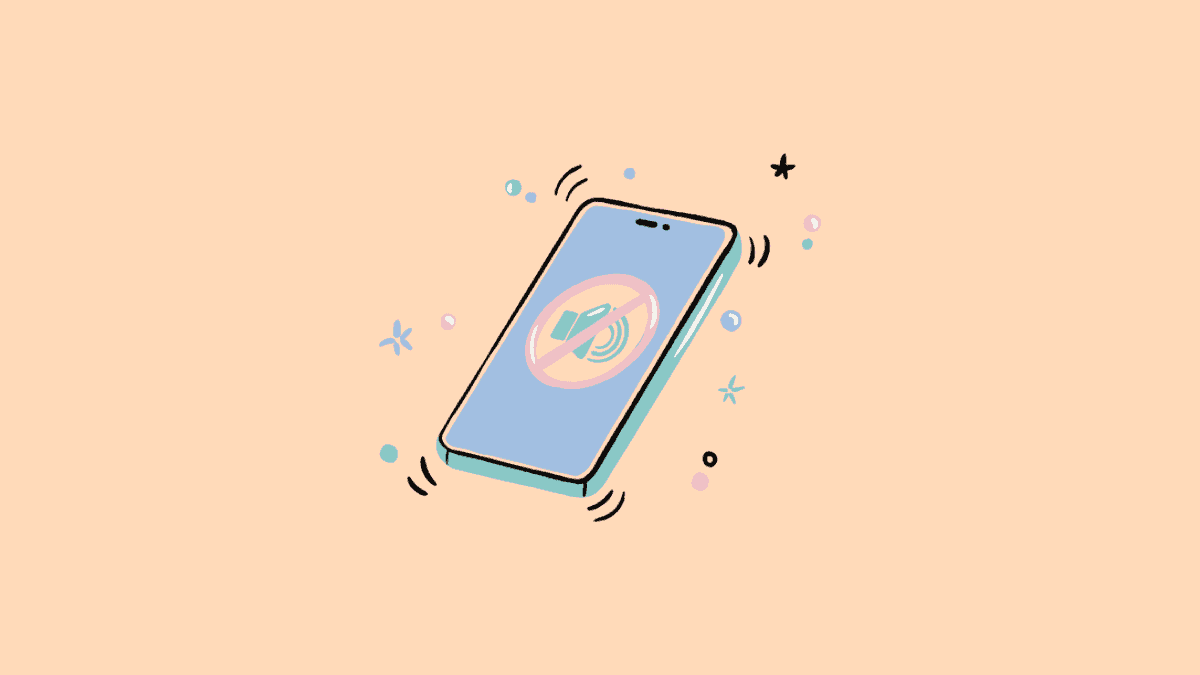
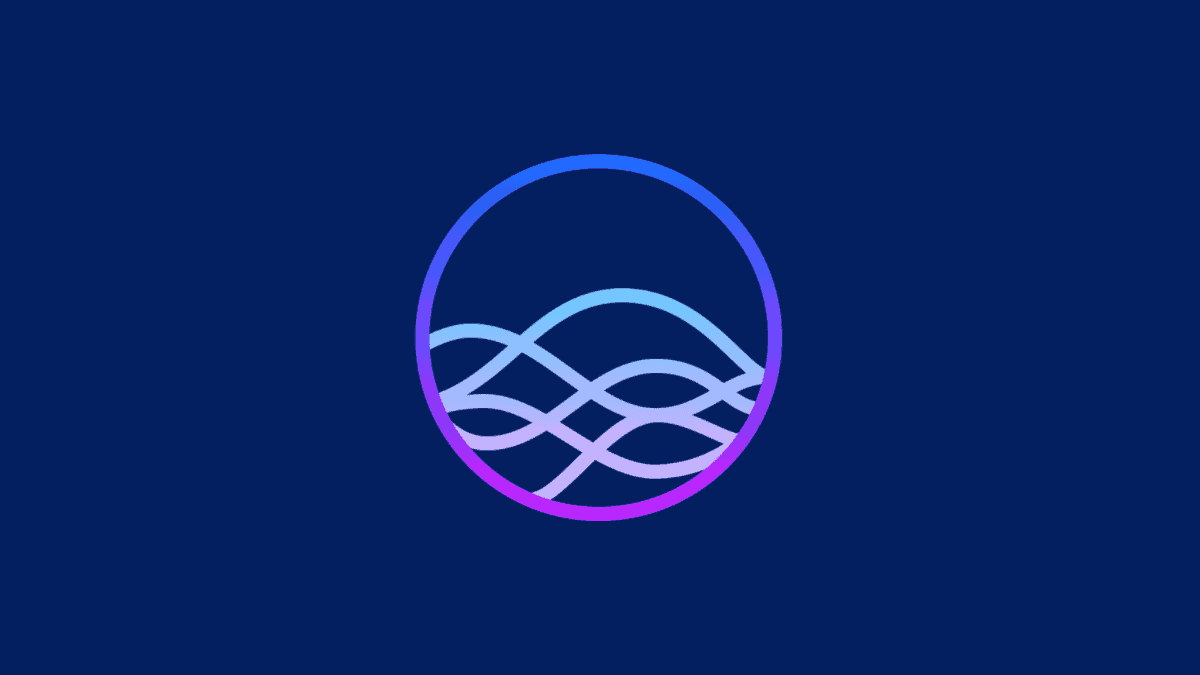
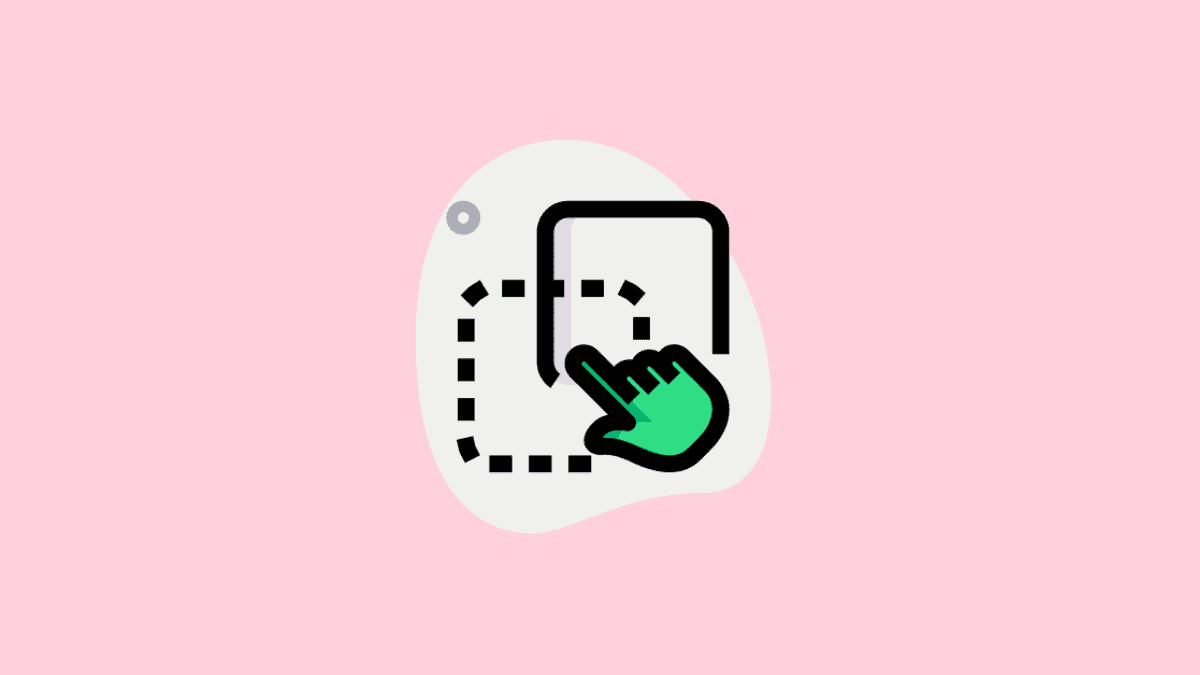
Member discussion