It's been a year since ChatGPT first sauntered into our lives, and the chatbot has evolved a lot since then. It has gone from being a novel tech curiosity to an indispensable tool for countless users worldwide.
But the way to use ChatGPT has also changed a lot. From different ChatGPT versions to plugins, GPTs to DALL-E 3 to voice conversations, the chatbot has a lot to offer. And if you've somehow managed to steer clear of using it till now, it can overwhelm you. So, here's a guide to help you wrap your head around ChatGPT with all its bells and whistles.
Getting Started with ChatGPT
You can also access ChatGPT via the API, but for the average user, using it via the chatbot web interface is the way to go.
- Go to chat.openai.com and click on the 'Sign Up' button.
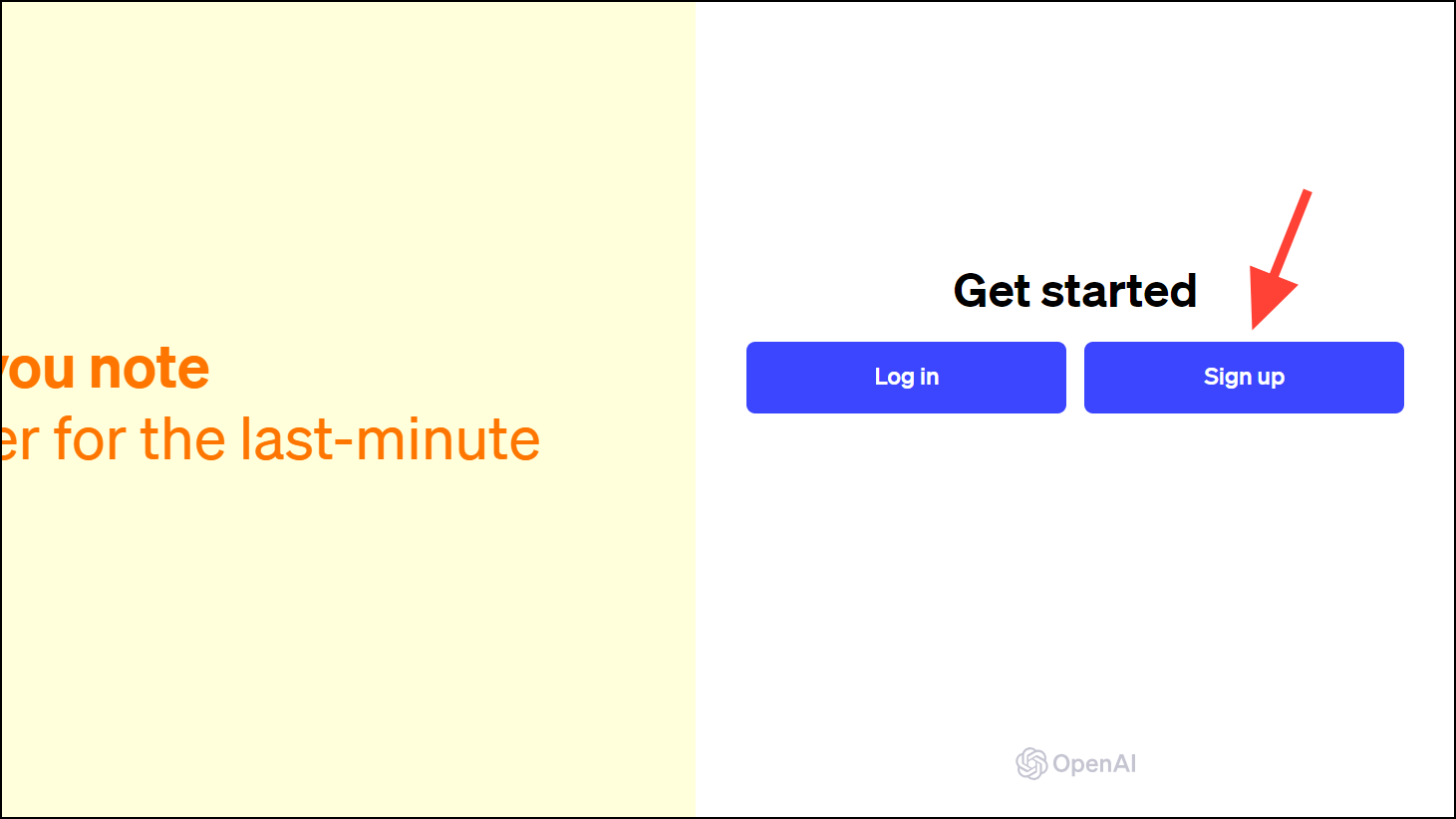
- Then, you can sign up using your email address or your Google, Microsoft, or Apple account. You'll also need to verify your phone number to create a ChatGPT account.
- Once your account is created, you can start using ChatGPT.
- ChatGPT offers a free version and a paid version. ChatGPT Plus subscription costs $20/ month and gives you access to GPT-4, DALL-E 3, Plugins, and GPTs.
- You can subscribe to ChatGPT by clicking the 'Upgrade to Plus' button from the left sidebar.
Using ChatGPT on the Web
Among other updates, ChatGPT also got a slick new interface update this year. However, navigating it is still easy.
To start a new chat with ChatGPT, click the 'ChatGPT' button from the sidebar. A new chat will open.
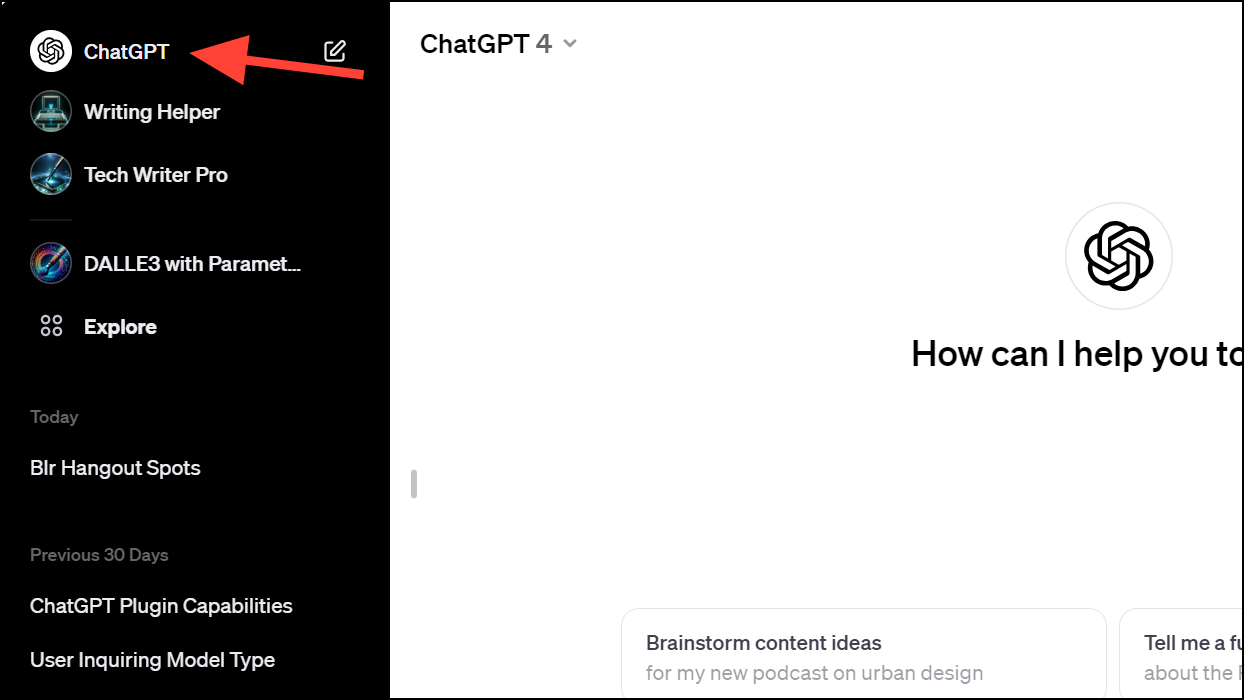
For Free users
There's not much else to ChatGPT for free users than chatting with the bot.
- Enter your query in the 'Message ChatGPT' textbox and send it.
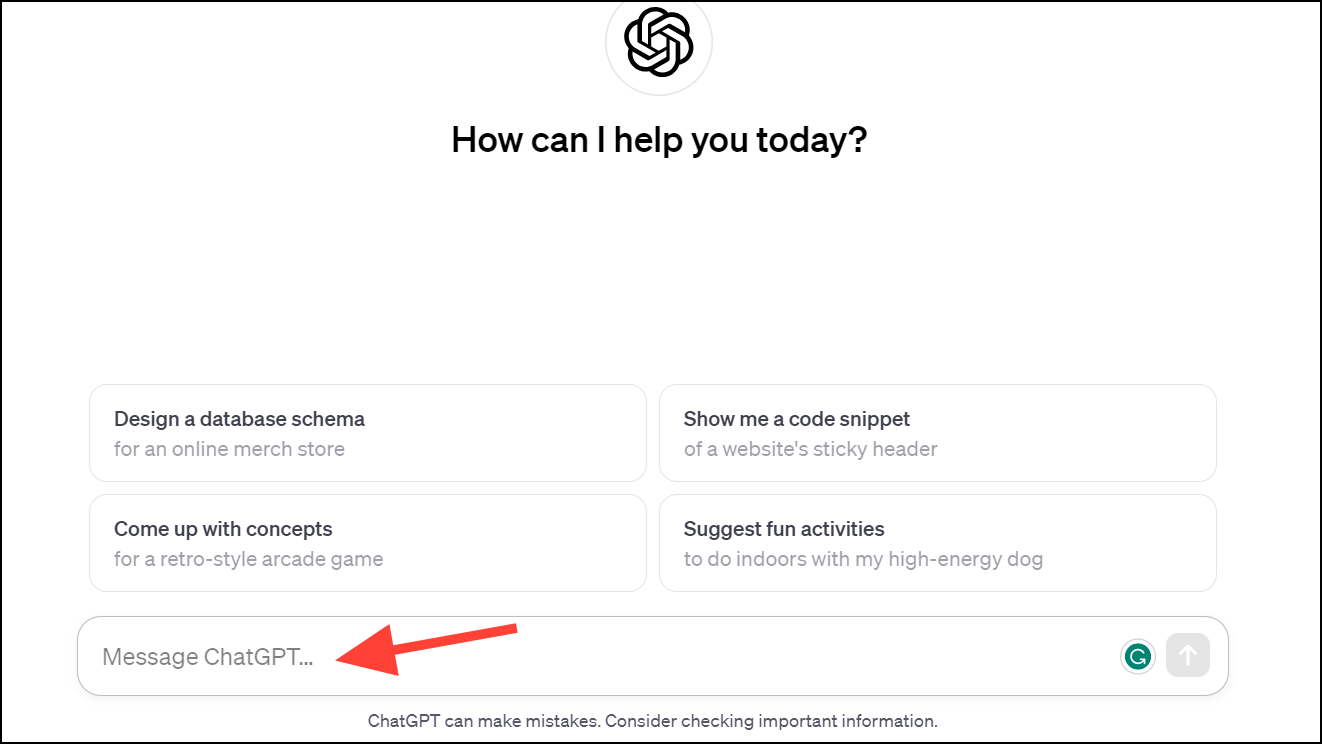
- You'll get a response from ChatGPT.
- You can continue chatting back and forth with ChatGPT in the same chat by sending more messages.
- ChatGPT saves your chats so you can access them later from the sidebar.
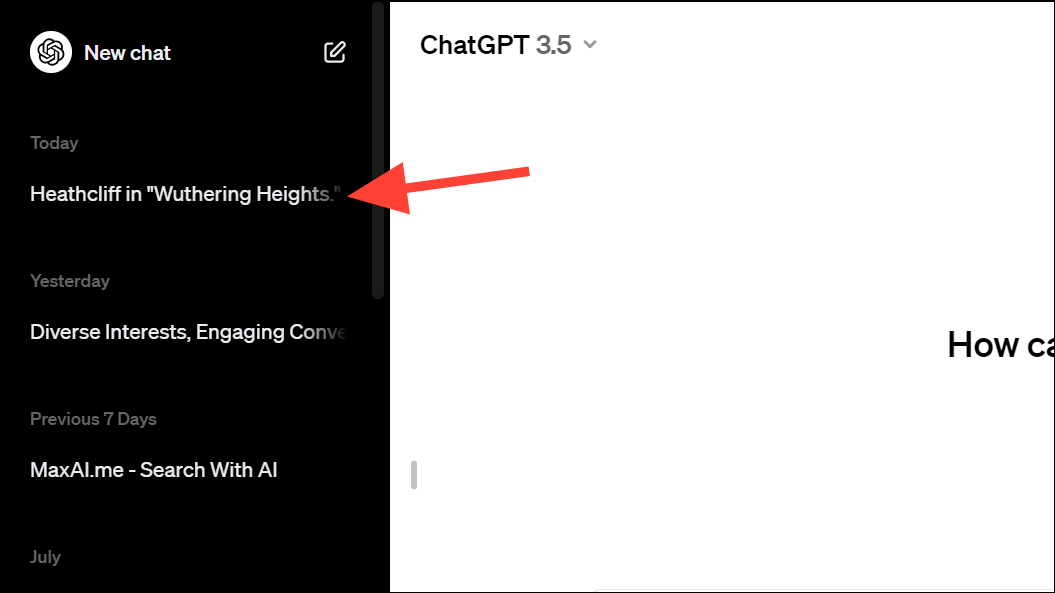
- You can also share, rename, archive, or delete a chat. Open the chat from the sidebar and then, click the 'three-dot menu' icon. Then, select the respective option from the menu.
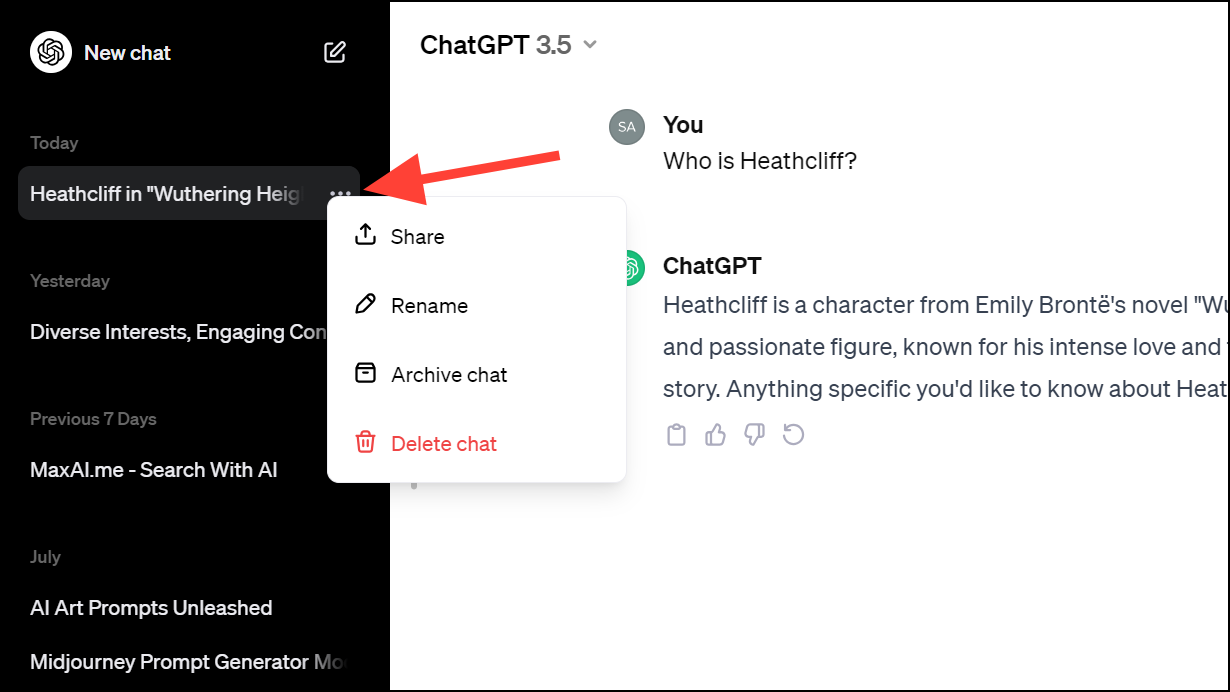
- When you share the chat with someone, anyone with the link will be able to view it. Shared chats can only be viewed by others. Moreover, any messages you send after sharing the chat will not be viewable by others unless you share a new link.
Custom Instructions:
Another feature of ChatGPT you should explore is Custom Instructions. This feature allows you to customize the behavior of ChatGPT for a certain task, without having to prompt it with the same instruction over and over again.
When you set up custom instructions, ChatGPT will retain them in context for all new chats going forward, until you disable them. Since it can only retain them for new chats, if you continue chatting in any ongoing chats, ChatGPT cannot retain those custom instructions.
- To enable custom instructions, click your name from the left sidebar.
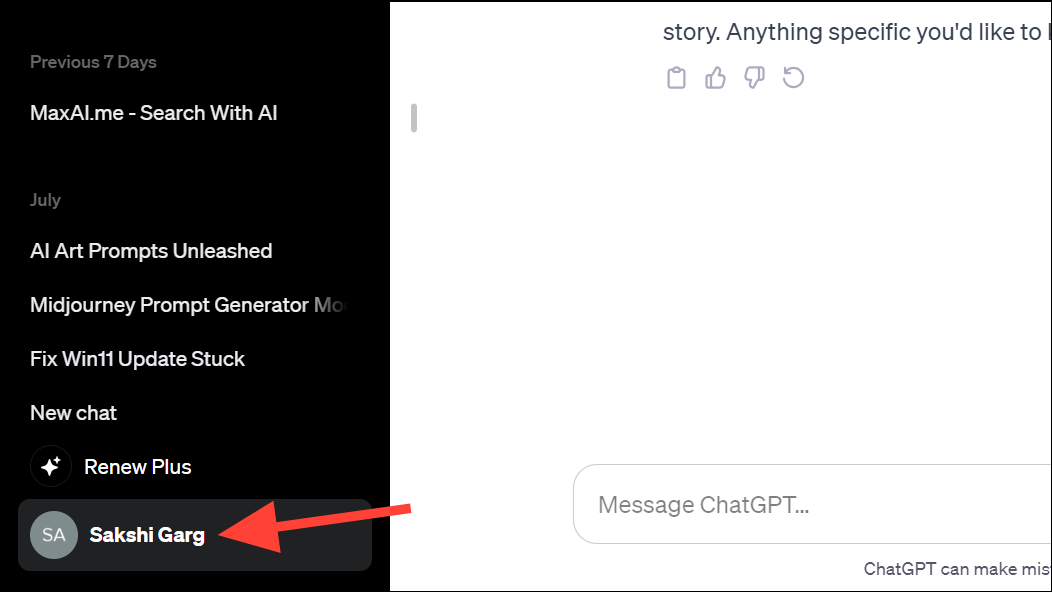
- Then, click the option for 'Custom Instructions'.
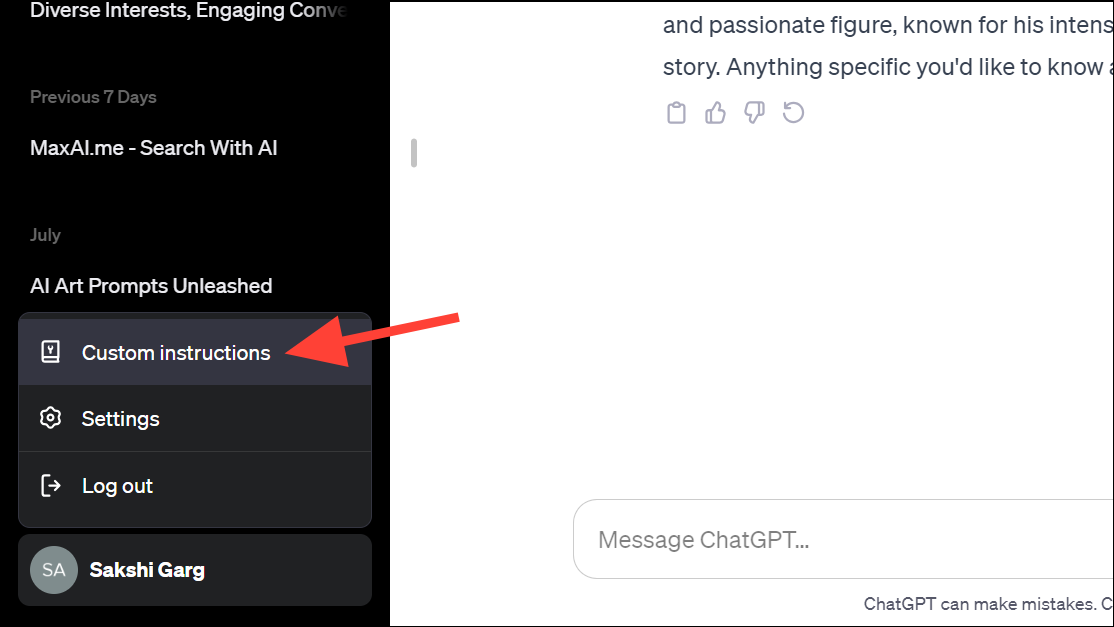
- Turn on the toggle for 'Enable for new chats'.
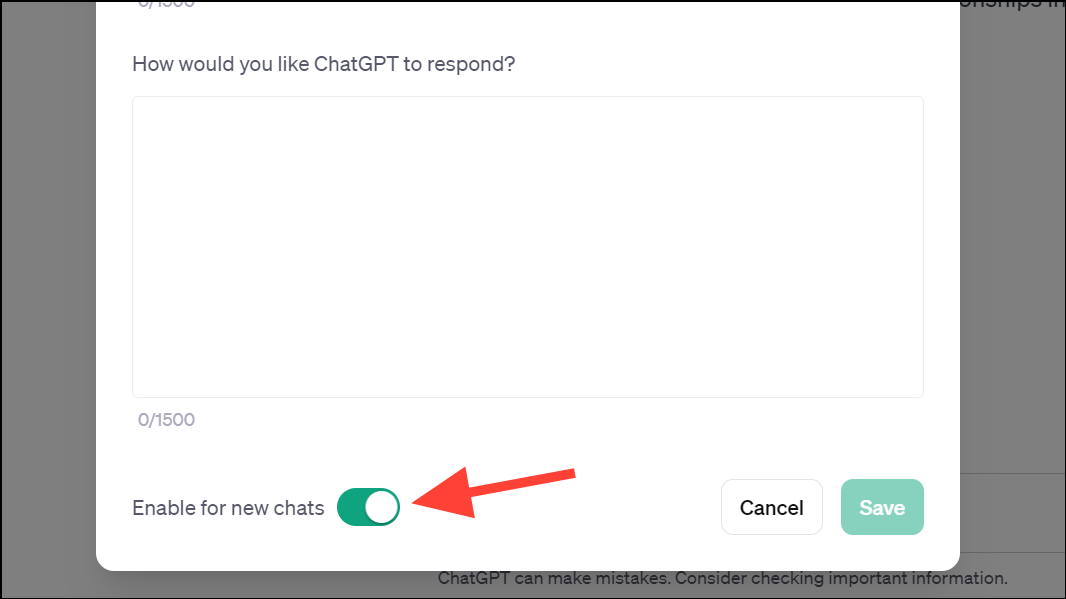
- Fill in the information required for custom instructions, like what you would like ChatGPT to know about you and how it should respond, in the text boxes provided.
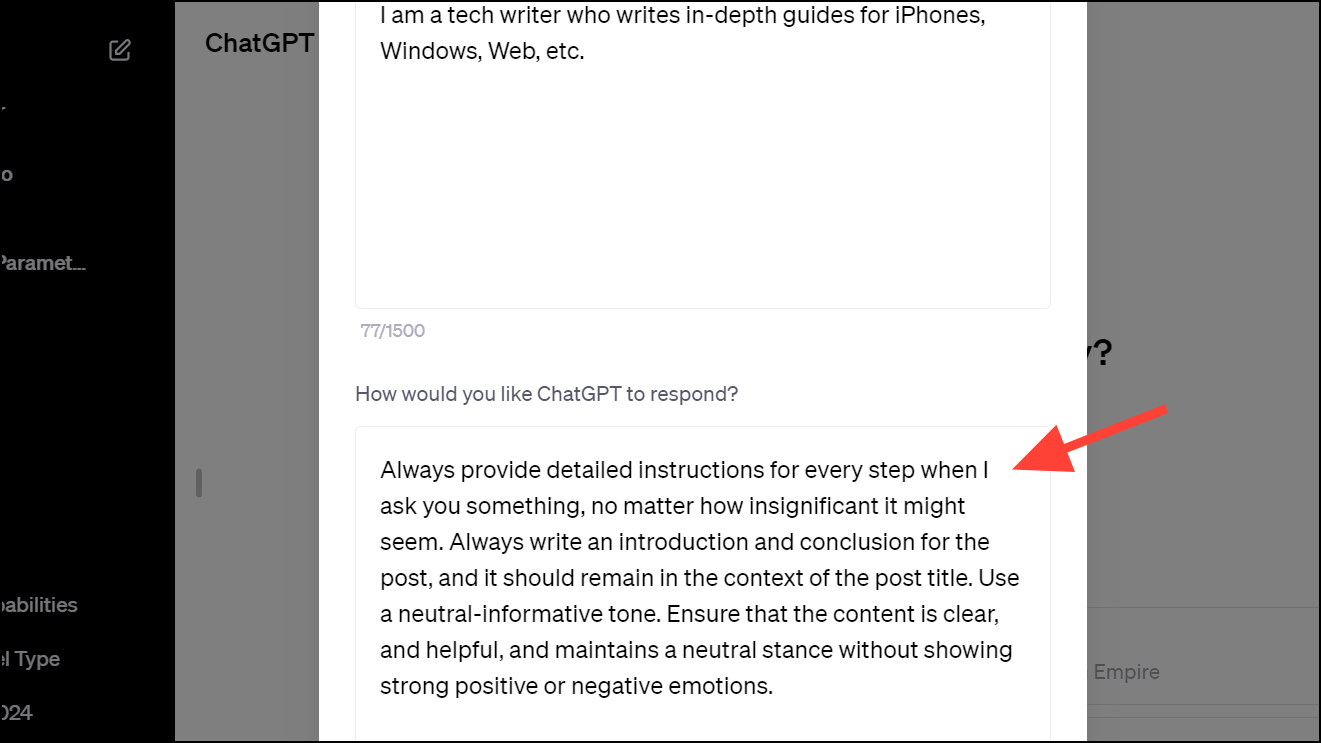
- Then, click the 'Save' button.
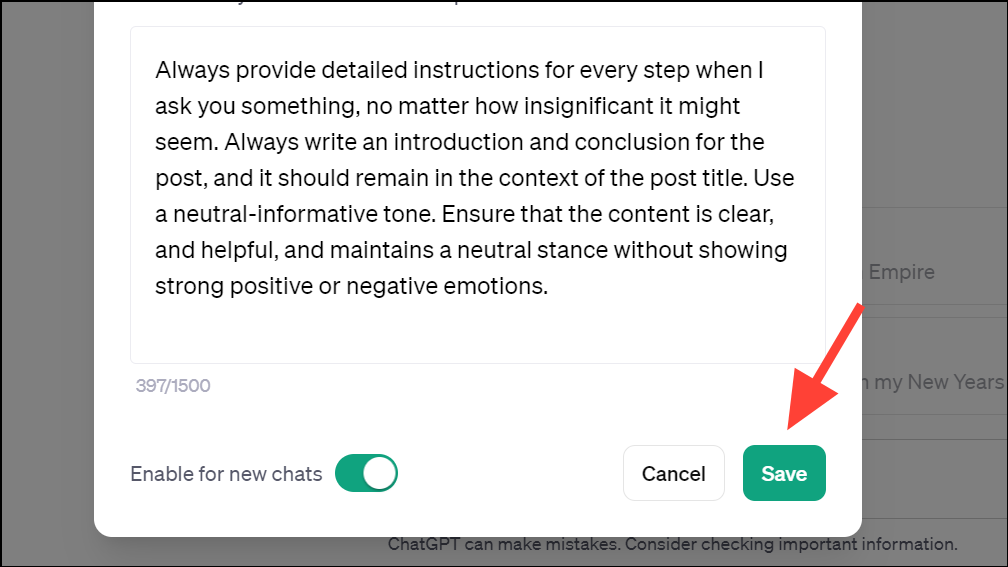
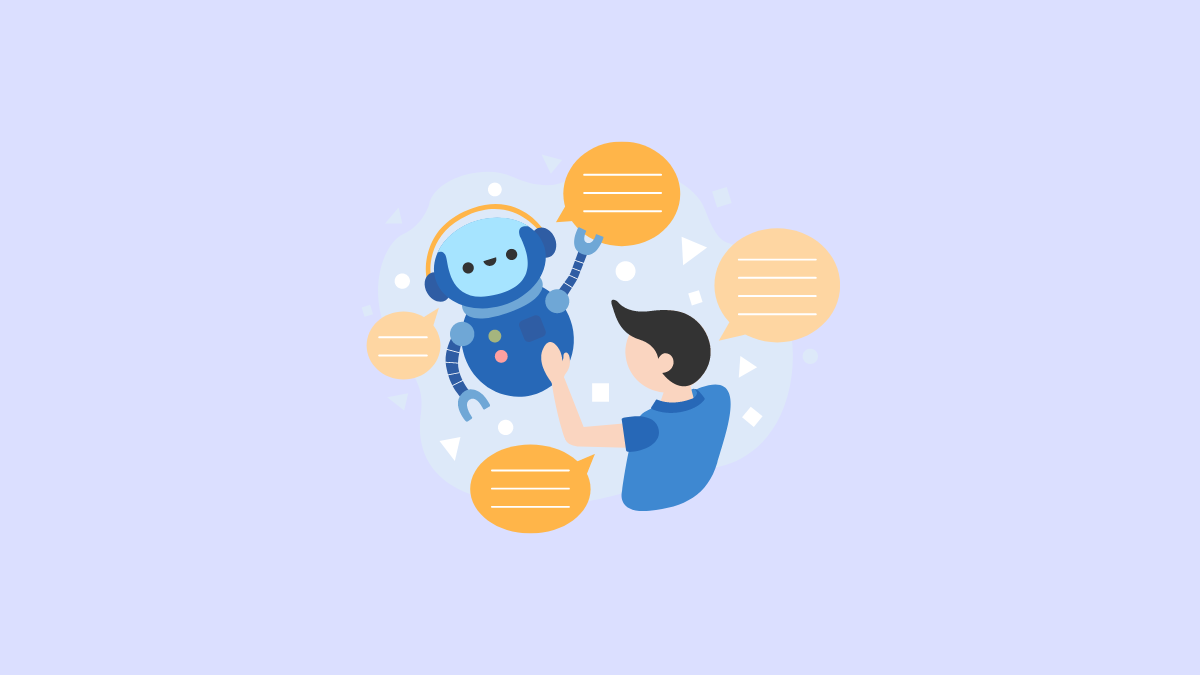
For Plus Subscribers
ChatGPT Plus subscribers get access to additional features along with the ones mentioned above.
For starters, you can change the ChatGPT model from the drop-down menu in the top-left corner of the chat interface. You can switch between GPT 3.5, GPT-4, and Plugins. ChatGPT Plus subscribers also have access to custom GPTs.
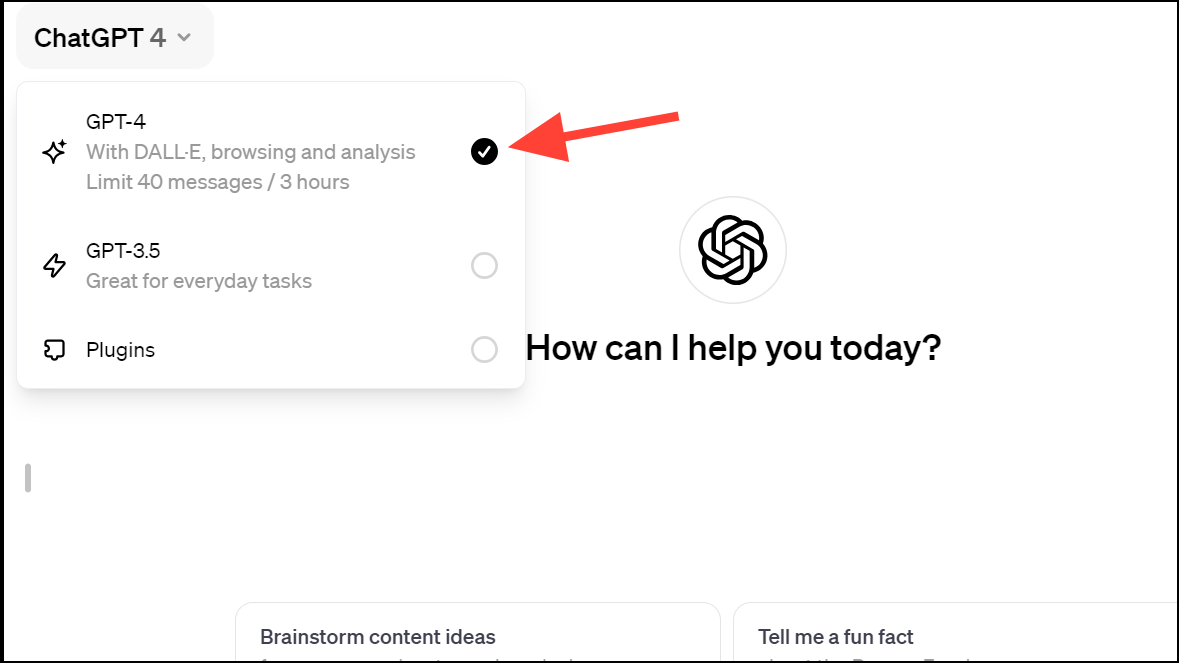
GPT-4:
With GPT-4, you'll get access to DALL-E, browsing, and analysis models.
- To use any of these models, you don't need to switch between them separately anymore. Depending on your prompt, ChatGPT will automatically start using the relevant capabilities.
- With the browsing model, ChatGPT will browse the internet to answer your queries when the answer is not present in its knowledge base. ChatGPT's training only goes up to January 2022, so it doesn't have access to the latest information.
- The GPT-4 model also lets you upload documents to ChatGPT. Click the 'Attachment' icon on the left of the prompt bar.

- Then, you can simply upload any files (code, PDFs, images, docx) and send them to ChatGPT for processing. ChatGPT automatically uses the Analysis model to analyze all types of documents and answer your queries.
- Similarly, if you want to generate images using DALL E 3, all you have to do is ask ChatGPT, and it'll automatically use the DALL E 3 model to generate the images.

Plugins:
The other model available for ChatGPT Plus subscribers is the Plugin model that extends the capabilities of ChatGPT. Plugins allow ChatGPT to interact with external data sources and services, thereby enabling it to provide more accurate and up-to-date information, perform specific tasks, and offer a wider range of functionalities. ChatGPT knows automatically when it needs to use a third-party plugin.
- To use the Plugin model, you need to enable it from Settings. Click your name from the left sidebar. Then, select 'Settings & Beta' from the menu.
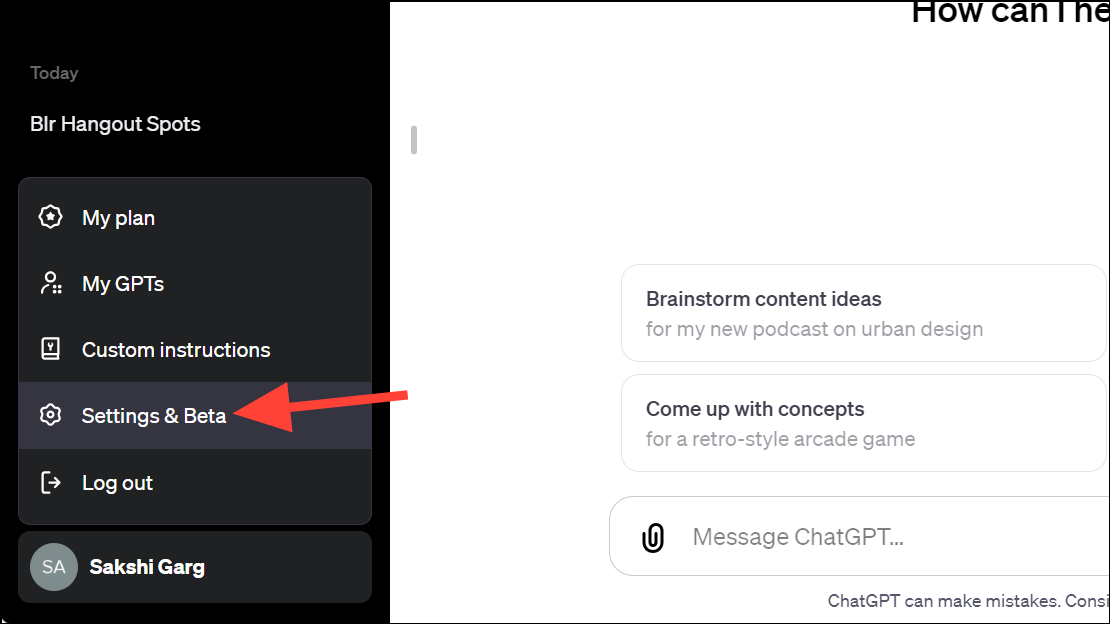
- Go to 'Beta features' from the left menu.
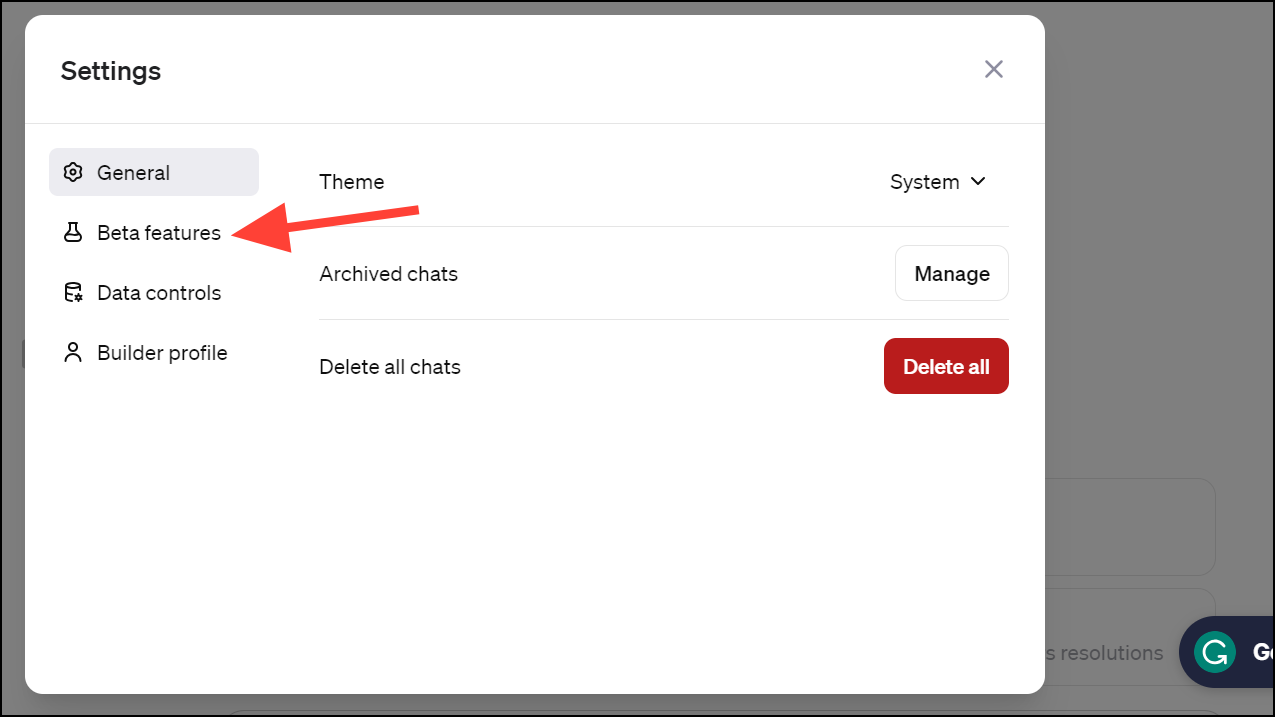
- Then, enable the toggle for 'Plugins'.
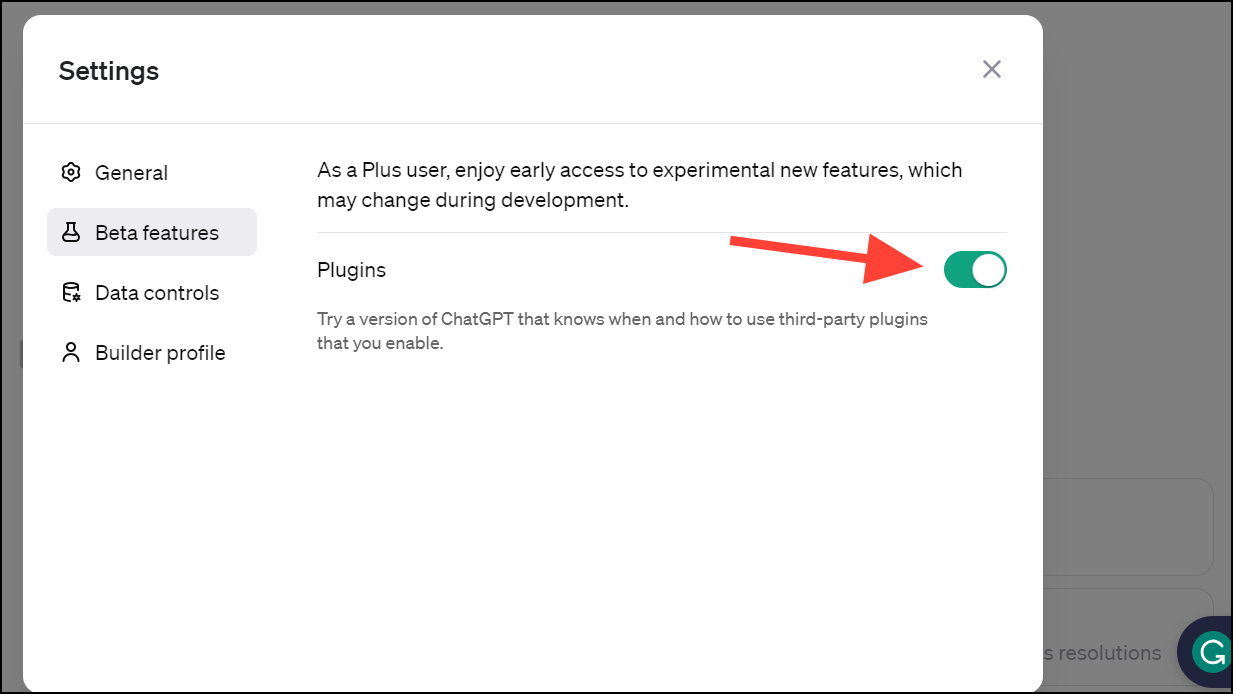
- Next, select 'Plugins' from the drop-down menu in a new chat.
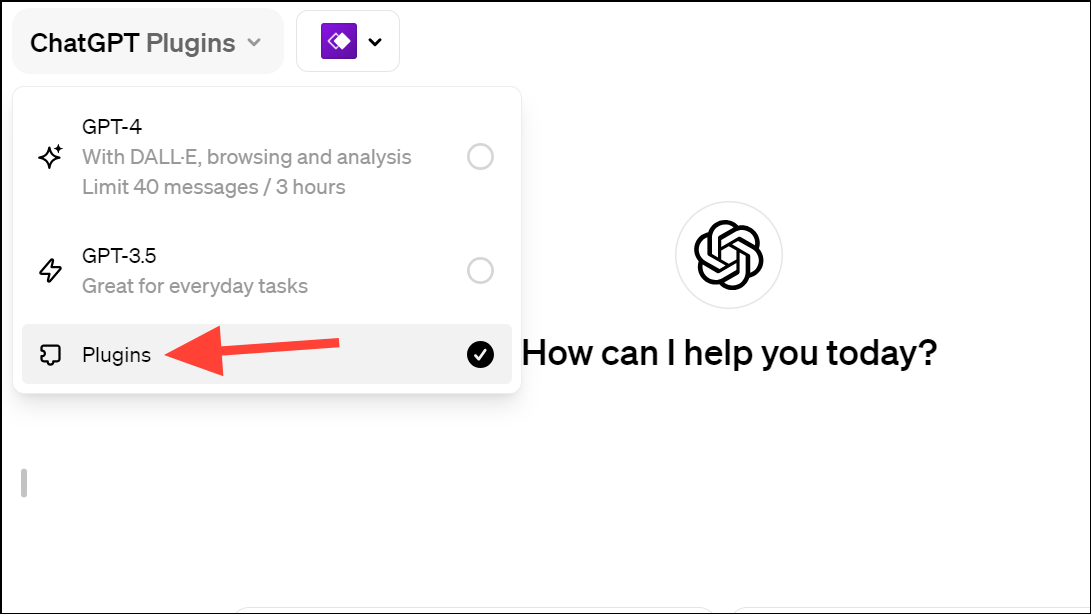
- Then, go to the Plugin store to install the Plugins.
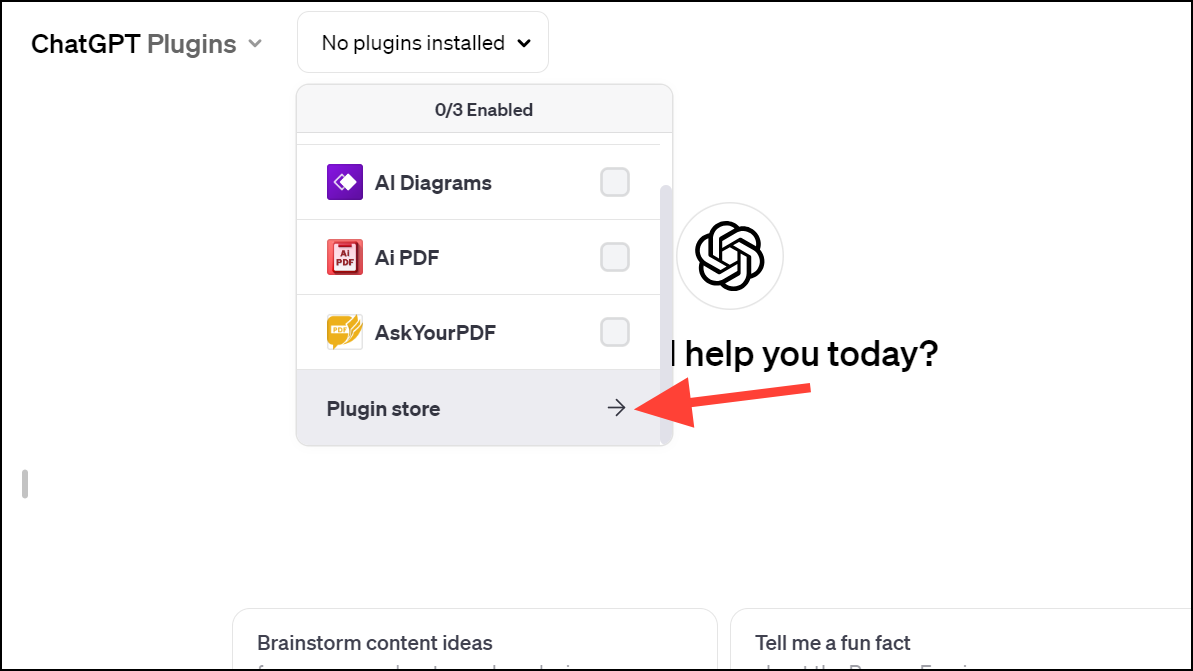
- You can install as many plugins as you want, but you can only enable 3 plugins at a time. You can switch between which plugins to enable from the drop-down menu in the chat.
Custom GPTs:
Another great update ChatGPT received this year was the introduction of GPTs. GPTs take custom instructions for ChatGPT a step further. With custom GPTs, you can create different versions of ChatGPT that can handle a specialized task.
You can create your own GPTs or use GPTs created by other users.
- To use GPTs, go to the 'Explore' tab from the sidebar.
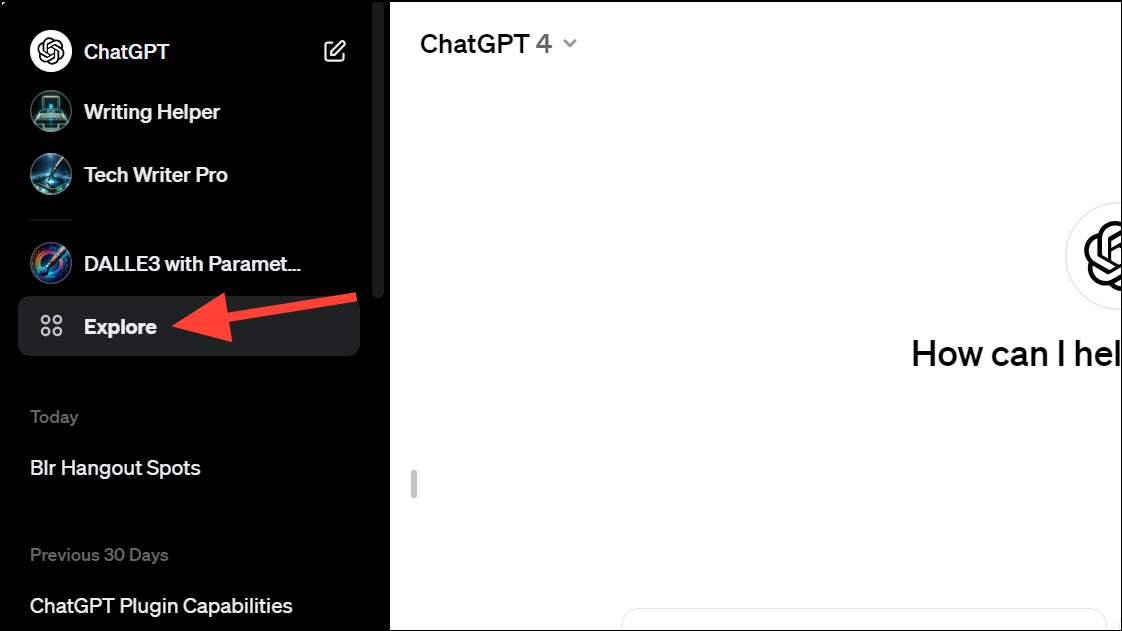
- There, you can use GPTs made available by OpenAI, which we covered in detail in this guide below.
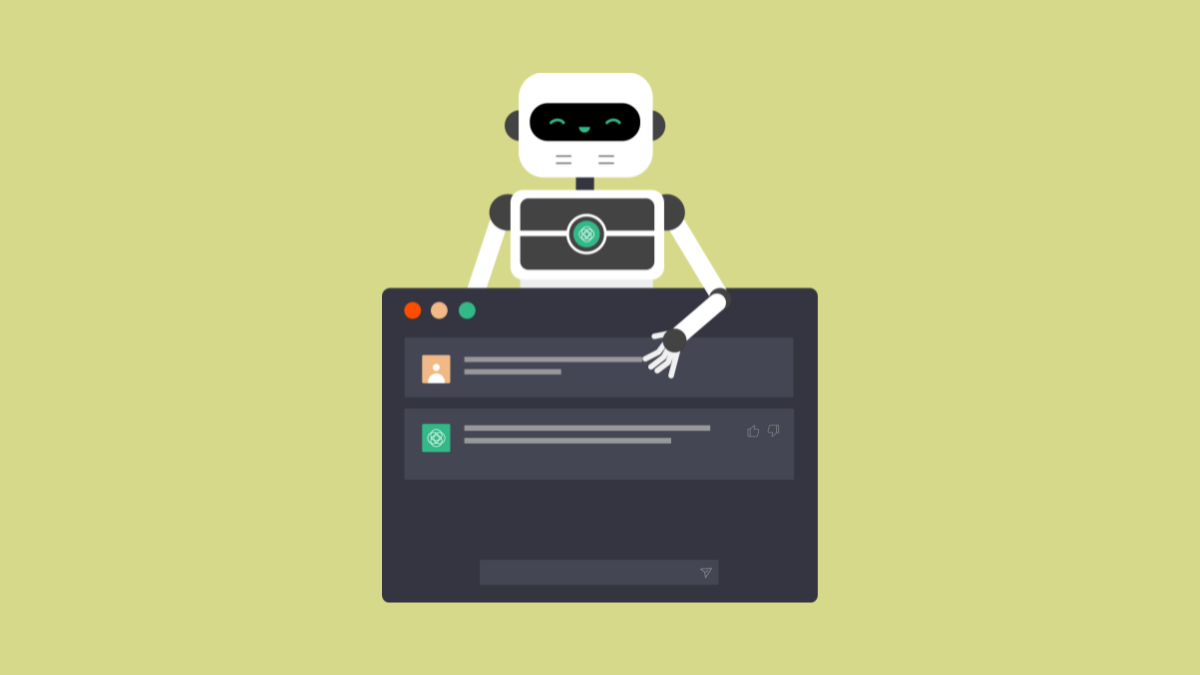
- Moreover, you can also use GPTs published by other ChatGPT users. While OpenAI plans to launch a GPT store in the future where you can find GPTs from other users, much like you can find apps in an App Store, it's currently not available, which makes it difficult to find GPTs from other users at the moment. You can find them through social media. We've also compiled a list of GPTs you might find useful.
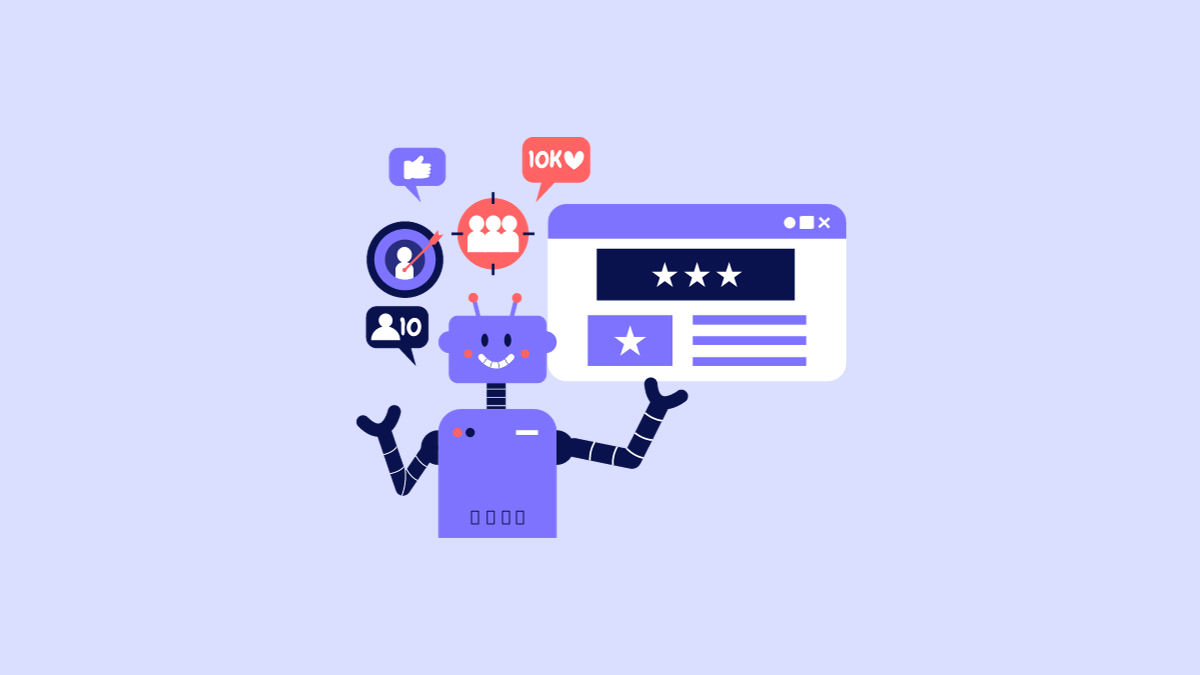
- You can also create your own GPTs by clicking the 'Create a GPT' button. It'll open the screen where you can configure your own GPT.
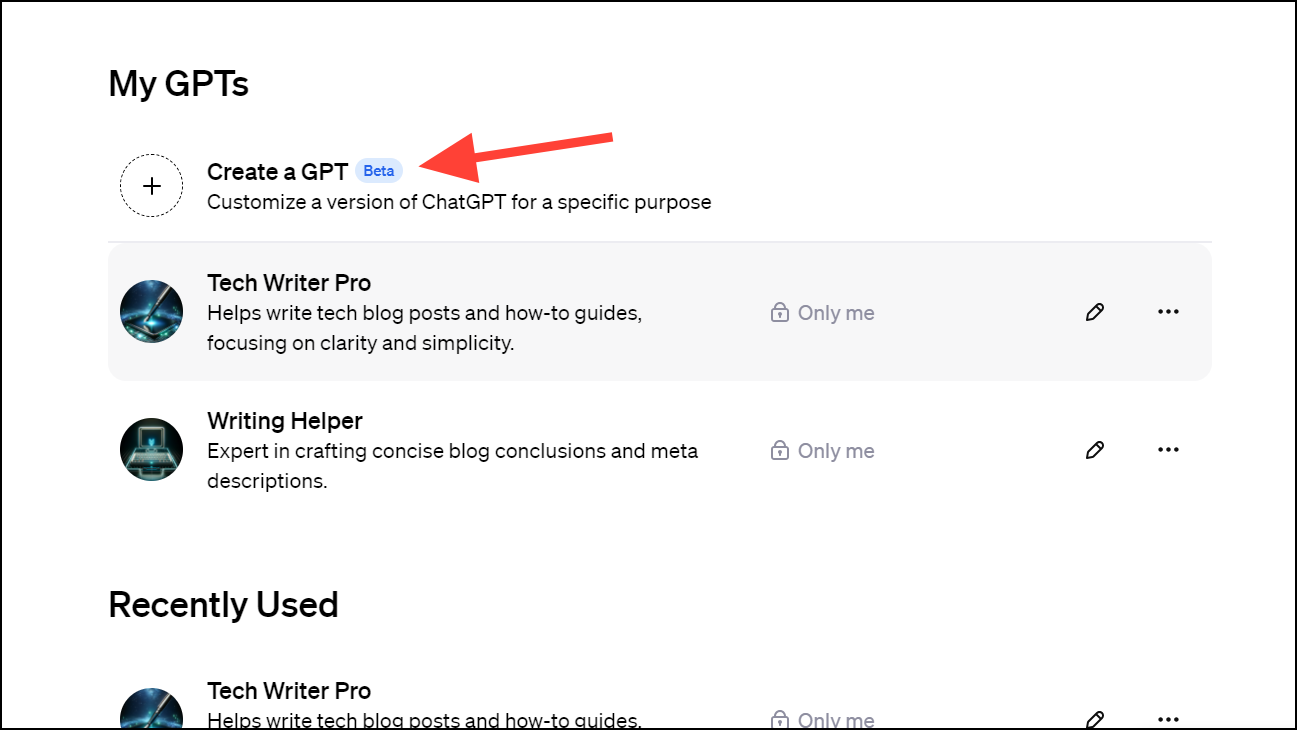
Detailed instructions can be found in the guide below.
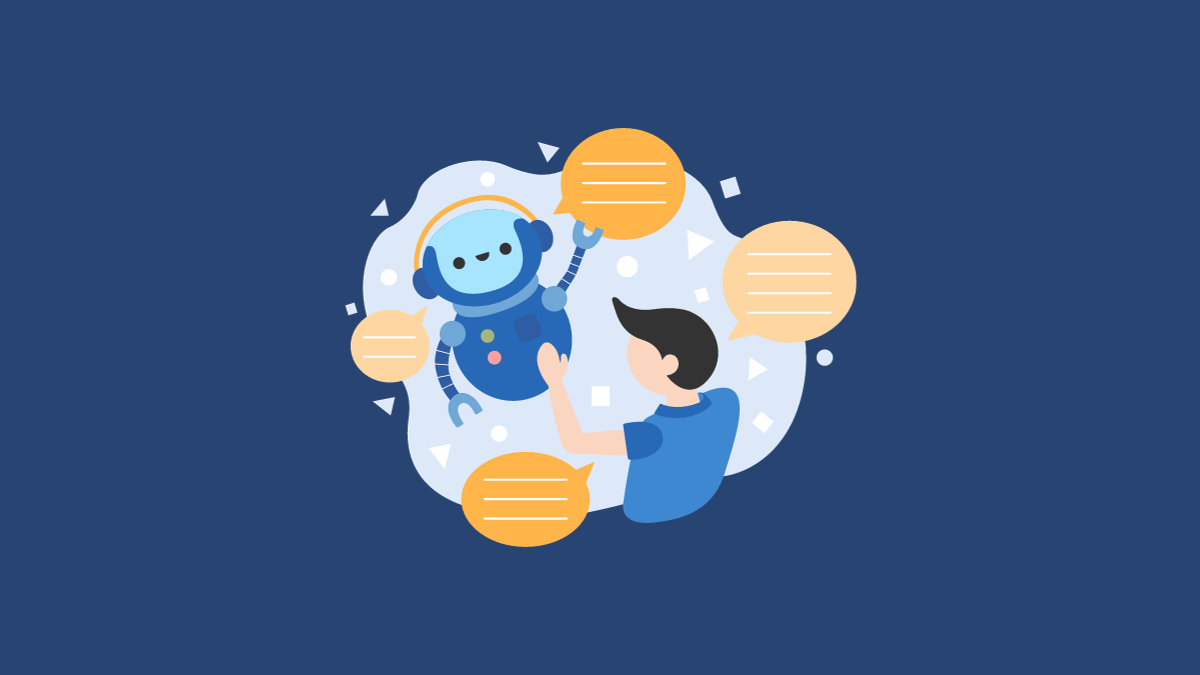
Using ChatGPT Mobile App
ChatGPT is also available as a mobile app. Not only does the mobile app make it easy to use ChatGPT on the go, but you also get the option to talk to ChatGPT.
For Free Users:
Just like using ChatGPT on the web, the ChatGPT mobile app has limited features for free users.
- You can chat with ChatGPT. Go to the message box and type your query.
- You can also dictate your query using voice typing. Tap on the 'soundwaves' icon in the message box.
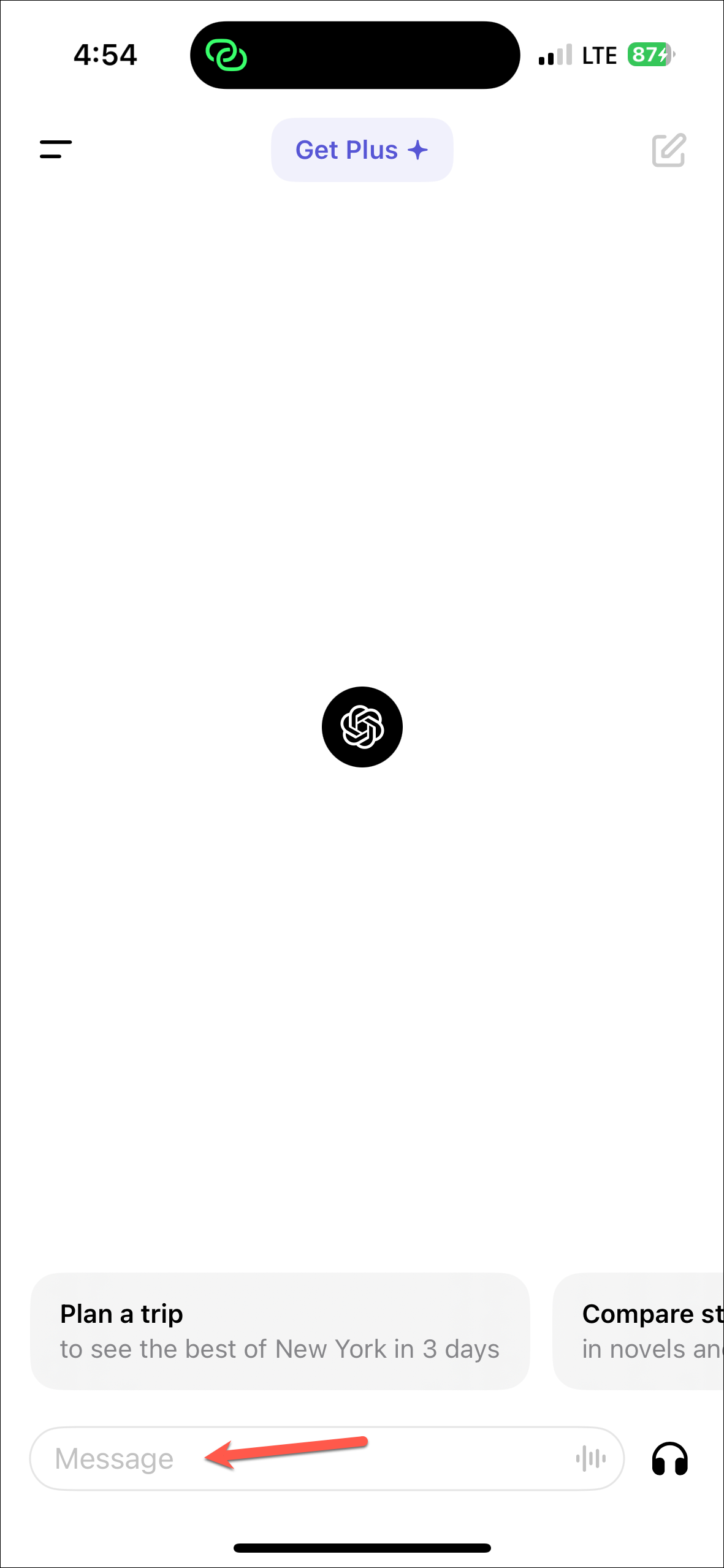
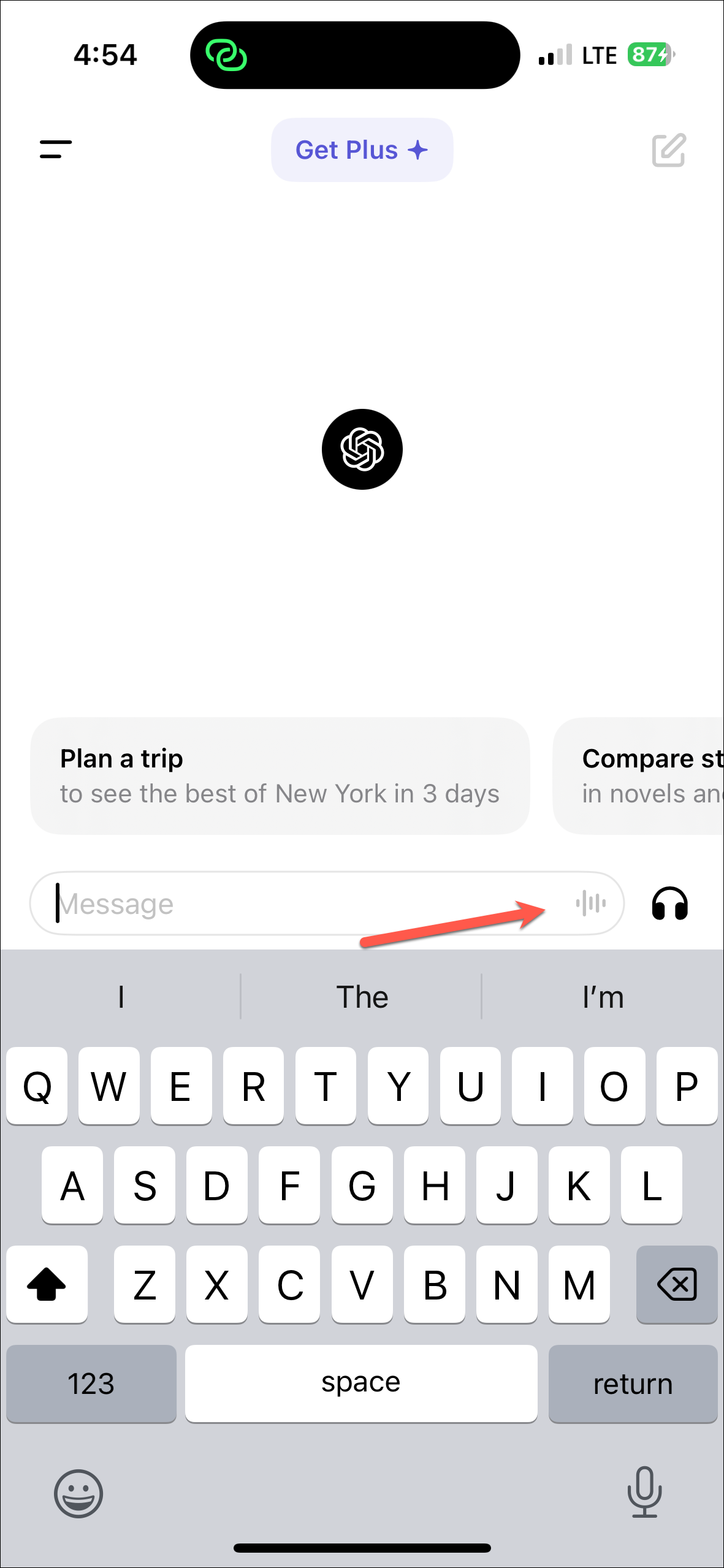
- ChatGPT will start recording; speak what you want to ask ChatGPT. Then, tap on the 'Stop Recording' option.
- Your chats can be accessed from the left. You can either swipe right on the screen or tap the two stacked lines in the top left corner of the screen to view your saved chats.
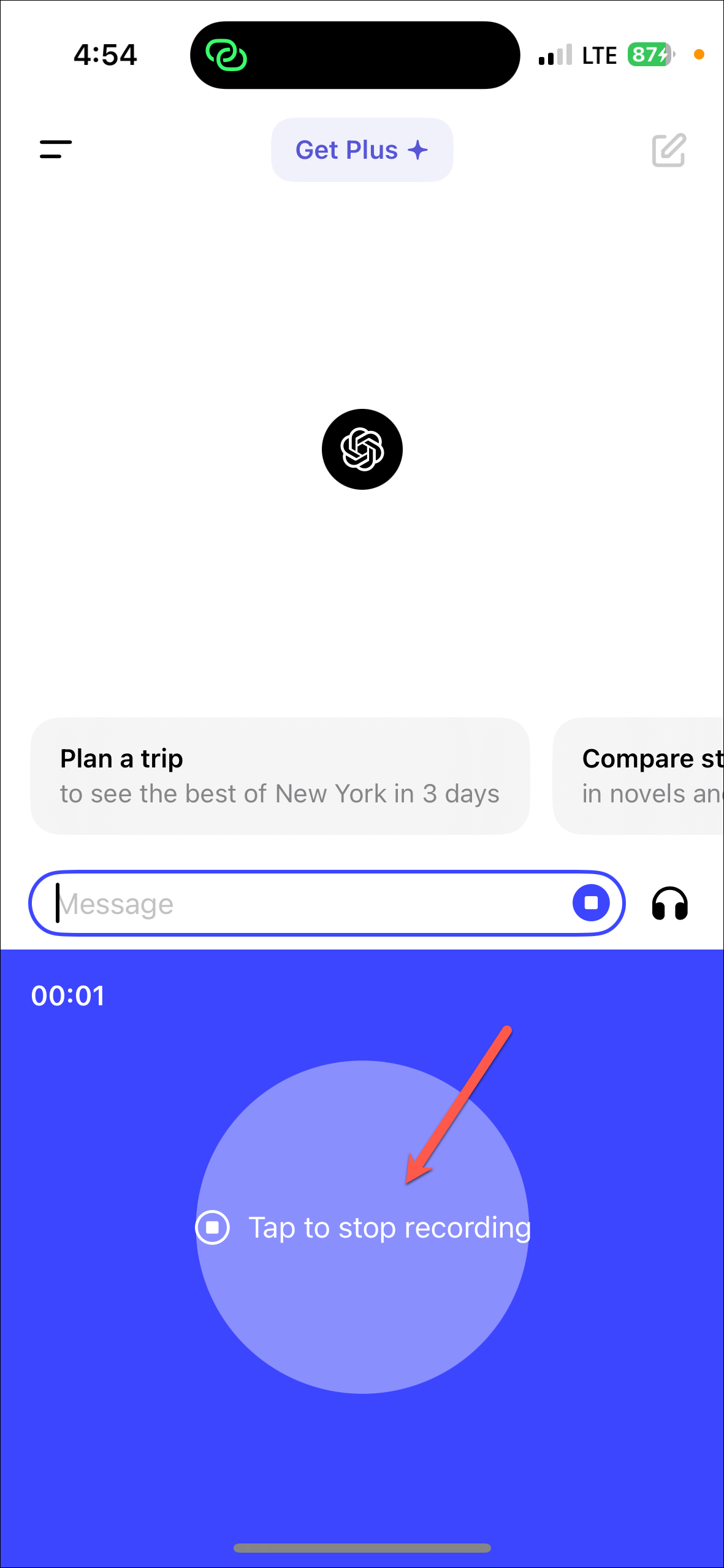
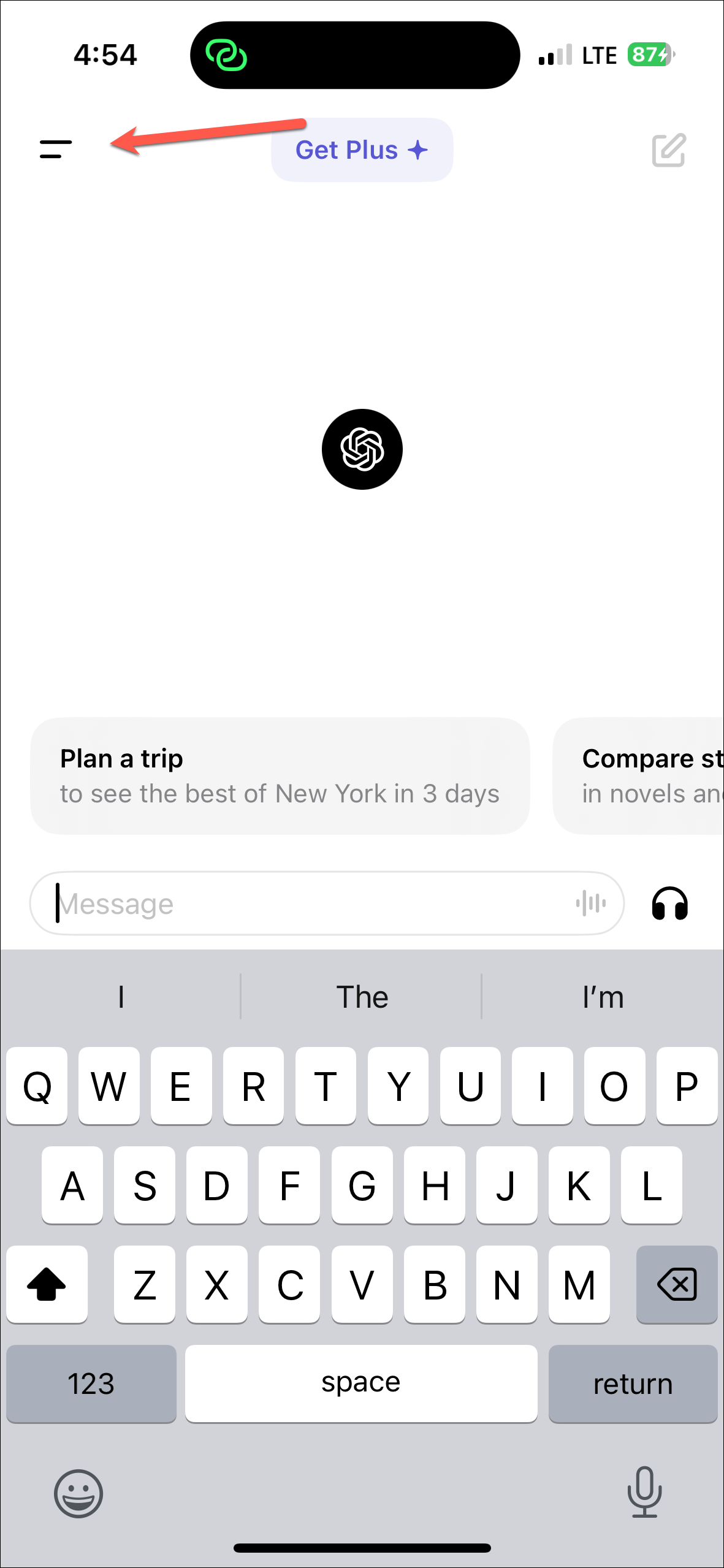
- To manage a chat, tap and hold the chat.
- Then, you'll get the options for sharing the chat, renaming it, archiving it, or deleting it.
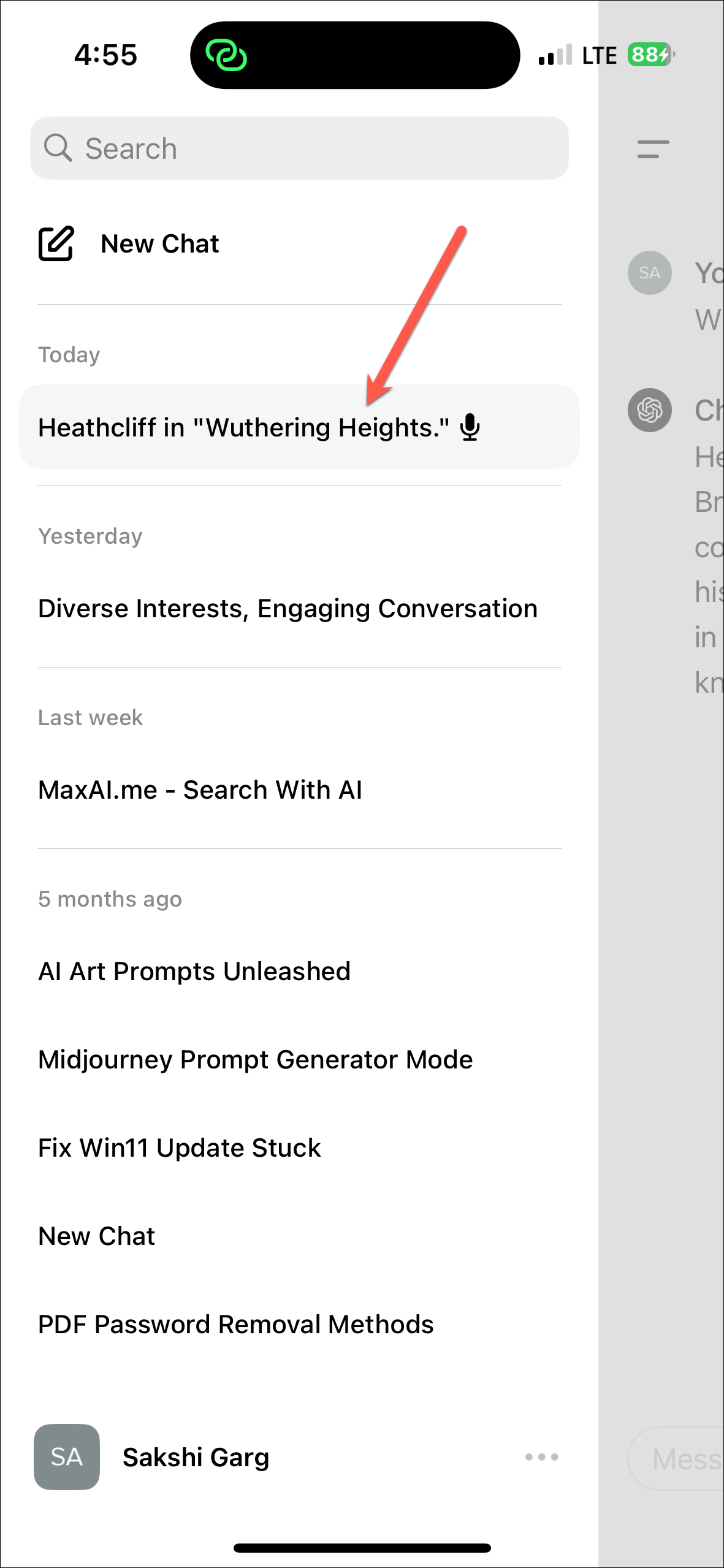
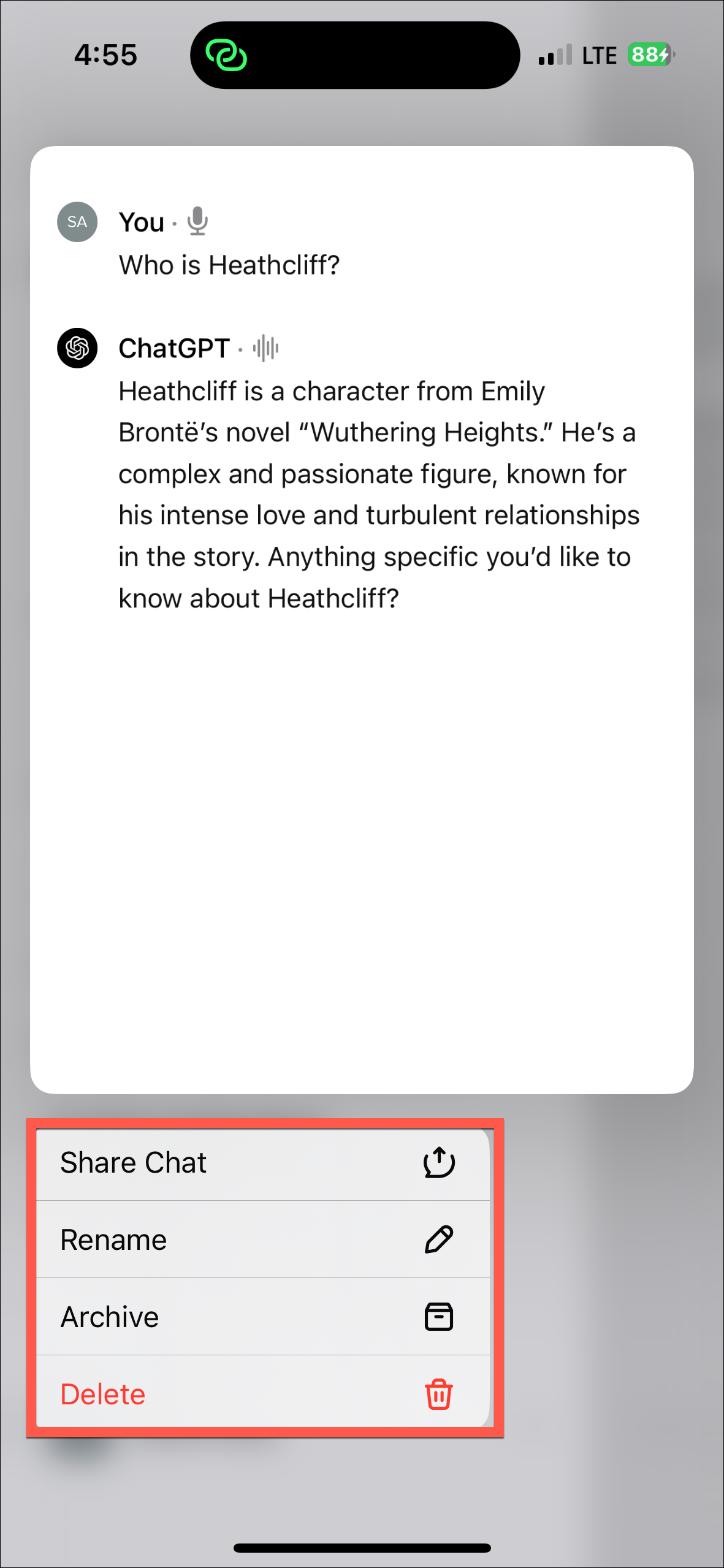
Voice Conversations:
You can now also talk with ChatGPT without the need for a subscription. The feature also doesn't need to be enabled from settings anymore. However, you do need to have 'Chat History & Training' enabled for your account to use the 'Voice Conversations' feature.
- To talk to ChatGPT, tap the 'Headphones' icon in the bottom right corner of the screen.
- If you're using the feature for the first time, choose a voice to use with ChatGPT.
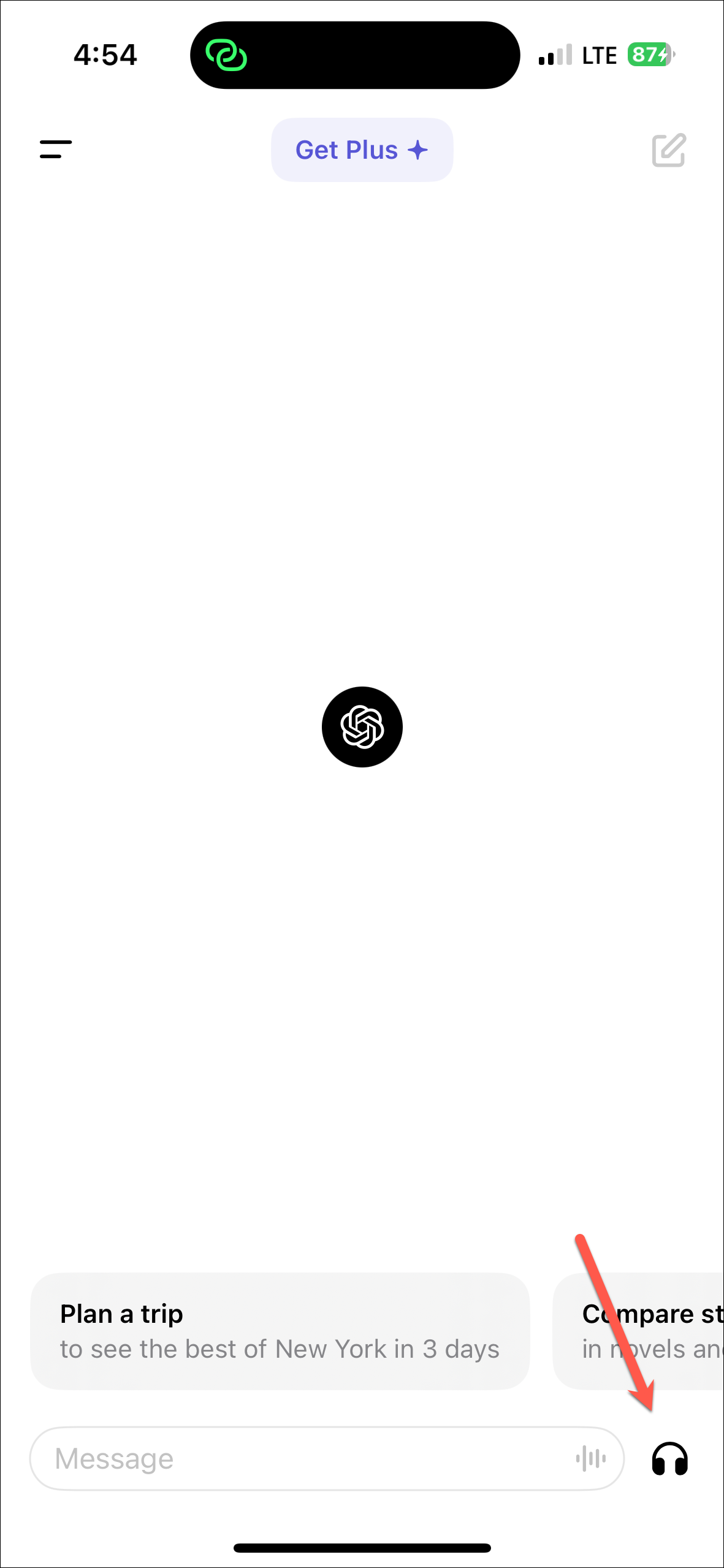
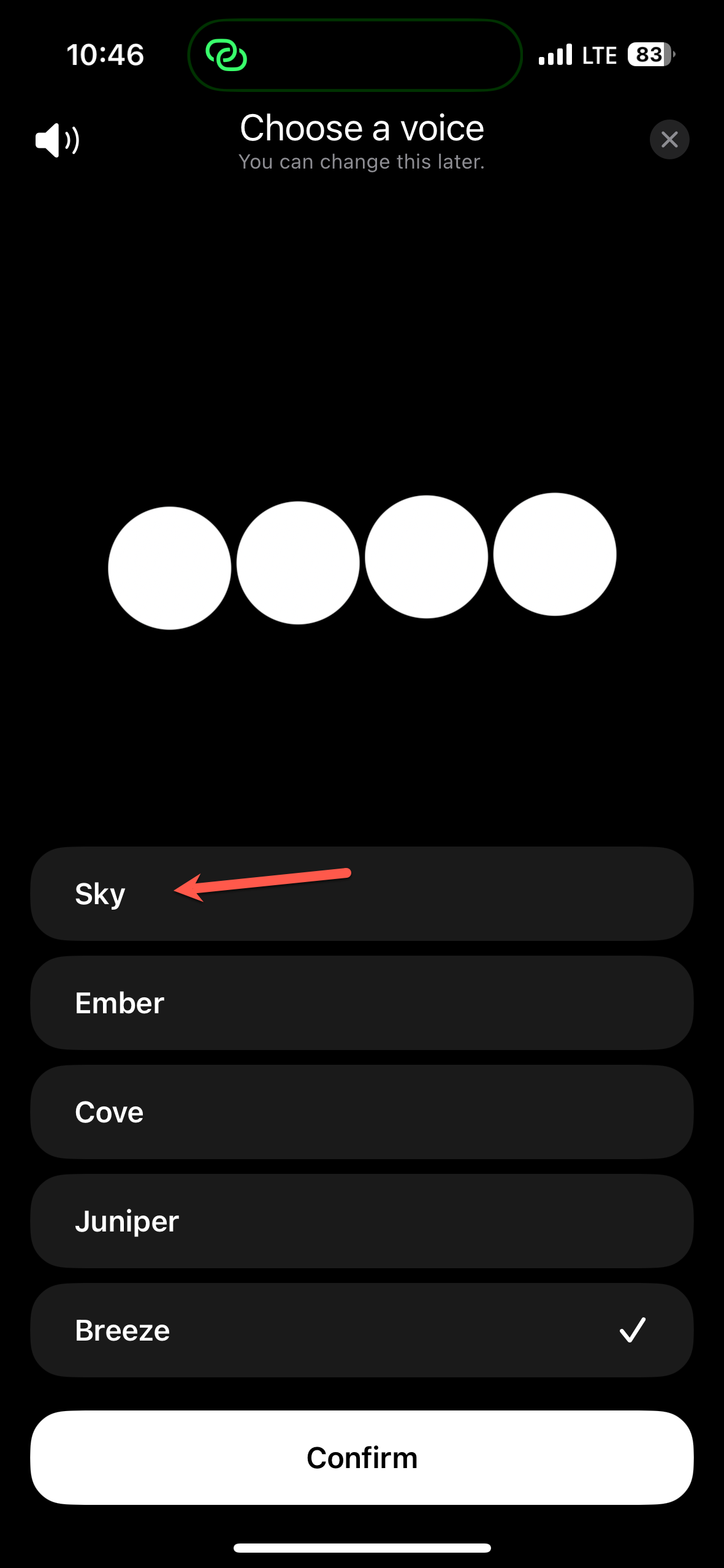
- Then, it'll take a couple of seconds to establish the connection. Once the connection is established, you can start talking to ChatGPT.
- After you stop talking, ChatGPT will start responding to your query. You'll also have manual controls to interrupt the bot, pause the conversation, or stop it altogether. To exit the conversation, tap the 'X' at the bottom.
- You'll find a transcript of your conversation when you exit the voice conversations interface.
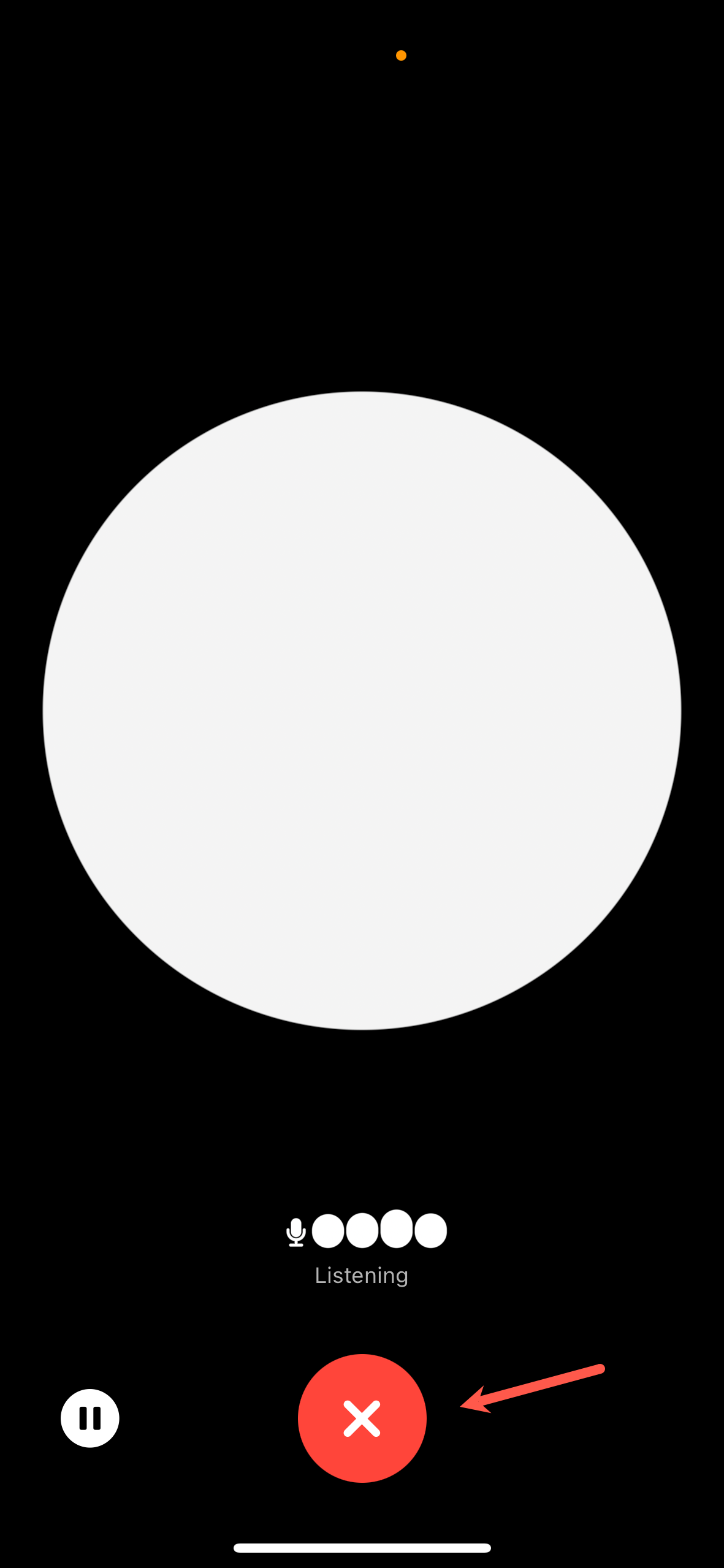
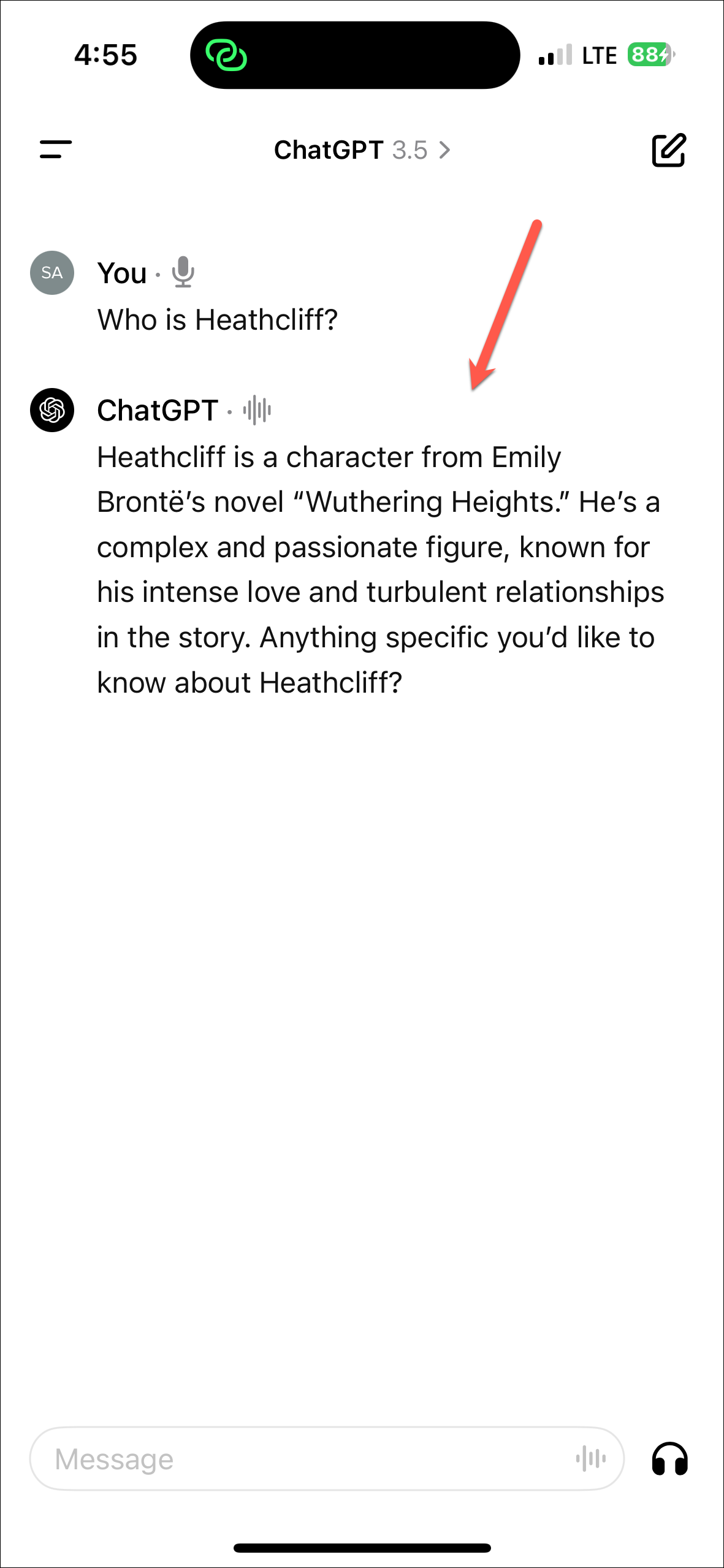
You can find more about Voice Conversations in our guide below.
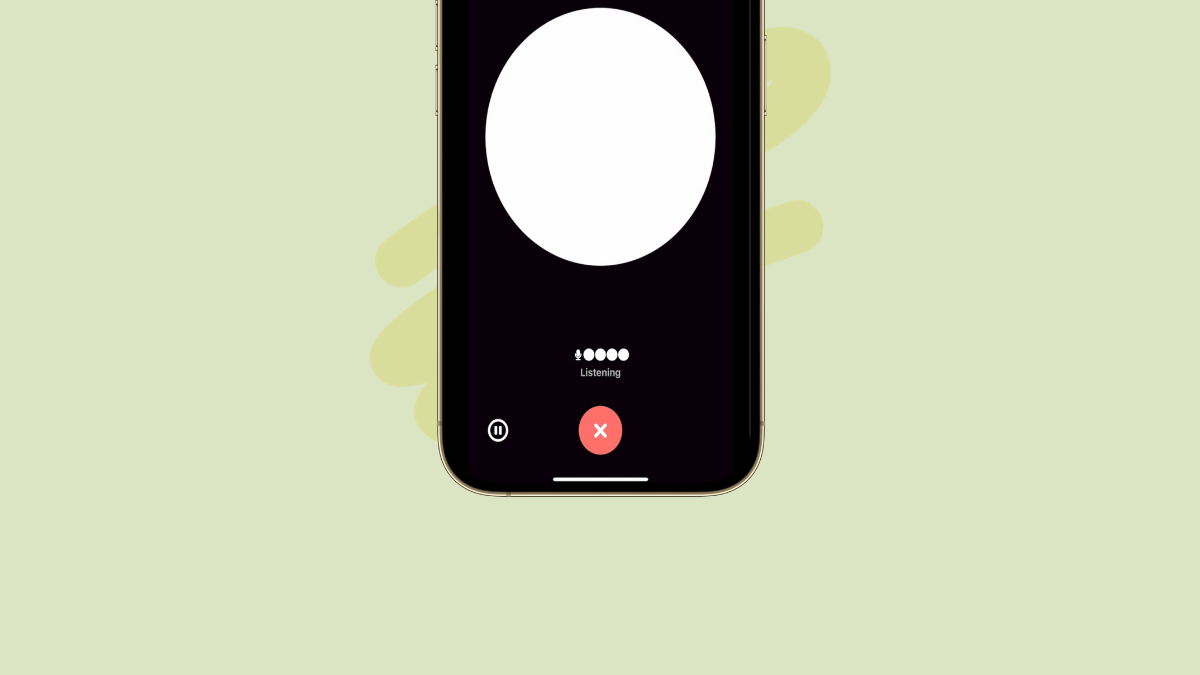
Custom Instructions:
Custom Instructions are also available to use in the ChatGPT mobile app. If you previously enabled them from the web, they will be automatically enabled in the mobile app as well.
- To enable/ disable custom instructions from the mobile app, open the left menu and tap on your name.
- Settings will open. Tap on 'Custom Instructions'.
- Then, you can edit the custom instructions or enable/ disable them using the toggle in the top-right corner.
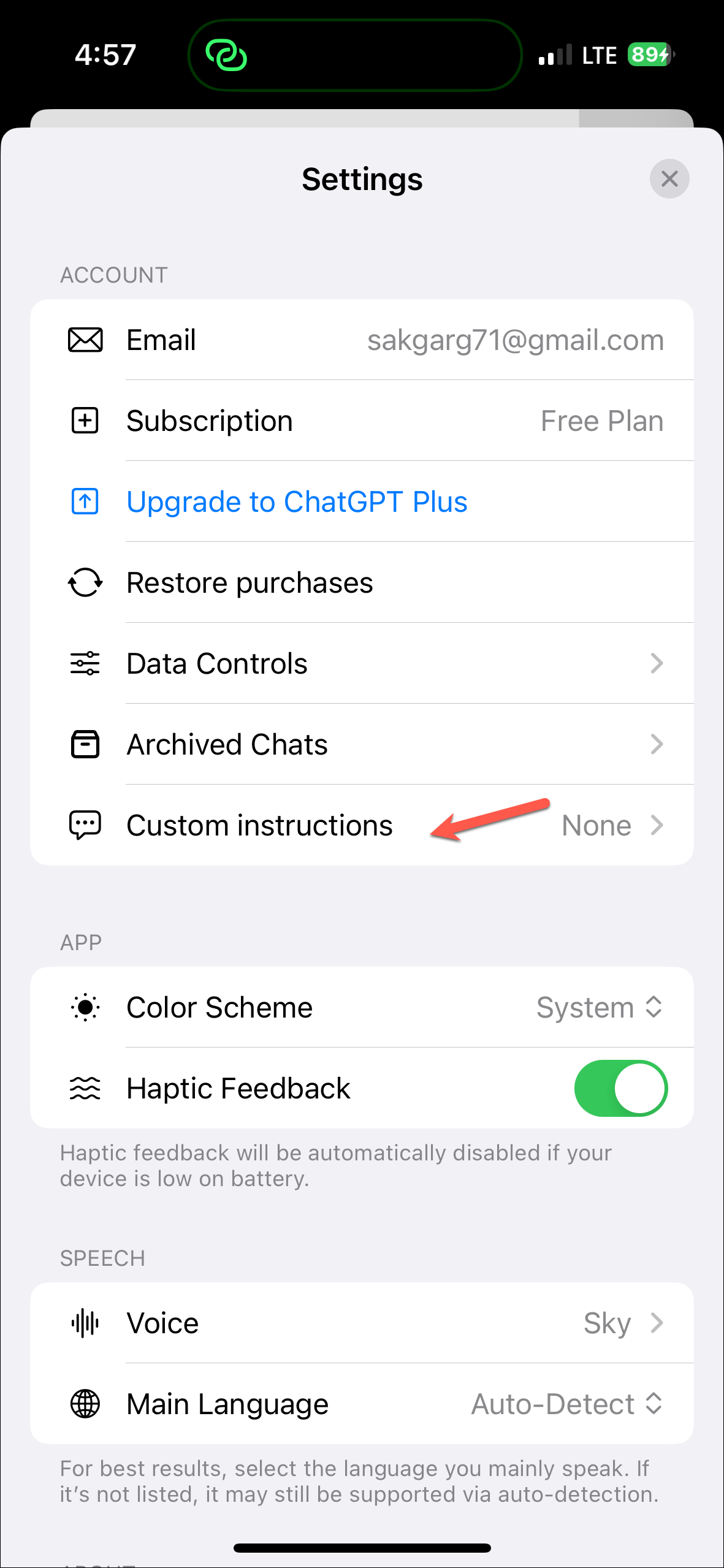
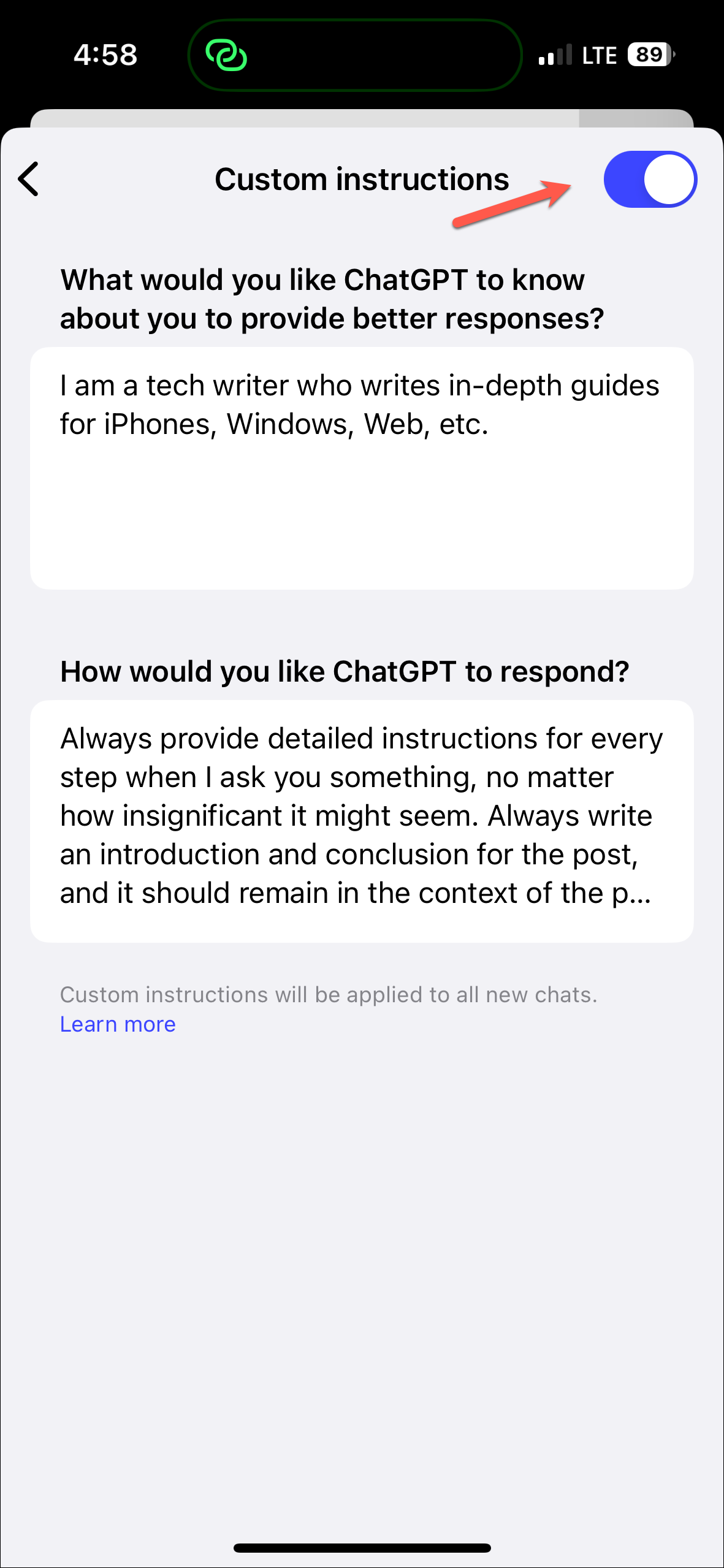
For Plus Subscribers
Apart from the features that free users get access to, ChatGPT Plus subscribers get access to some more features. However, the mobile app does not have support for plugins or GPTs in their full-fledged form. You can still access GPT-4, DALL-E 3, and the Data Analysis model, though.
- To change between GPT 4 and GPT 3.5, tap on the model name at the top.
- Then, select the model you want to use from the options that appear.
- When using GPT 4, ChatGPT will automatically use the DALL E 3 and Data Analysis models when your prompt requires it.
- You can also upload images or documents in the mobile app and ask ChatGPT questions about them using the 'Camera', 'Photo', or 'Files' buttons on the left of the message box.
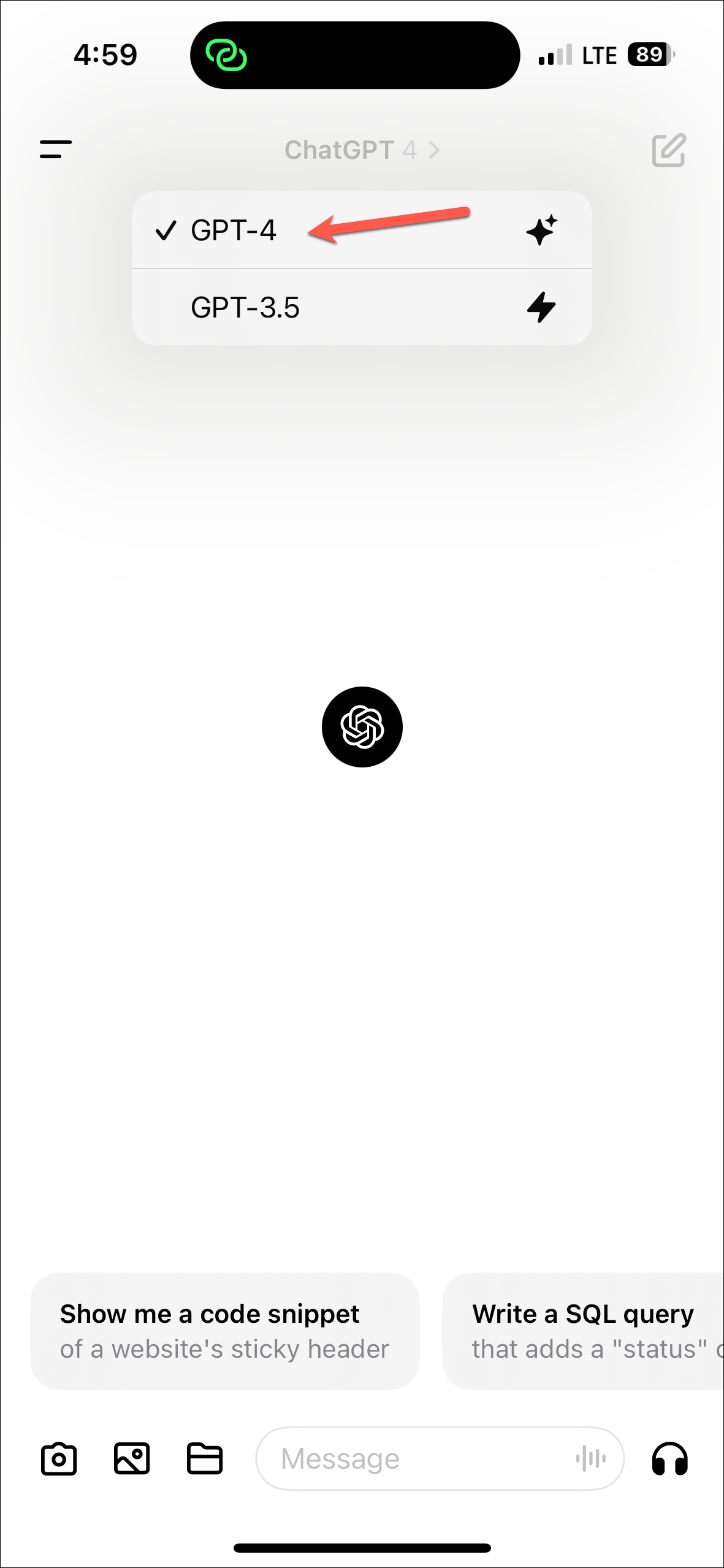
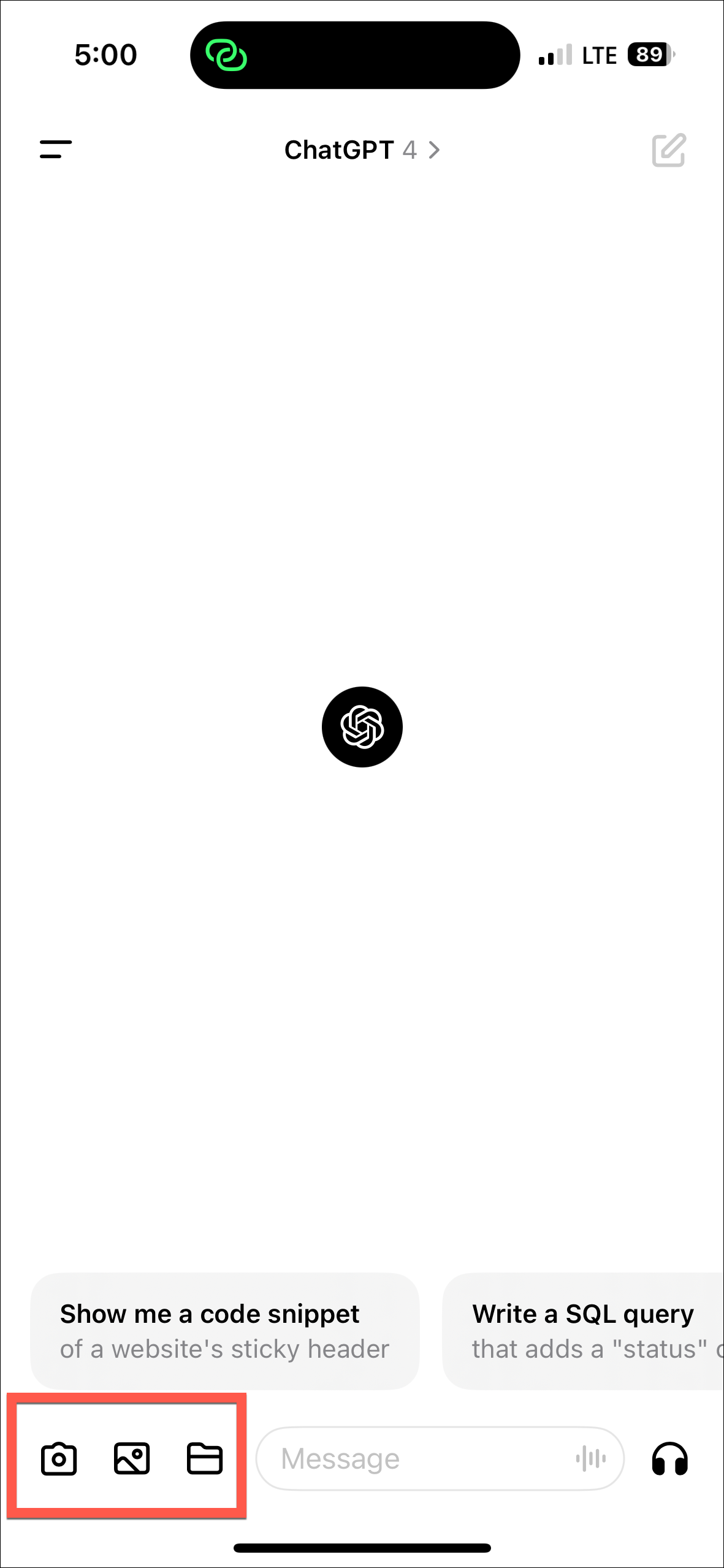
GPTs:
Some custom GPTs are also available in the mobile app, even though you can't create custom GPTs using the mobile app.
- Open the left menu in the mobile app.
- There, you'll find any GPTs you had created using the web and any GPTs you have previously used.
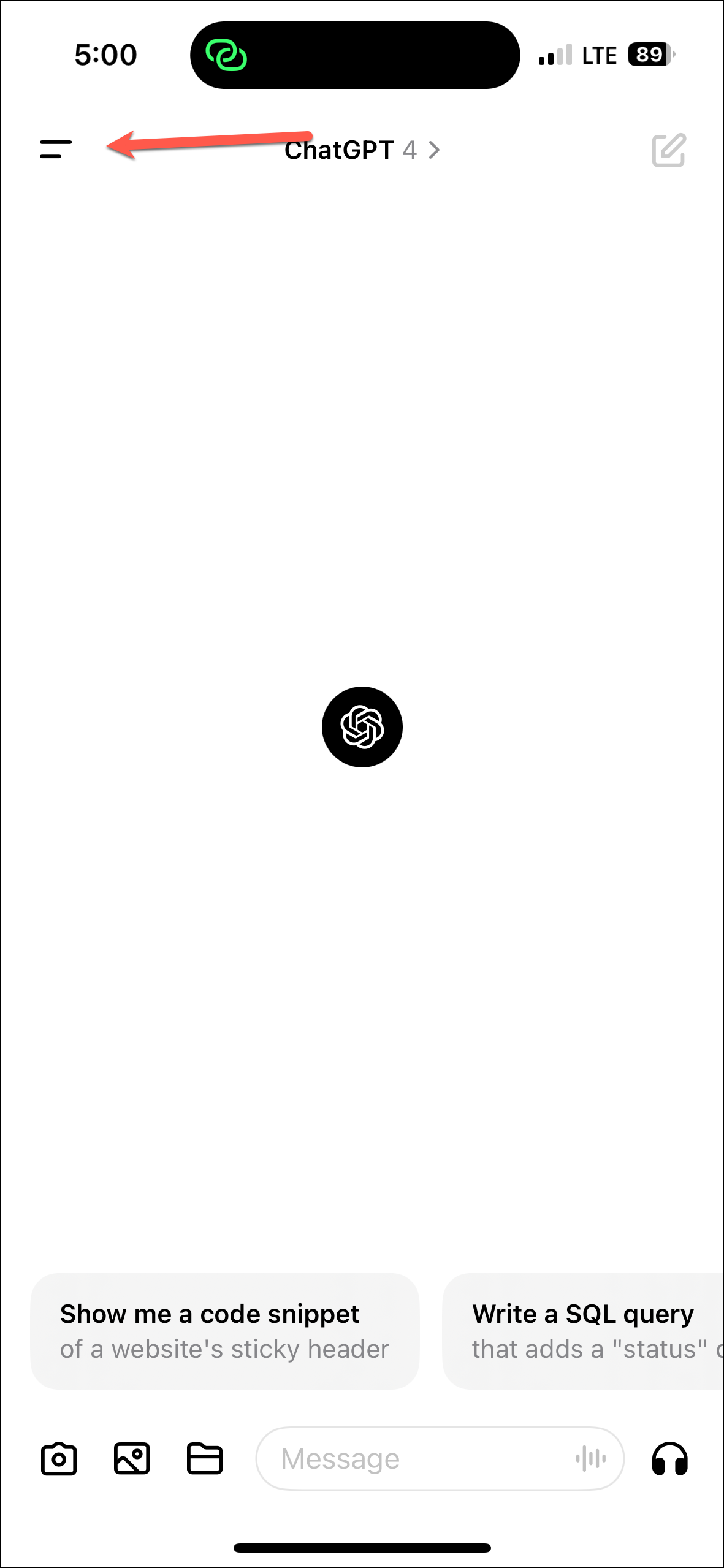
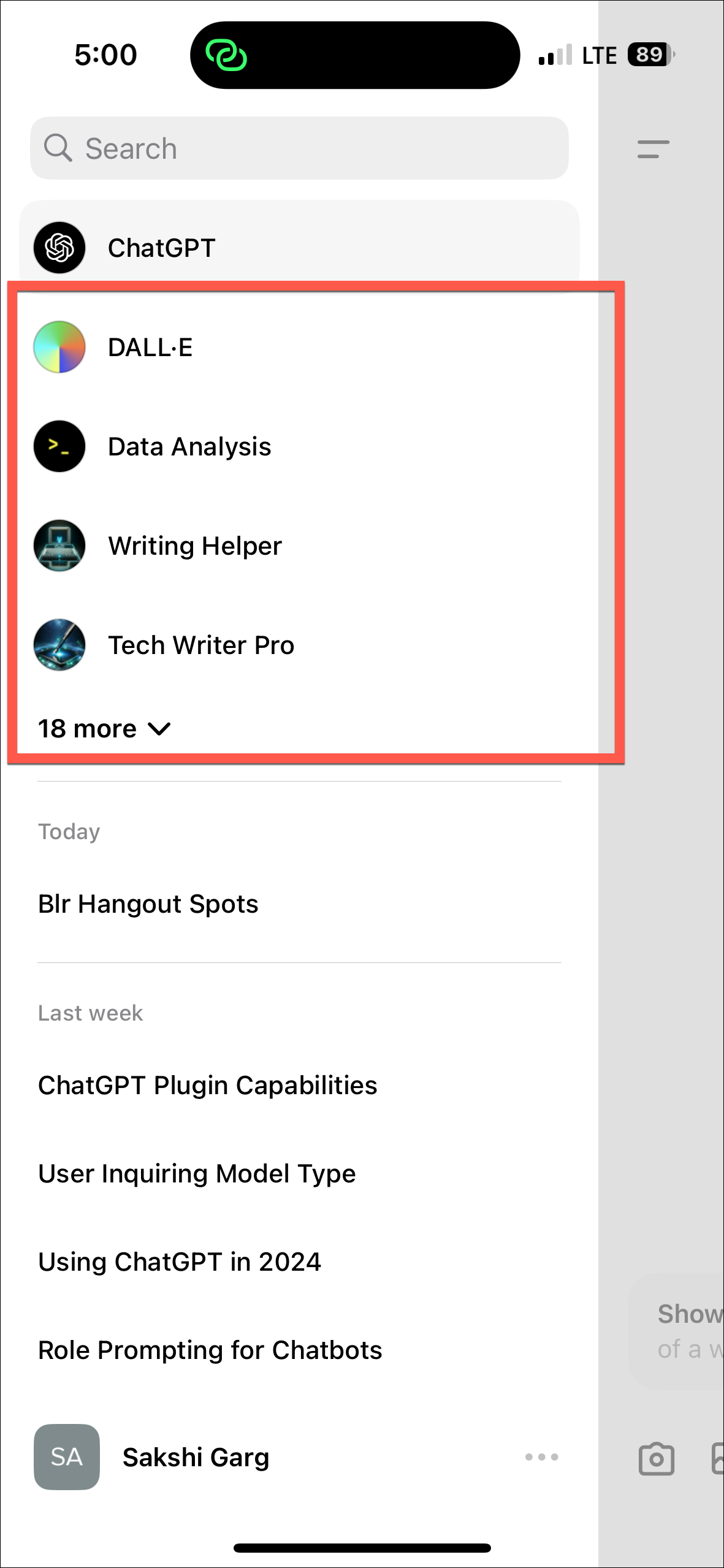
ChatGPT has evolved tremendously over the past year and now offers a wide range of powerful capabilities for both free and paid users. Whether you want to chat casually with the bot, generate images with DALL-E 3, or create customized GPTs for specialized tasks, ChatGPT provides highly flexible and customizable options.

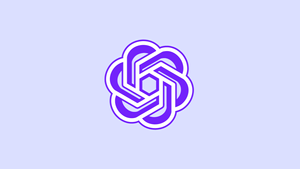




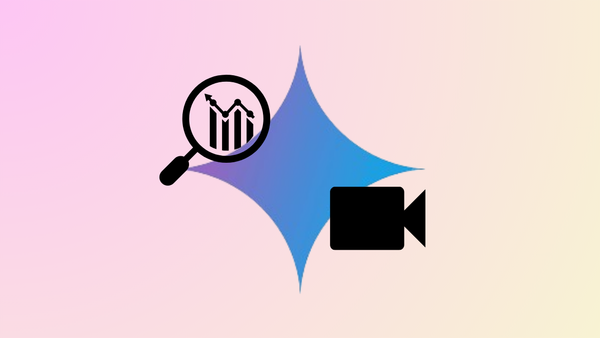



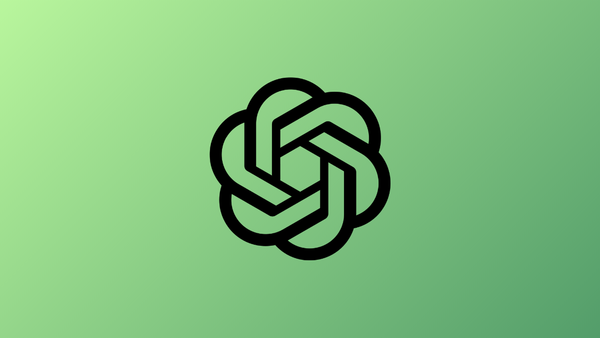
Member discussion