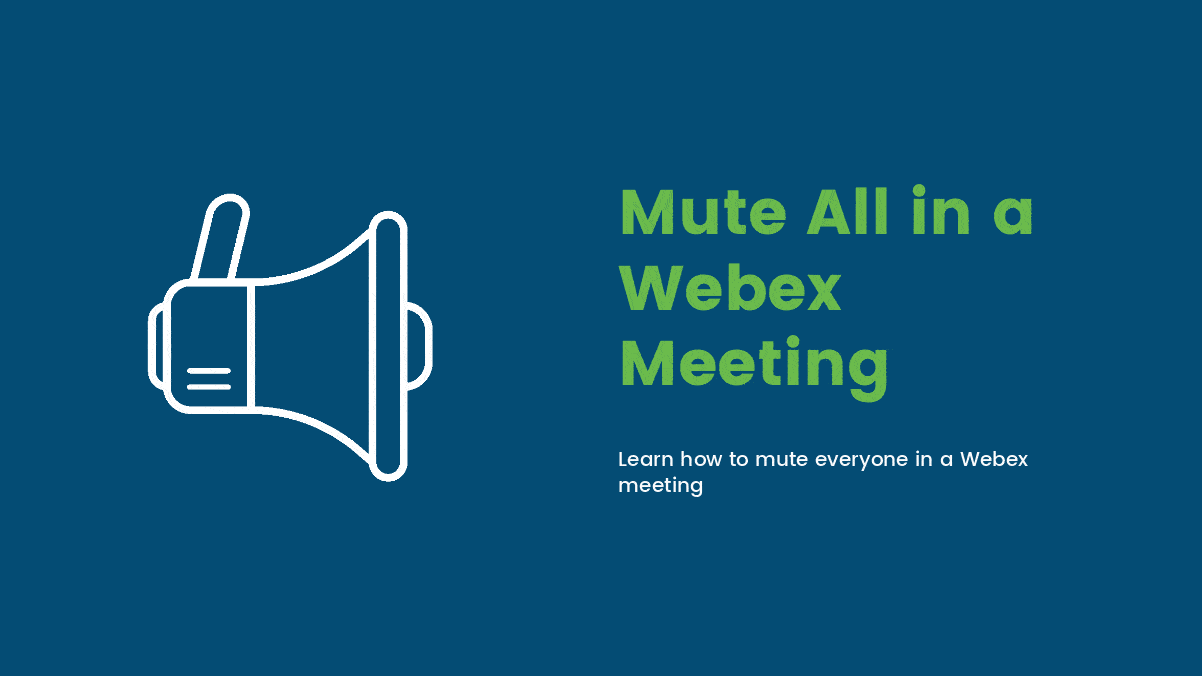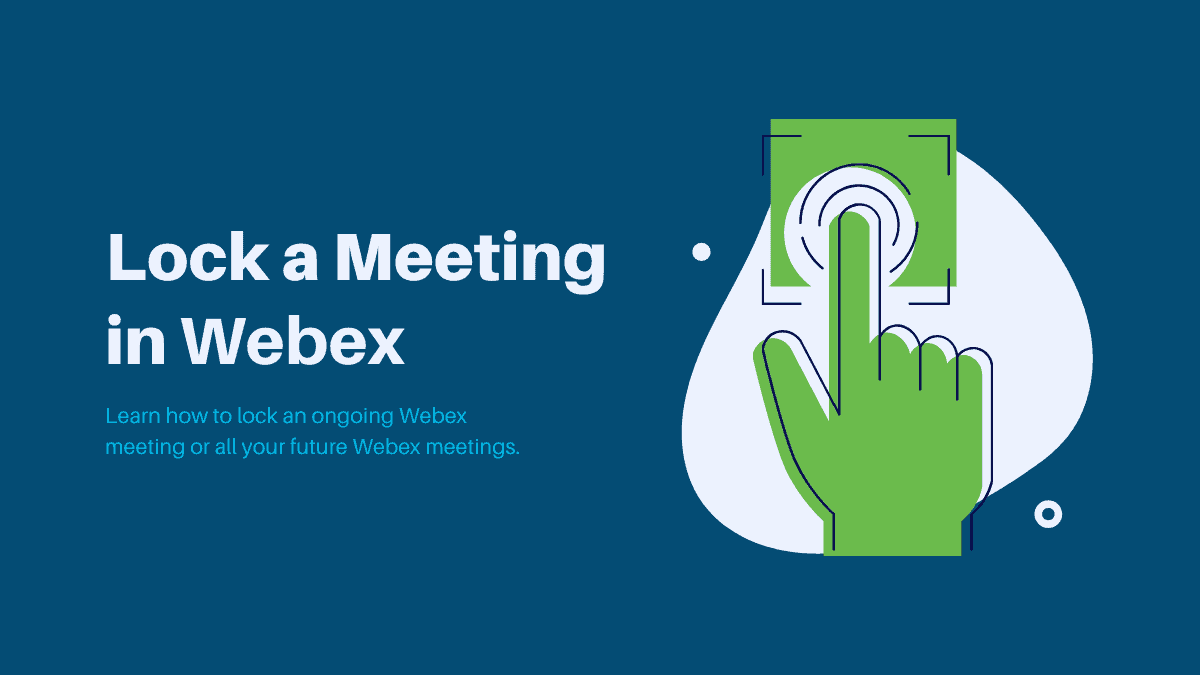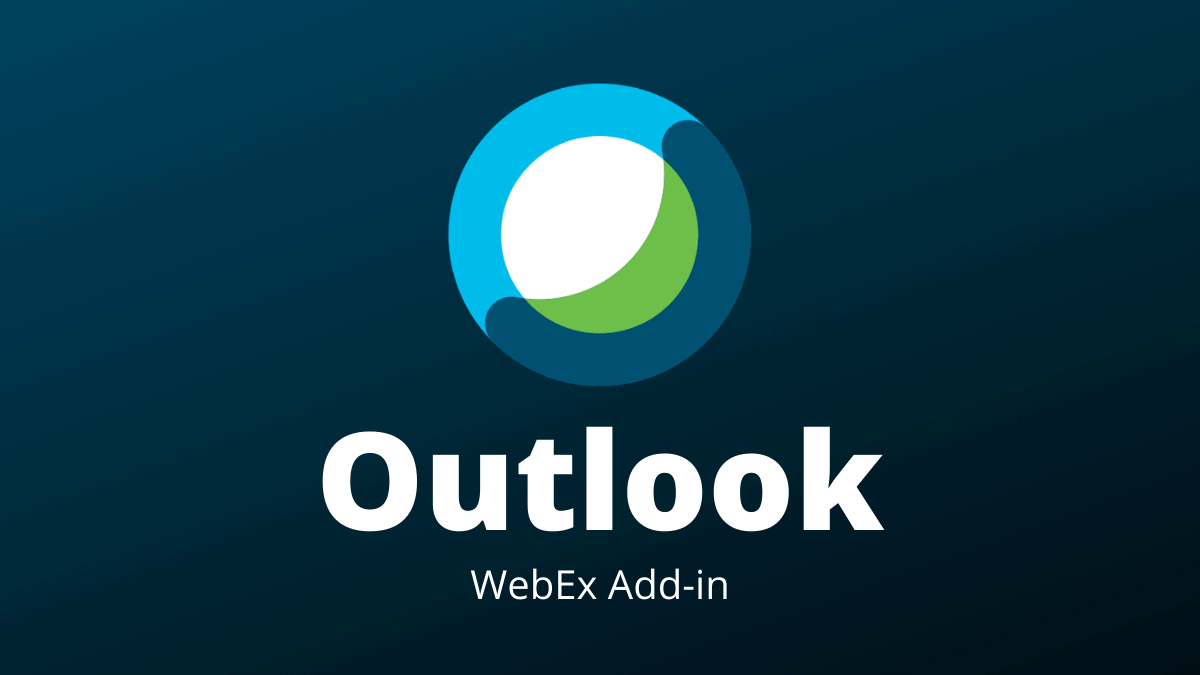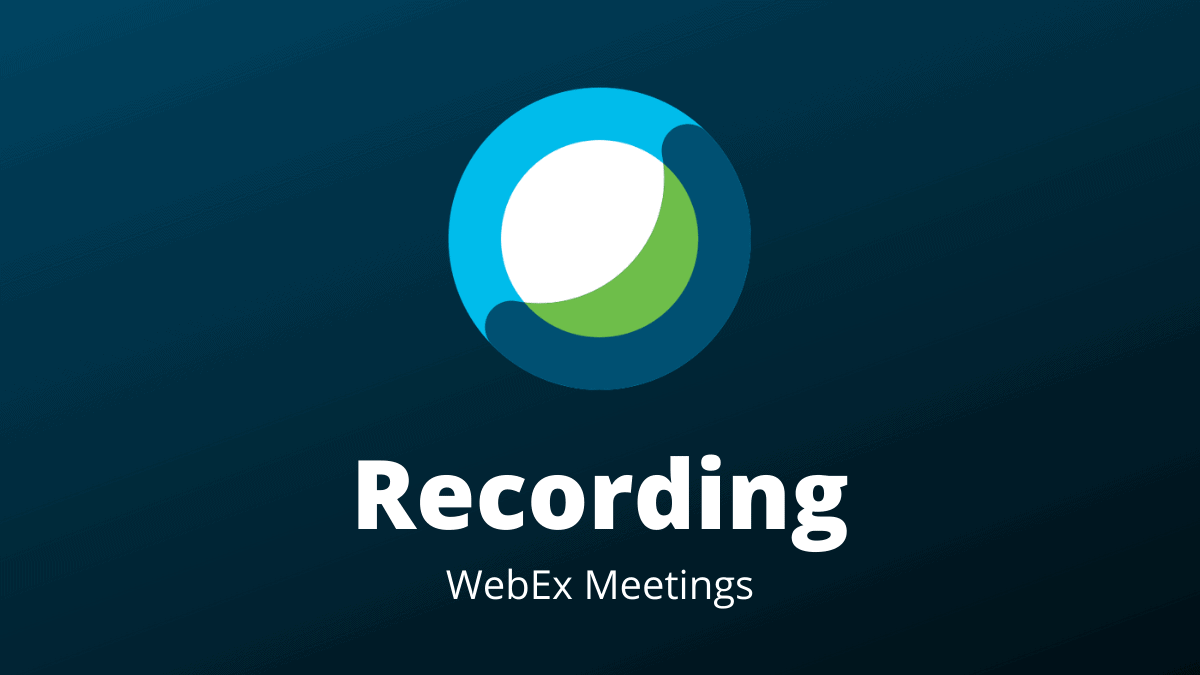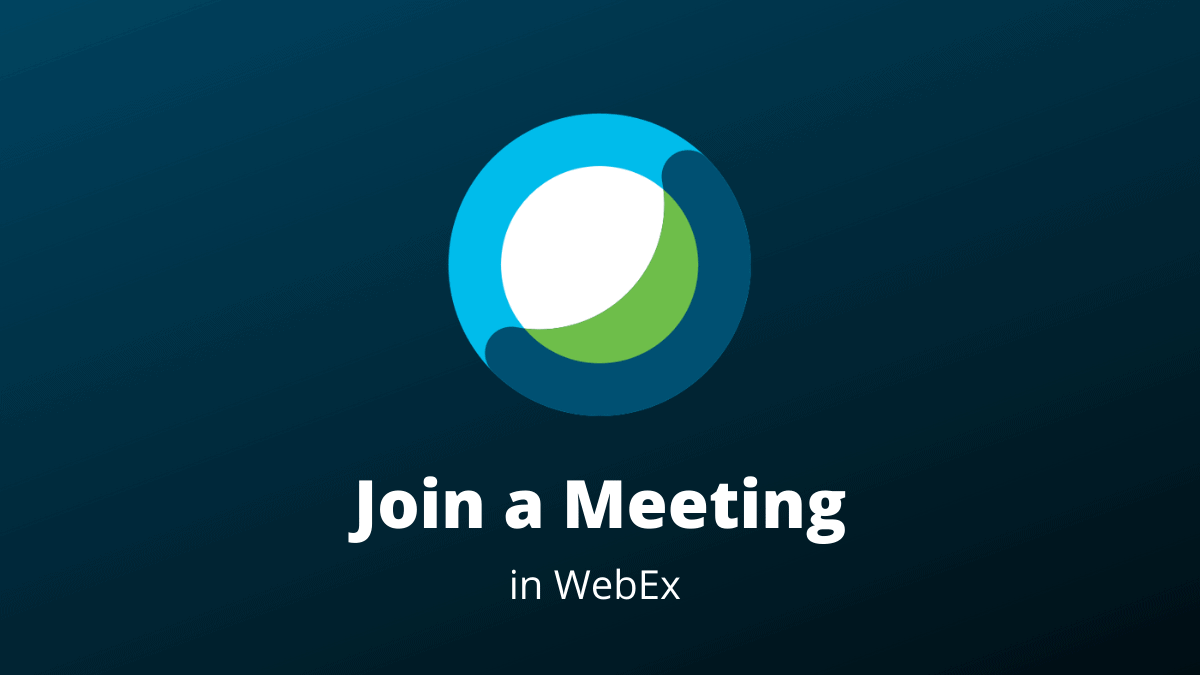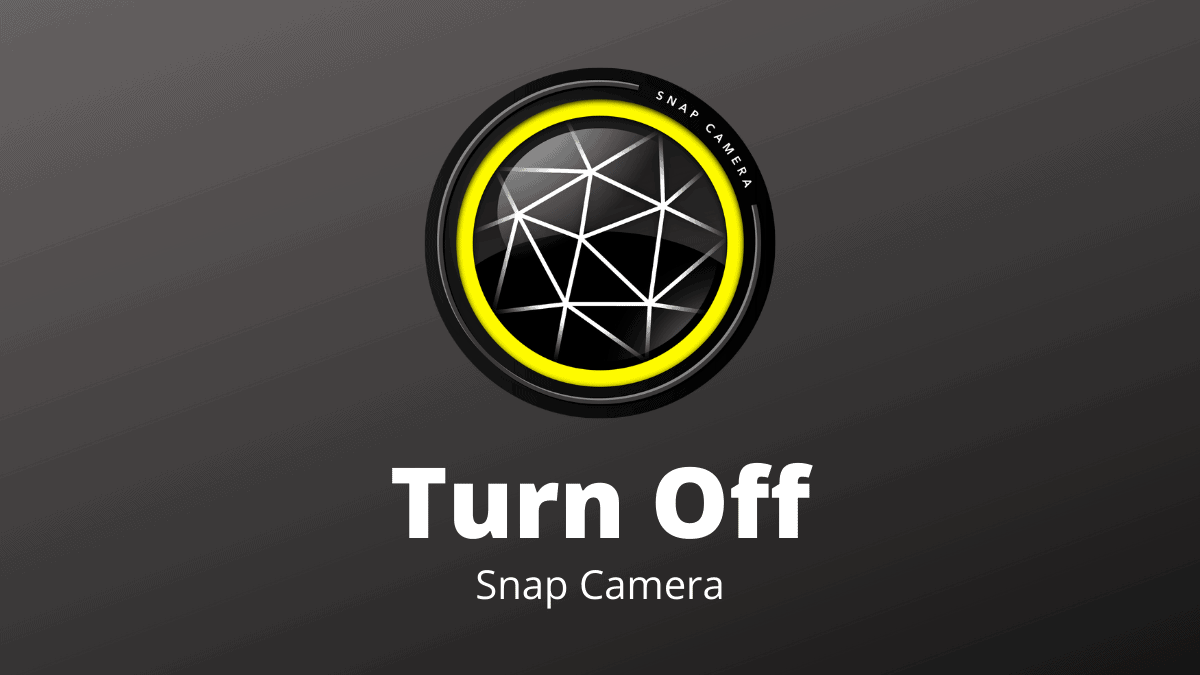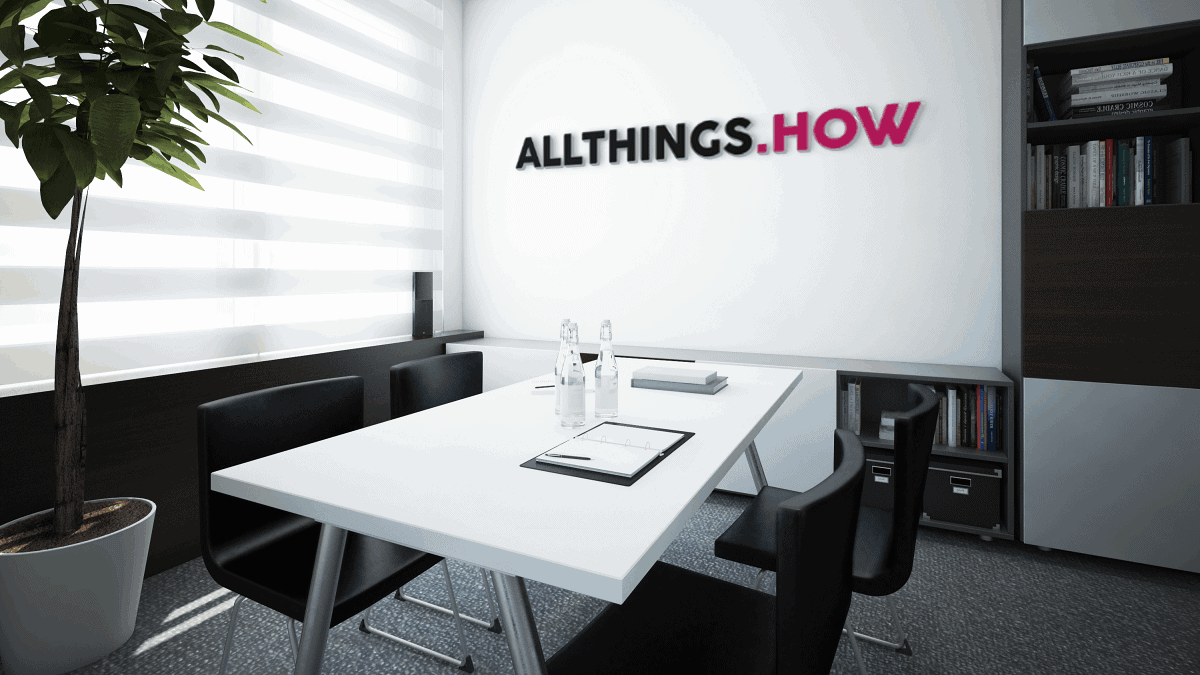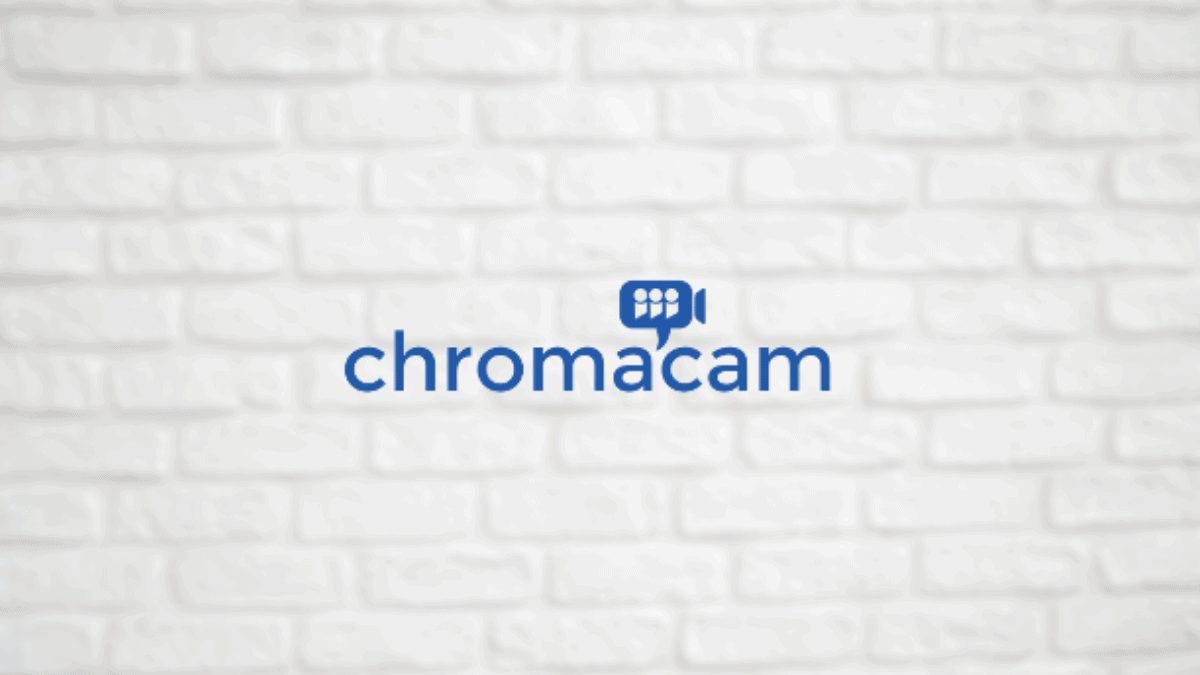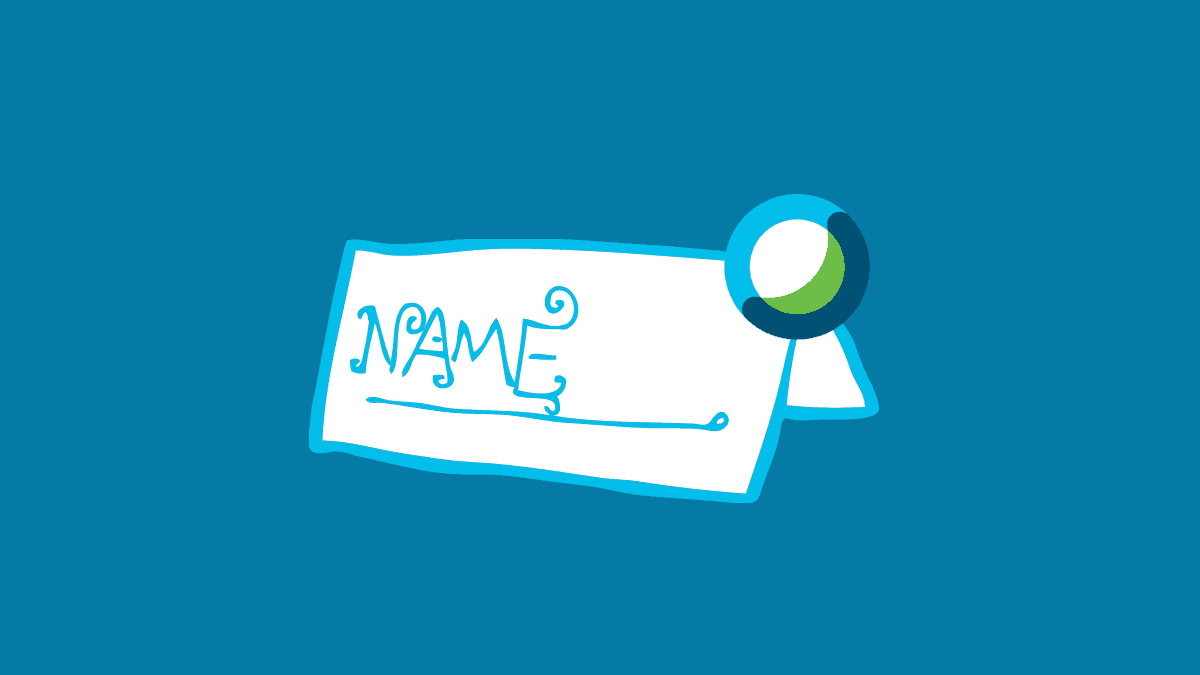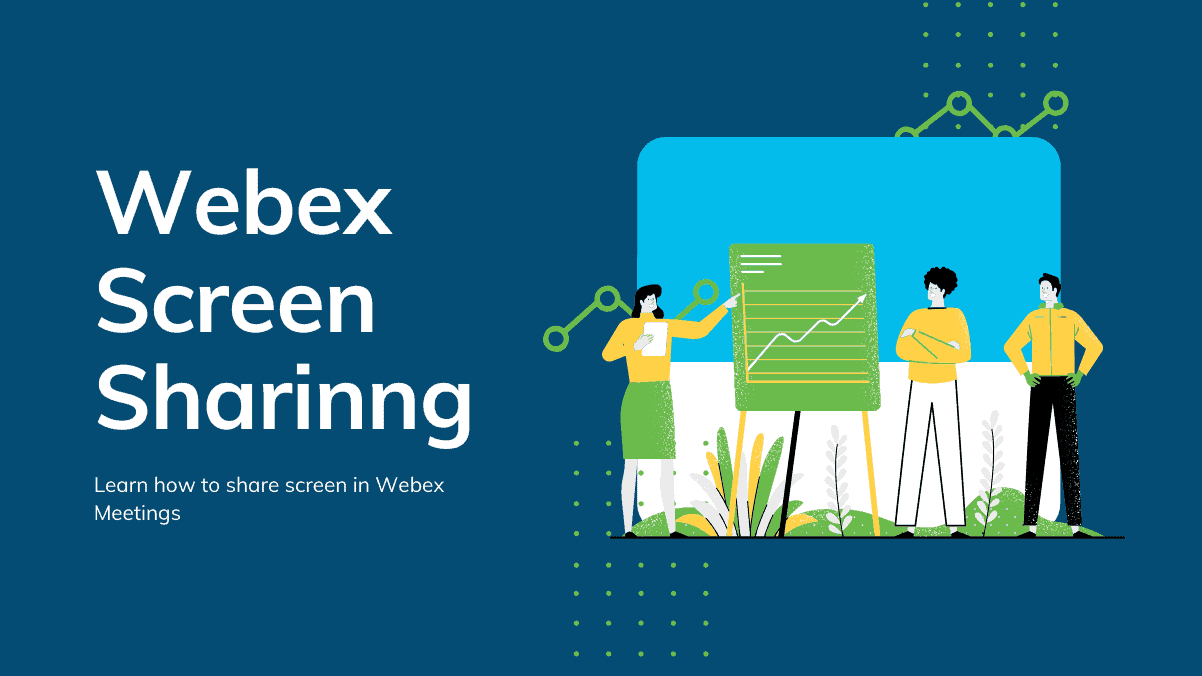
How to Share Screen in a Webex Meeting
The Cisco WebEx Meetings is an excellent video conferencing application with tons of features. One of the most important features in any video conferencing apps is Screen Sharing. Webex Meetings have a great screen sharing option that allows users to share not only the whole screen but also particular windows...