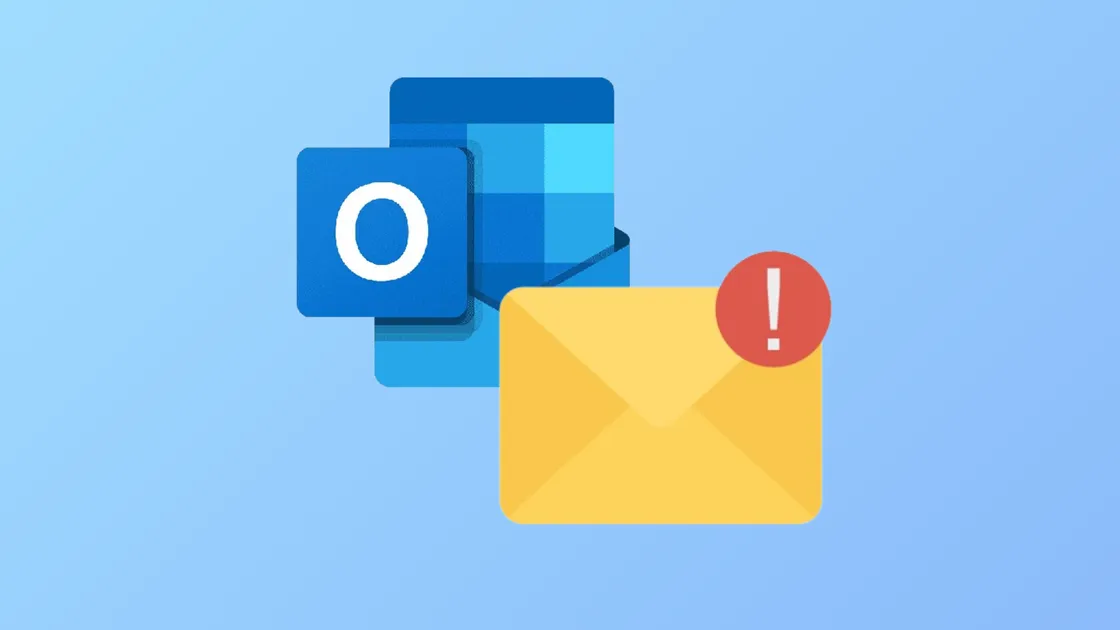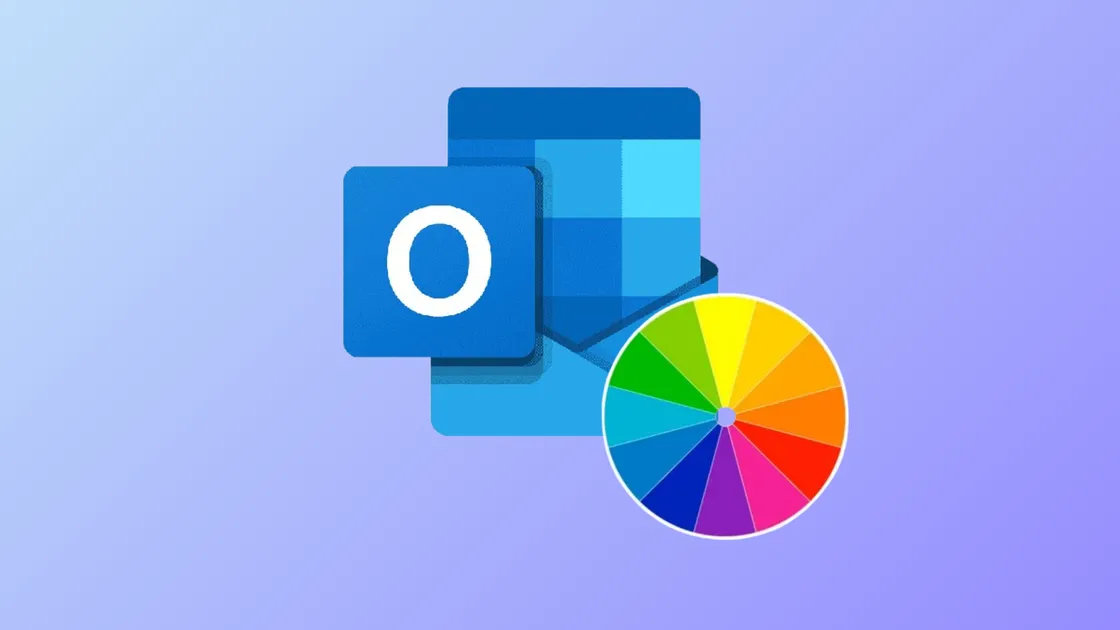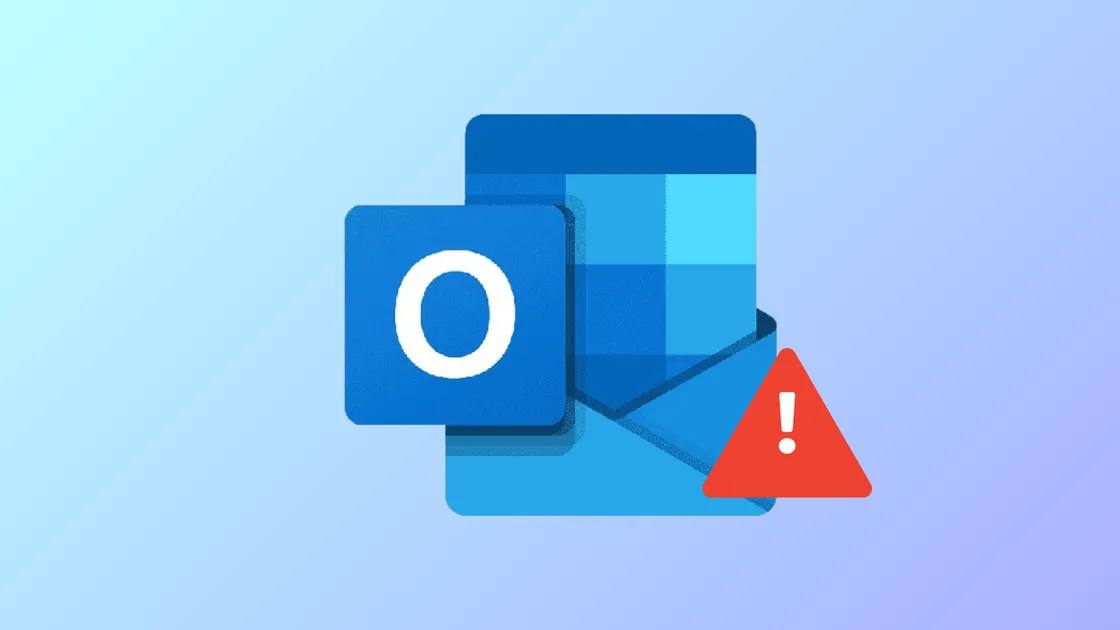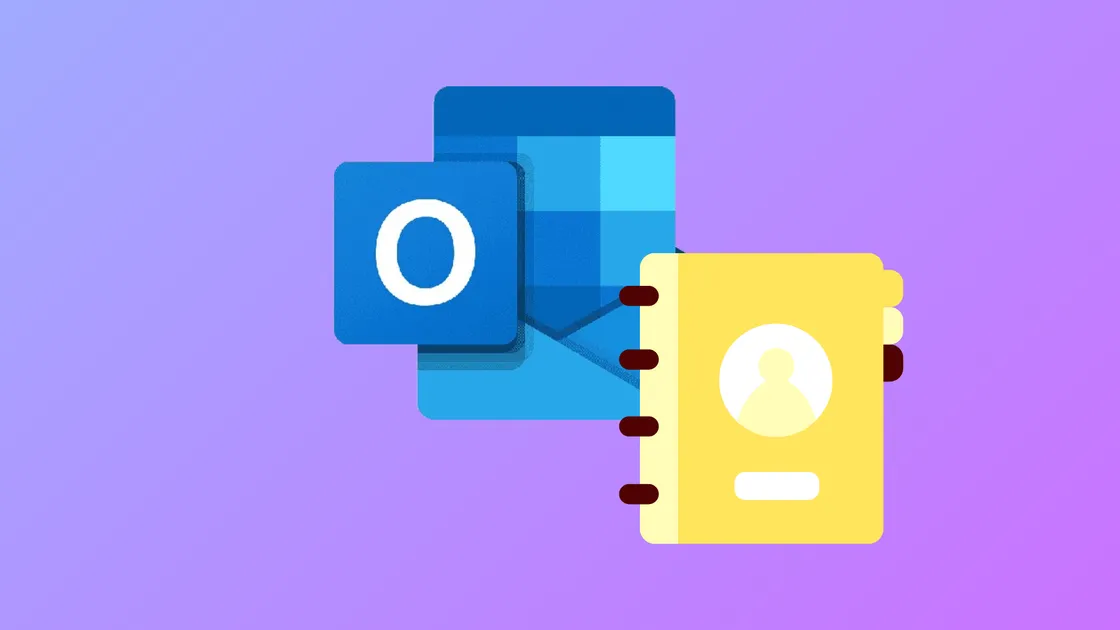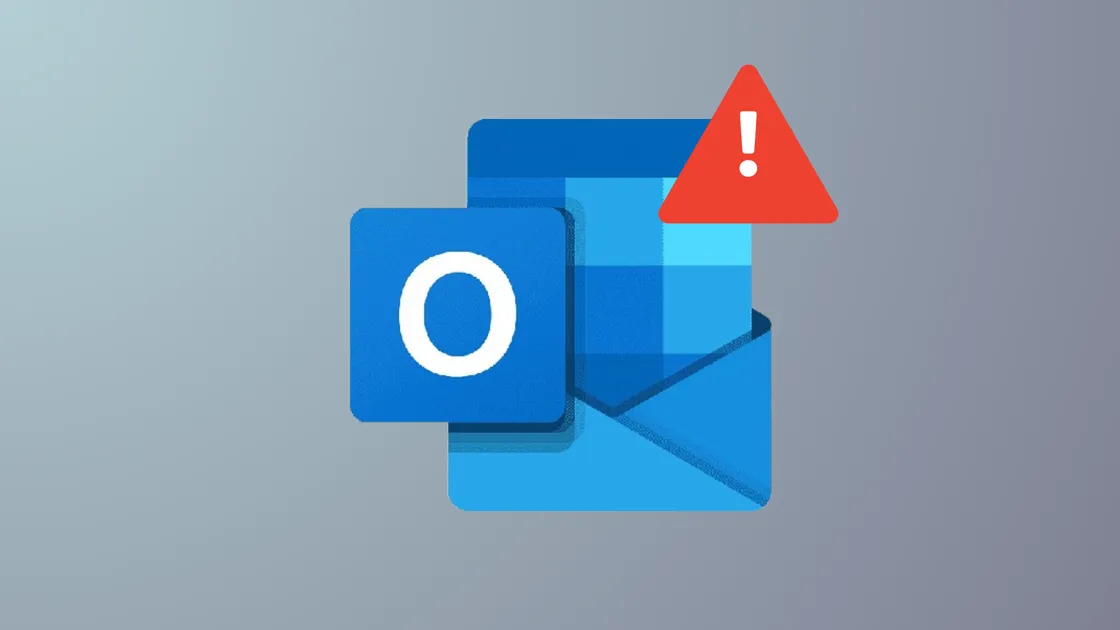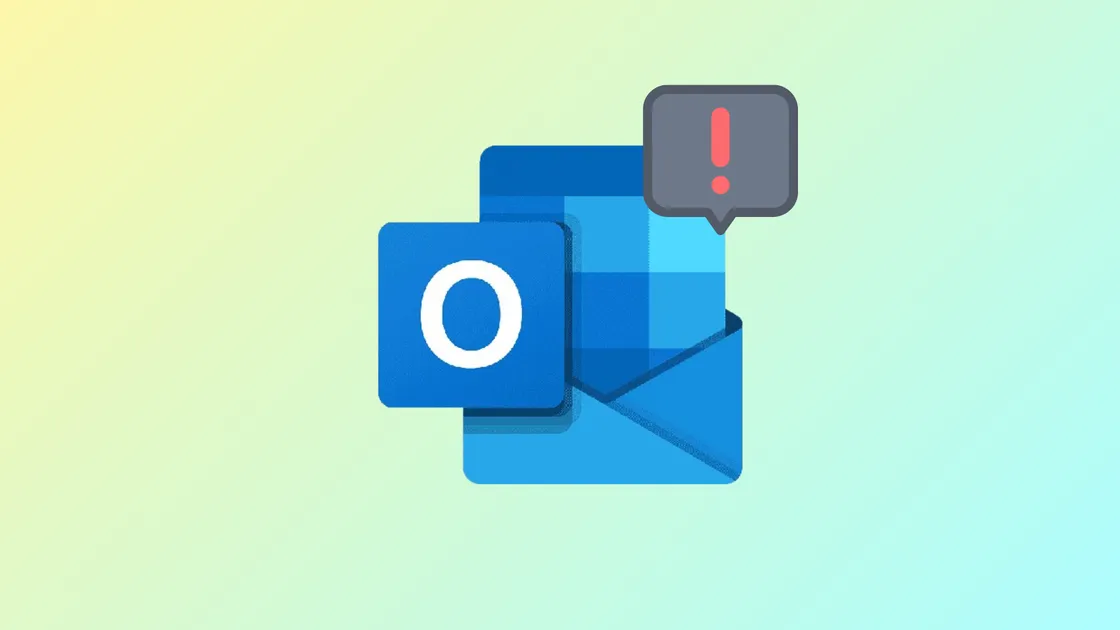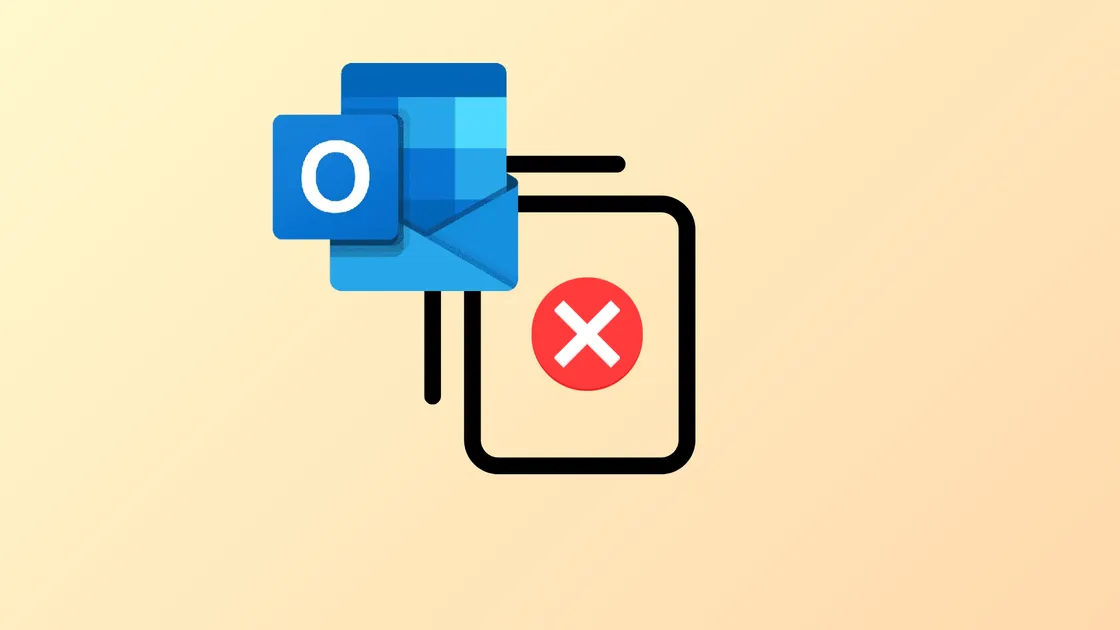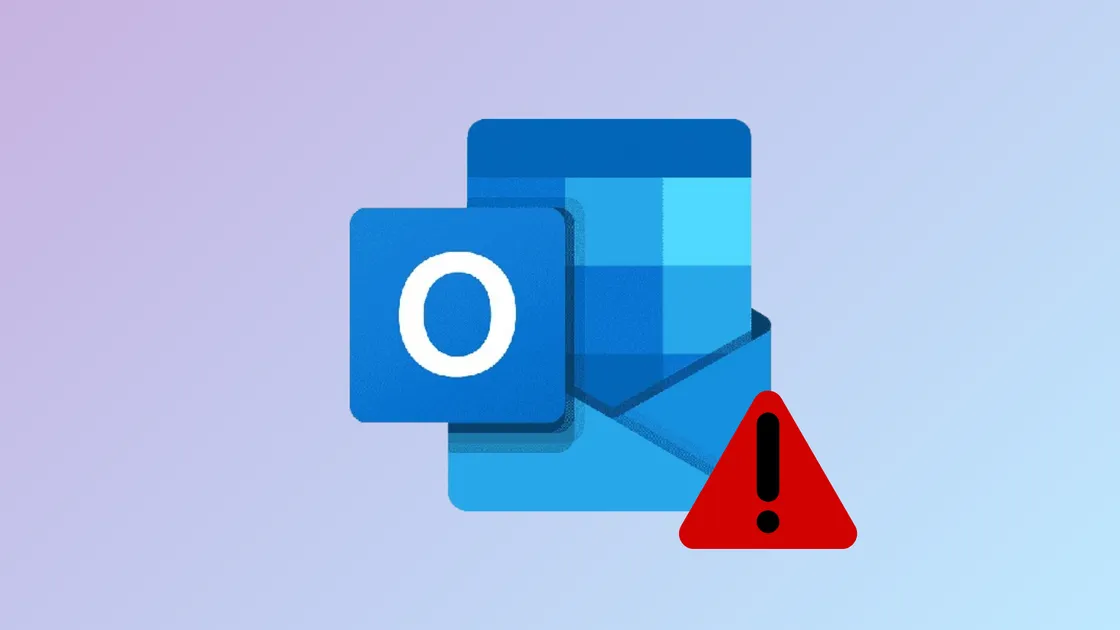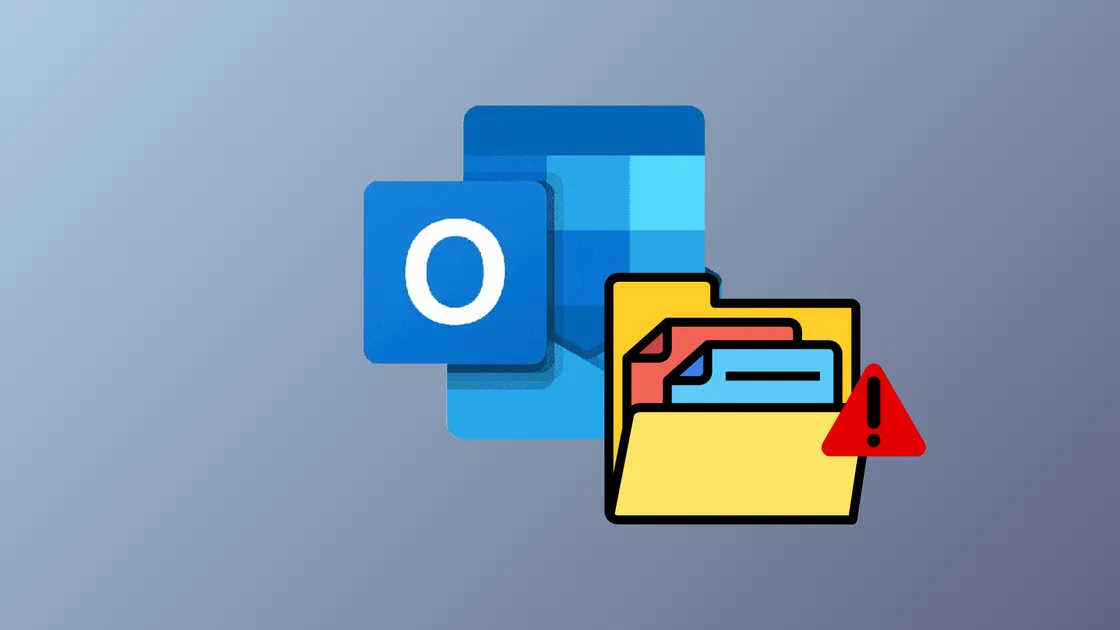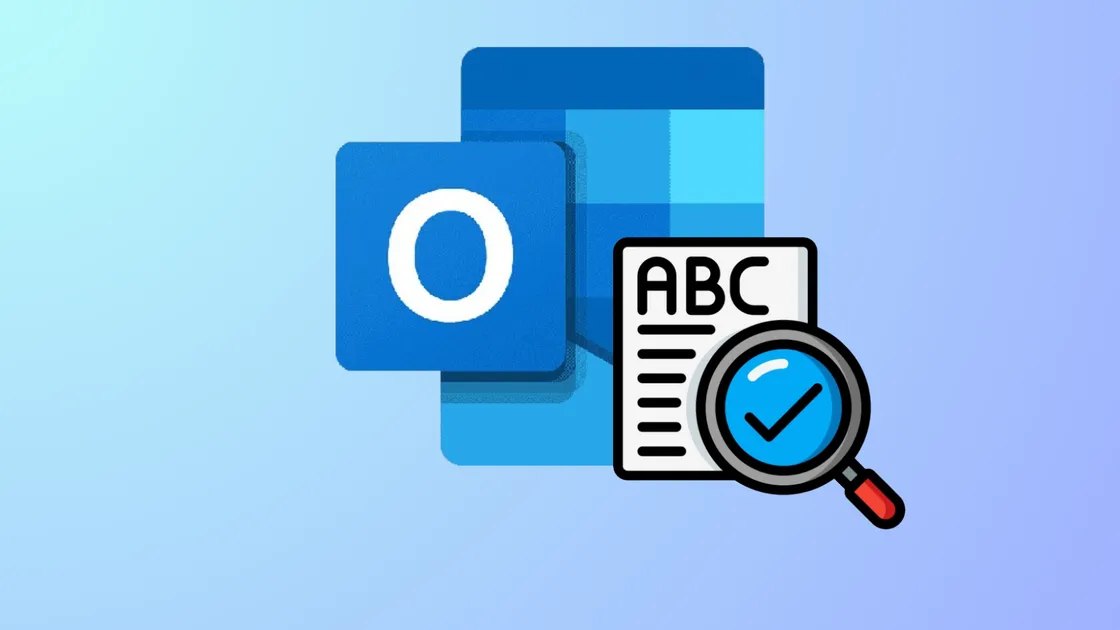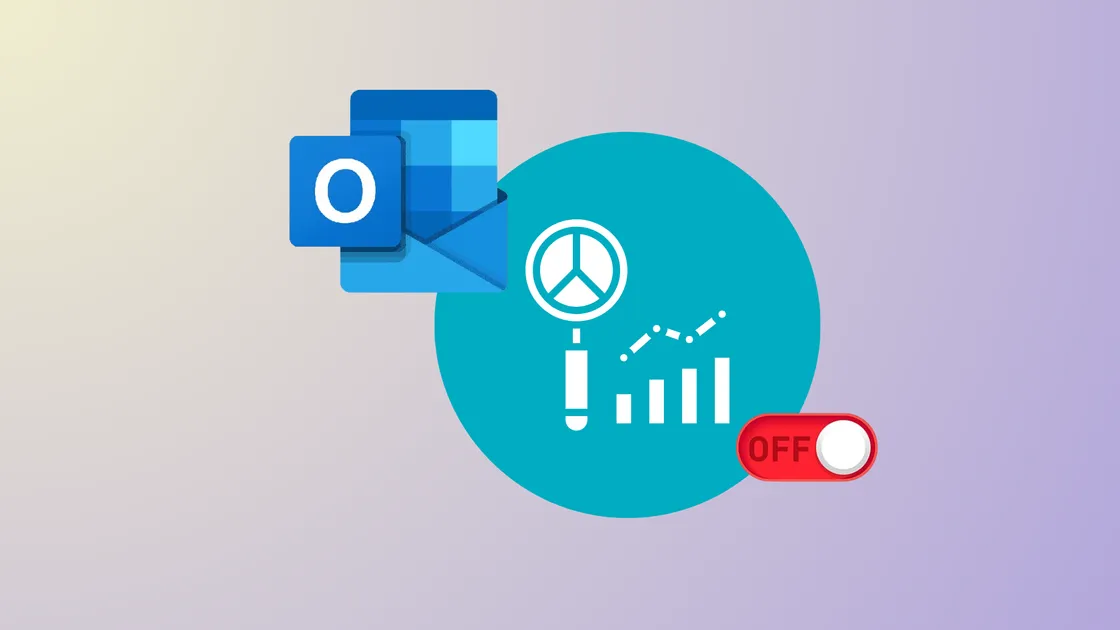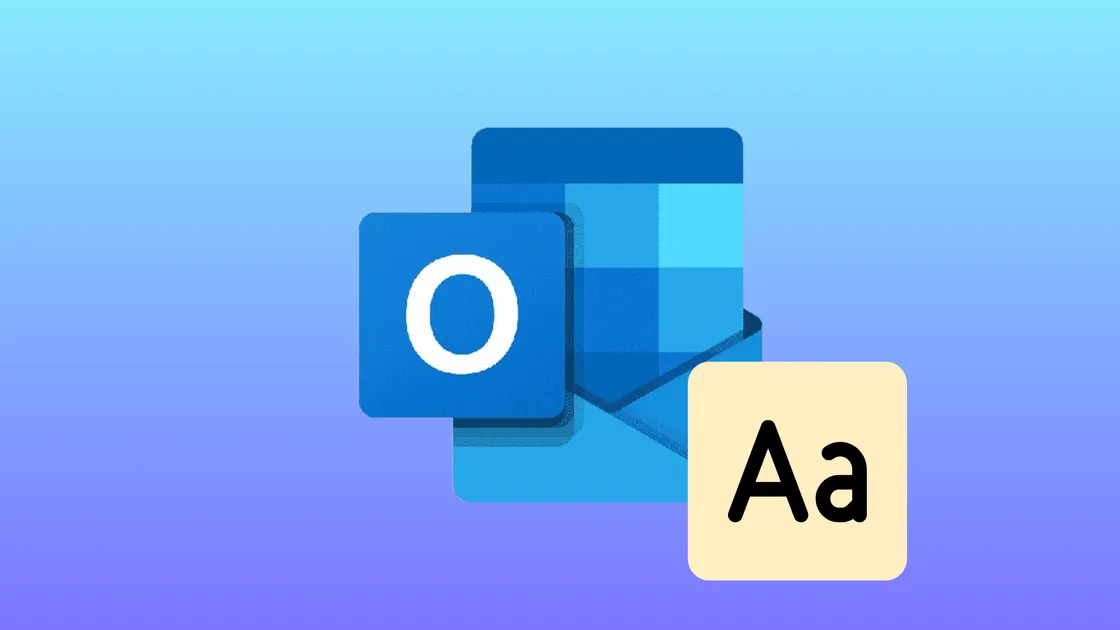
How to Fix Outlook Unable to Deliver Email Even With Correct Address
Resolve Outlook delivery failures when emails bounce back or never reach recipients—even when addresses are accurate—by following targeted troubleshooting steps for both personal and business accounts.